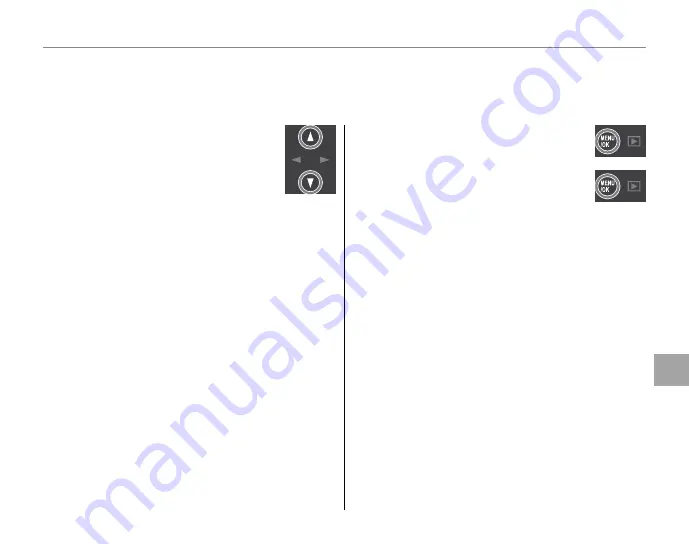
77
Men
u
s
Using the Menus: Playback Mode
O
O
RESIZE
RESIZE
To create a small copy of a picture, play the picture back and select
O
RESIZE
in the playback menu
(pg. 70).
1
Press the selector up or down
to highlight
a
STANDARD
or
b
SMALL
.
2
Press
MENU/OK
to select the high-
lighted option.
3
Press
MENU/OK
to copy the picture at
the selected size.
Summary of Contents for FinePix REAL 3D W1
Page 127: ...113 Memo ...
















































