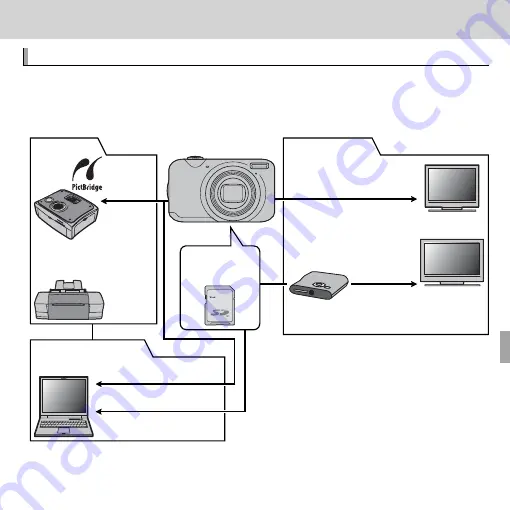
79
Technical Notes
Technical Notes
Optional Accessories
Optional Accessories
The camera supports a wide range of accessories from FUJIFILM and other
manufacturers.
USB cable
(supplied)
SD card slot or card reader
A/V cable
(optional)
Computer
*
TV
*
HDTV
*
■
Computer Related
■
Printing
Printer
*
PictBridge-compatible
printer
*
USB cable
■
Audio/Visual
HDMI cable
(supplied)
(sold separately)
DIGITAL CAMERA
FINEPIX JX400 Series
FINEPIX JX300 Series
HDP-L1
HD player
SD/SDHC
memory card
* Available separately.






























