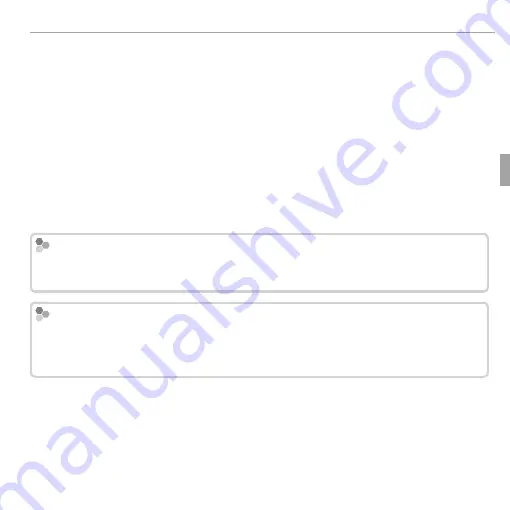
23
More on Photography
Shooting Mode
6
Take the last shot as described in Step 5.
R
To end shooting and create a panorama after the fi rst or second shot, press the
multi selector up after completing Step 4 or Step 5 and proceed to Step 7.
7
Press
MENU/OK
to save the picture.
Q
Panoramas are created from multiple frames. The camera may in some cases be
unable to stitch the frames together perfectly.
Q
The desired results may not be achieved with moving subjects, subjects close to
the camera, unvarying subjects such as the sky or a fi eld of grass, subjects that are
in constant motion, such as waves and waterfalls, or subjects that undergo marked
changes in brightness. Panoramas may be blurred if the subject is poorly lit.
For Best Results
For Best Results
For best results, be careful not to tilt the camera backward or forward or to either
side and try not to move the camera while
y
and
+
are aligned to form a solid circle.
Printing Panoramas
Printing Panoramas
Depending on the page size and the size of the panorama, panoramas may print
with their edges cropped out or with wide margins at the top and bottom or at
both sides.






























