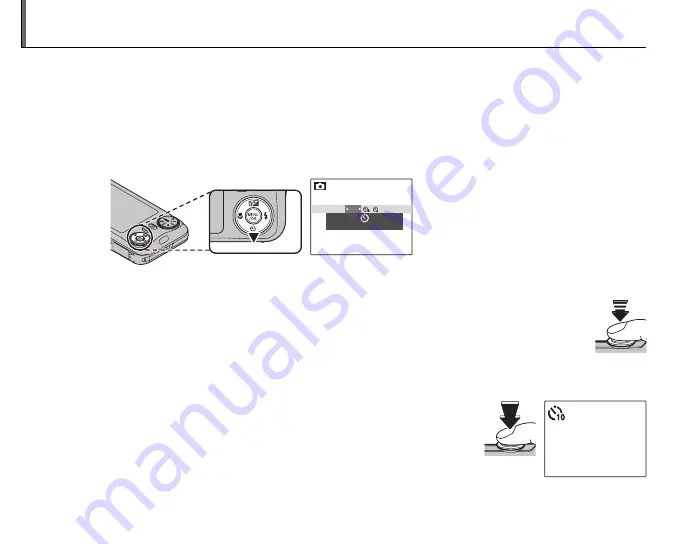
34
J
Using the Self-Timer
The camera offers a ten-second timer that allows photographers to appear in their own photographs,
and a two-second timer that can be used to avoid blur caused by the camera moving when the
shutter button is pressed. The self-timer is available in all shooting modes.
1
Set the timer.
Press the selector down (
J
). The selection changes each time the selector is pressed. The
current self-timer mode is displayed in the monitor.
OFF
OFF
Choose from
y
(self-timer off),
c
(10 s delay), or
b
(2 s delay)
2
Focus.
Press the shutter button halfway to focus.
C
Caution
Stand behind the camera when using the shutter button. Standing in front of the lens can
interfere with focus and exposure.
3
Start the timer.
Press the shutter button the rest of the way down to start the timer.
The display in the monitor shows the number of seconds remaining
until the shutter is released. To stop the timer before the picture is
taken, press
DISP/BACK
.
99






























