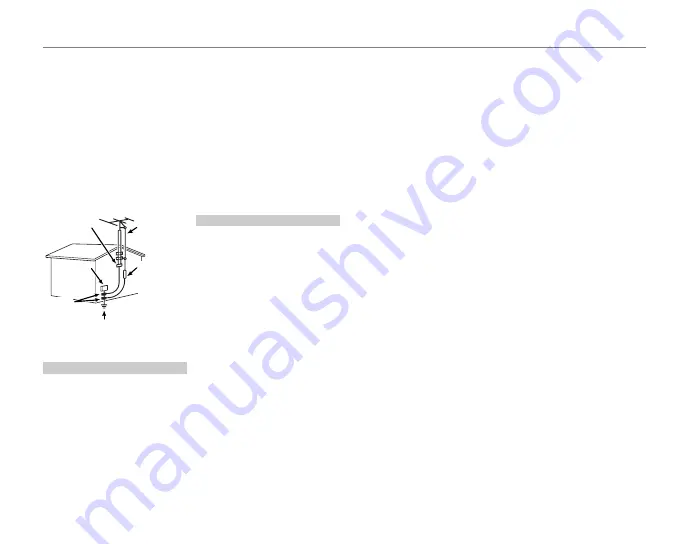
iii
Notes and Cautions
Power Lines:
An outside antenna
system should not be located in the
vicinity of overhead power lines or
other electric light or power circuits,
or where it can fall into such power
lines or circuits. When installing an
outside antenna system, extreme
care should be taken to keep from
touching such power lines or
circuits as contact with them might
be fatal.
EXAMPLE OF ANTENNA GROUNDING AS
PER NATIONAL ELECTRICAL CODE
Antenna Lead
in Wire
Ground
Clamp
Power Service Grounding
Electrode System
(NEC ART 250. PART H)
Antenna
Discharge Unit
(NEC SECTION
810-20)
Grounding
Conductors
(NEC SECTION
810-21)
Electric
Service
Equipment
Ground
Clamps
Use
Use
Cleaning:
Unplug this video product
from the wall outlet before cleaning.
Do not use liquid cleaners or aerosol
cleaners. Use a damp cloth for
cleaning.
Object and Liquid Entry:
Never push
objects of any kind into this video
product through openings as they
may touch dangerous voltage
points or shortout parts that could
result in a fire or electric shock.
Never spill liquid of any kind on the
video product.
Lightning:
For added protection for
this video product receiver during
a lightning storm, or when it is left
unattended and unused for long
periods of time, unplug it from
the wall outlet and disconnect
the antenna or cable system. This
will prevent damage to the video
product due to lightning and
power-line surges.
Service
Service
Servicing:
Do not attempt to service
this video product yourself as
opening or removing covers may
expose you to dangerous voltage or
other hazards. Refer all servicing to
qualified service personnel.
Damage Requiring Service:
Unplug this
video product from the wall outlet
and refer servicing to qualified
service personnel under the
following conditions:
When the power-supply cord or
plug is damaged.
If liquid has been spilled, or objects
have fallen into the video product.
If the video product has been
exposed to rain or water.
If the video product has been
dropped or the cabinet has been
damaged.
If the video product does not
operate normally be following the
operating instructions. Adjust only
those controls that are covered
by the operating instructions as
an improper adjustment of other
controls may result in damage and
will often require extensive work
by a qualified technician to restore
the video product to its normal
operation.
When the video product exhibits
a distinct change in performance
- this indicates a need for service.
Replacement Parts:
When
replacement parts are required, be
sure the service technician has used
replacement parts specified by the
manufacturer or have the same
characteristics as the original part.
Unauthorized substitutions may
result in fire, electric shock or other
hazards.
Safety Check:
Upon completion of
any service or repairs to this video
product, ask the service technician
to perform safety checks to
determine that the video product is
in proper operating condition.


















