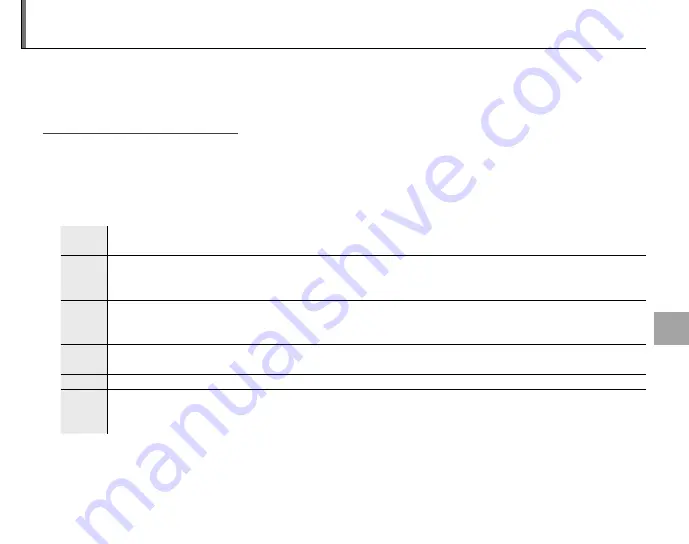
49
C
o
nnec
ti
o
n
s
Viewing Pictures on a Computer
The supplied FinePixViewer software can be used to copy pictures to a computer, where they can be
stored, viewed, organized, and printed. Before proceeding, install FinePixViewer as described below.
Do
NOT
connect the camera to the computer until installation is complete
.
Installing FinePixViewer
Installing FinePixViewer
FinePixViewer is available in a Windows version (FinePixViewer S) and a Macintosh version (FinePixViewer).
Installation instructions for Windows are on pages 49–51, those for the Macintosh on pages 52–53.
Installing FinePixViewer S: Windows
Installing FinePixViewer S: Windows
1
Confi rm that the computer meets the following system requirements:
OS
OS
Preinstalled versions of Windows Vista, Windows XP Home Edition (Service Pack 2 or later), Windows XP Profes-
sional (Service Pack 2 or later), or Windows 2000 Professional (Service Pack 4 or later)
CPU
CPU
•
Windows Vista
: 800 MHz Pentium 4 or better (3 GHz Pentium 4 or better recommended)
•
Windows XP
: 800 MHz Pentium 4 or better (2 GHz Pentium 4 or better recommended)
•
Windows 2000
: 200 MHz Pentium or better
RAM
RAM
•
Windows Vista
: 512 MB or more (1 GB or more recommended)
•
Windows XP
: 512 MB or more
•
Windows 2000
: 128 MB or more
Free disk
Free disk
space
space
A minimum of 450 MB required for installation with 600 MB available when FinePixViewer is running (15 GB or
more recommended under Windows Vista, 2 GB or more recommended under Windows XP)
Video
Video
800 × 600 pixels or more with 16-bit color or better (1,024 × 768 pixels or more with 32-bit color recommended)
Other
Other
• Built-in USB port recommended. Operation is not guaranteed other USB ports.
• Internet connection (56 kbps or faster recommended) required to use FinePix Internet Service; Internet con-
nection and e-mail software required to use e-mail option















































