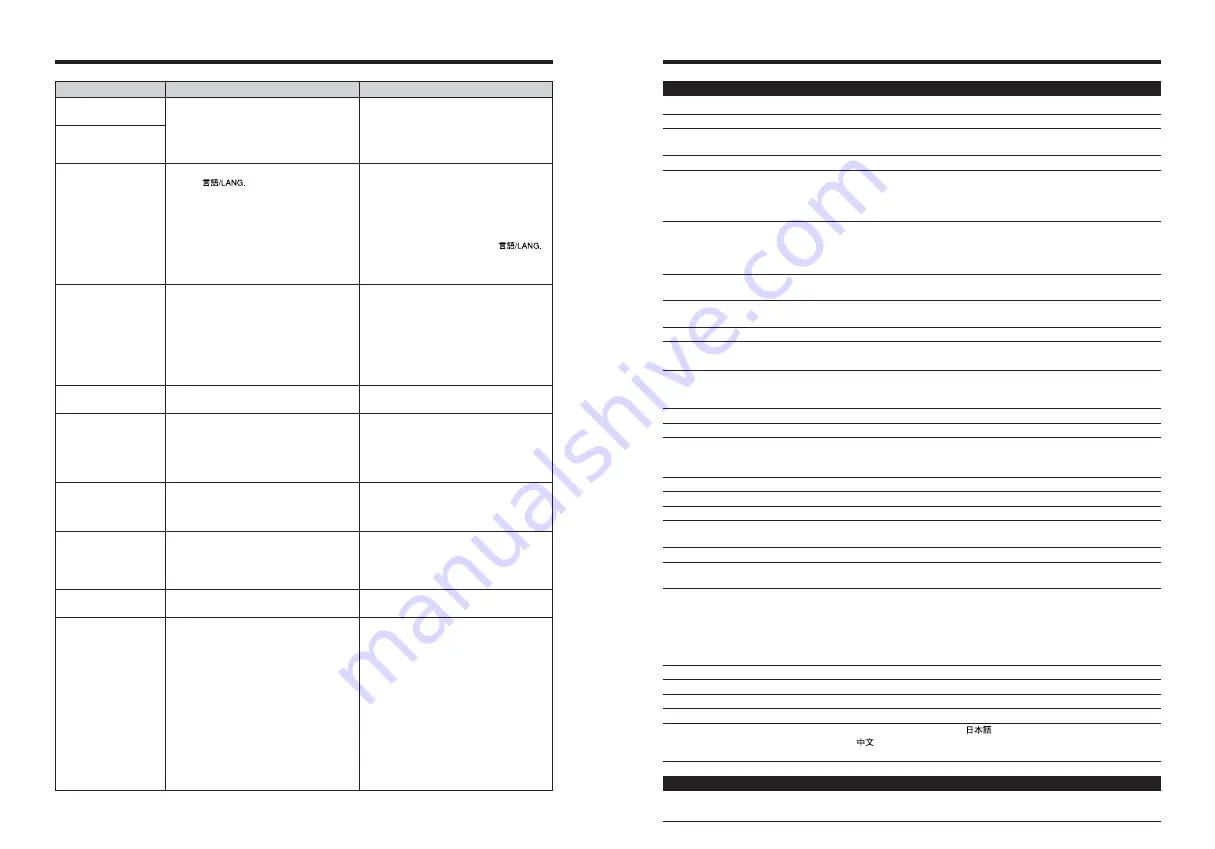
93
92
Specifications
System
Model
Digital camera FinePix F455
Effective pixels
5.2 million pixels
CCD sensor
1/2.5 inch square pixel CCD
Number of total pixels 5.36 million pixels
Storage media
xD-Picture Card
(16/32/64/128/256/512 MB)
File format
Still image: JPEG (Exif ver. 2.2)
✽
Design rule for Camera File System compliant DPOF compatible
Movie: AVI format, Motion JPEG
Audio: WAVE format, Monaural sound
Number of recorded pixels
Still image: 2592
×
1944 pixels/2048
×
1536 pixels/1600
×
1200 pixels/
640
×
480 pixels (
÷
/
3
/
2
/
`
)
Movie: 320
×
240 pixels (10 frames per second with monaural sound)
160
×
120 pixels (10 frames per second with monaural sound)
Lens
Fujinon 3.4
×
optical zoom lens
Aperture: F2.8 to F5.5
Focal length
f=6.3 mm to 21.6 mm
(Equivalent to 38 mm to 130 mm on a 35 mm camera)
Focus
TTL contrast-type, Auto focus
Digital zoom
3
: approx. 1.3
×
/
2
: approx. 1.6
×
/
`
: approx. 4.1
×
(3.4
×
optical zoom lens is used together: Max. zoom scale: 13.8
×
)
Focal range
Normal: Approx. 60 cm (2.0 ft.) to infinity
Macro: Wide-angle: approx. 9 cm (3.5 in.) to 80 cm (2.6 ft.)
Telephoto : approx. 39 cm (1.3 ft.) to 80 cm (2.6 ft.)
Shutter speed
2 sec. to 1/2000 sec. (depend on Exposure mode)
Aperture
F2.8 to F7.4 (automatically selected)
Sensitivity
Photography mode (
a
): AUTO (Equivalent to ISO 80-400, depending on
conditions) ISO 80/100/200/400
Photography mode (
s
,
m
,
,
,
.
,
/
): ISO 80/100/200/400
Photometry
TTL 64-zones metering
Exposure control
Program AE
Exposure compensation
–2.1 EV to +1.5 EV in 0.3 steps EV increments (in Manual photography mode)
White balance
Photography mode (
a
,
m
,
,
,
.
,
/
): AUTO
Photography mode (
s
): 7 positions can be selected
Viewfinder
Real image optical Approx. 78% coverage
LCD monitor
2.0-inch, 154,000 pixels low-temperature poly-silicon TFT, Approx. 97%
coverage
Flash type
Auto flash
Effective range: Wide-angle: approx. 60 cm-3.6 m (2.0 ft.-11.8 ft.)
Telephoto: approx. 60 cm-2 m (2.0 ft.-6.6 ft.)
Macro: approx. 30 cm-80 cm (1.0 ft.-2.6 ft.)
Flash modes: Auto, Red-eye reduction, Forced flash, Suppressed flash,
Slow synchro, Red-eye red Slow synchro
Self-Timer
10 sec.
Video output
NTSC/PAL selectable
Shooting functions
Best framing, Frame No. memory
Playback functions
Trimming, Automatic playback, Multi-frame playback, Voice memo
Other functions
PictBridge, Exif print, Language (
, English, Francais, Deutsch,
Español,
), World time (Time difference), FinePix photo mode (
p
-
mode), WEB camera
Troubleshooting
e
If you think the camera is faulty, check the following once more.
Frame erase does not
erase the frame.
The ERASE ALL
function does not erase
all the frames.
Screens are not
displayed in English.
There is no image or
sound on the TV.
The TV image is black
and white.
When the camera is
connected to a PC, the
photographed image or
playback image appears
on the camera’s LCD
monitor.
Nothing happens when
I use the Mode switch.
The camera no longer
works correctly.
Can’t print with
PictBridge.
The camera was
connected to a PC
when the USB mode
was set to “
®
”.
Some frames may be protected.
A language other than English is selected
in the “
” setting in the “SET-UP”
menu (
➡
P.60).
i
The included A/V (Audio/Visual) cable
was connected during movie playback.
i
The cradle is not connected to the TV
correctly.
i
“TV” is selected as the TV input.
i
The video output setting is incorrect.
i
The TV volume is turned down.
The video output setting is incorrect.
i
The USB cable is not correctly
connected to the PC or cradle.
i
The PC is not turned on.
i
Camera malfunction.
i
The battery has run out.
The camera has suffered an unforeseen
problem.
“
®
” is not selected in USB mode in the
“SET-UP” menu.
Unprotect frames using the camera on
which the protection was first applied.
1
Press the “MENU/OK” button to display
the menu.
2
Press “
d
” or “
c
” to select “
F
” and press
“
a
” or “
b
” to select “SET-UP”. (Press the
“MENU/OK” button to display the “SET-
UP” screen on the LCD monitor.)
3
Press “
d
” or “
c
” to move to option 3 and
then press “
a
” or “
b
” to select “
”.
4
Press “
d
” or “
c
” several times to select
“ENGLISH”.
5
Press the “MENU/OK” button.
i
After the movie playback mode is
stopped, connect the camera, cradle and
TV correctly.
i
Connect the camera, cradle and TV
correctly.
i
Set the TV input to “VIDEO”.
i
Change the setting to “NTSC” or “PAL”
(
➡
P.60).
i
Adjust the volume.
Change the setting to “NTSC” or “PAL”
(
➡
P.60).
i
Set up the cradle and the USB cable
(included) correctly.
i
Turn the PC on.
i
Briefly remove the battery or disconnect
the cradle. Then reload the battery or
reconnect the cradle and try again.
i
Load a new or fully charged battery.
Briefly remove the battery or disconnect
the cradle. Then reload the battery or
reconnect cradle and try again. If the
message still appears, contact your
FUJIFILM dealer.
Select “
®
” in USB mode in the “SET-
UP” menu.
Perform steps
1
to
3
to remove the
camera from the PC.
h
Windows
1
The “New Hardware Found” wizard (or
“Scanner and Camera” wizard)
appears. If the wizard does not appear,
proceed to step
3
.
2
Click the [Cancel] button.
3
Disconnect the camera from the PC.
h
Macintosh
1
The window for locating the driver
appears. If the window does not
appear, proceed to step
3
.
2
Click the [Cancel] button.
3
Disconnect the camera from the
Macintosh.
Troubleshooting
Possible causes
Solutions
Input/Output Terminals
External connection terminals
Special USB cable, special A/V (Audio/Visual) cable, cradle connection to
connect the AC power Adapter AC-5VW
Summary of Contents for FinePix F455
Page 50: ...Memo...



















