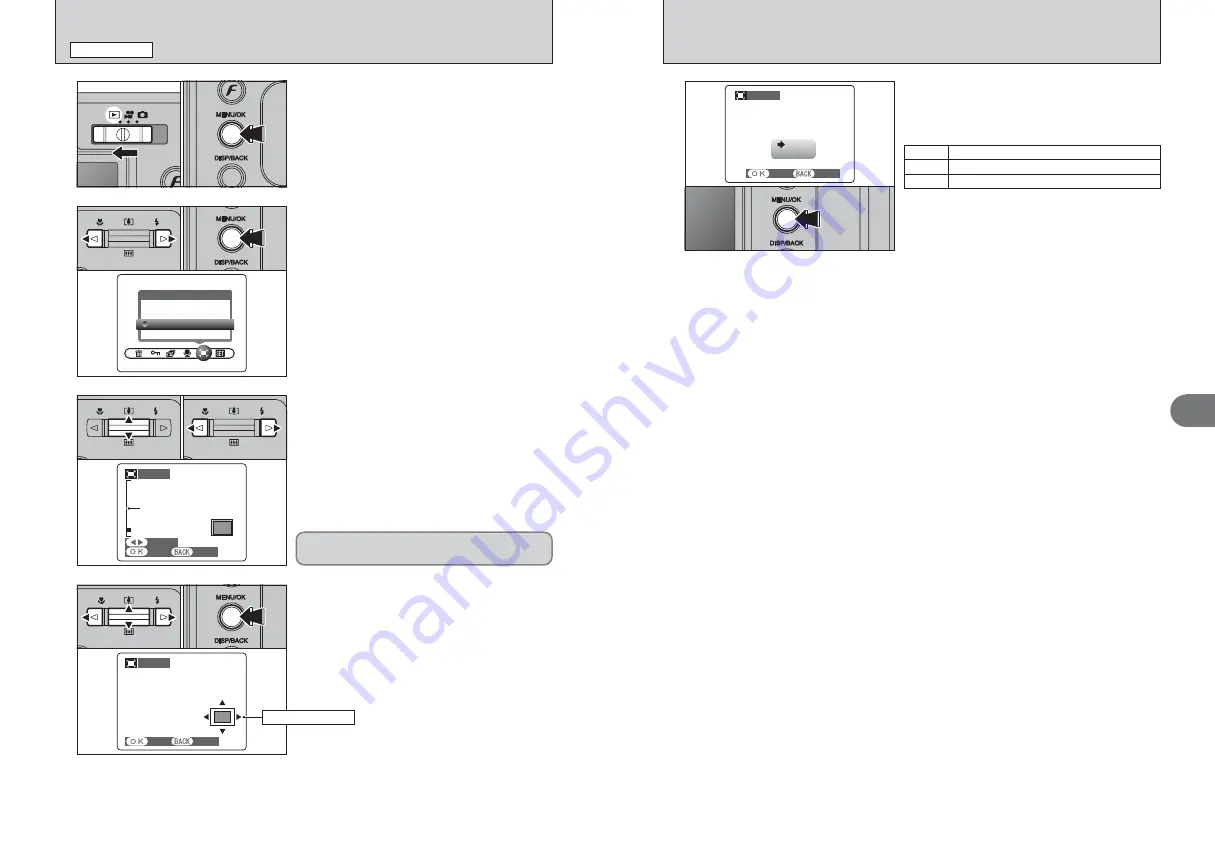
49
Advanced
Features
3
48
5
Check the saved image size and press the
“MENU/OK” button. The trimmed image is added
as a separate file in the final frame.
TRIMMING
TRIMMING
0.3M
3M
REC OK?
REC OK?
REC
REC
CANCEL
CANCEL
3
2
■
Image sizes
Printing at up to 6R (15.2
×
20.3 cm/6
×
8 in.) /A5 size
Printing at up to 4R (10.2
×
15.2 cm/4
×
6 in.) /A6 size
`
To use for e-mail or web site
1
Set the Mode switch to “
w
”.
2
Press the “MENU/OK” button to display the
menu on the LCD monitor.
1
2
1
Press “
d
” or “
c
” to select “
Y
” TRIMMING.
2
Press the “MENU/OK” button.
3
1
Press “
[
(
a
)” to zoom in. Press “
]
(
b
)” to
zoom out on an image. A zoom bar appears on
the LCD monitor.
2
Press “
d
” or “
c
” to move to another part of the
image.
●
!
Press the “DISP/BACK” button to return to single-frame
playback.
0
1
0
2
4
1
Press “
a
”, “
b
”, “
d
” or “
c
” to display another
part of the image. The current displayed image
appears on the navigation screen.
2
Press the “MENU/OK” button to save the image.
TRIMMING
TRIMMING
SET
SET
TRIMMING
TRIMMING
CANCEL
CANCEL
PANNING
PANNING
YES
YES
Zoom bar
TRIMMING
TRIMMING
CANCEL
CANCEL
YES
YES
0
1
0
2
0
1
0
2
0
1
0
2
Y
TRIMMING
PLAYBACK MENU
Saved image size varies depending on the zoom
scale. Up to
`
can be saved.
Navigation screen
Summary of Contents for FinePix F455
Page 50: ...Memo...






























