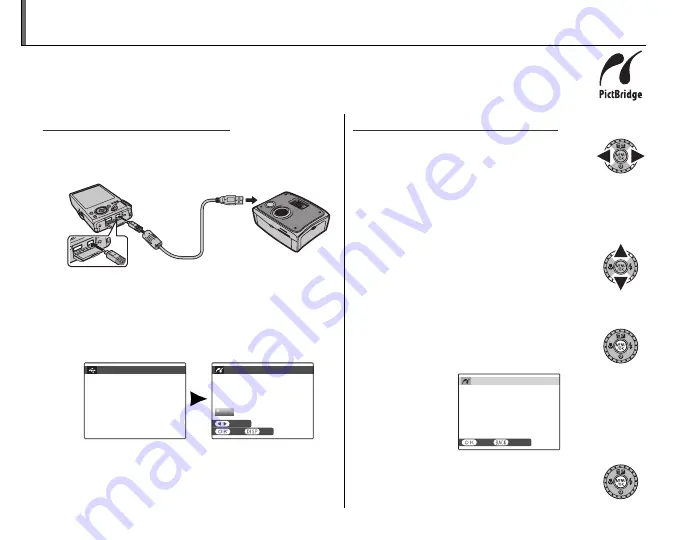
56
Printing Pictures via USB
If the printer supports PictBridge, the camera can be connected directly to the printer and
pictures can be printed without first being copied to a computer. Note that depending on
the printer, not all the functions described below may be supported.
Connecting the Camera
Connecting the Camera
1
Connect the supplied USB cable as shown
and turn the printer on.
2
Press the
D
button for about a second to
turn the camera on.
w
USB
will be displayed
in the monitor, followed by the PictBridge
display shown below at right.
USB
00
OK
SET
FRAME
PICTBRIDGE
TOTAL: 00000
SHEETS
Printing Selected Pictures
Printing Selected Pictures
1
Press the selector left or right to
display a picture you wish to print.
A
Note
• To print one copy of the current picture, proceed
directly to Step 3.
2
Press the selector up or down to
choose the number of copies (up
to 99). Repeat steps 1–2 to select
additional pictures.
3
Press
MENU/OK
to display a
confirmation dialog.
PRINT THESE FRAMES
TOTAL: 9 SHEETS
YES
CANCEL
4
Press
MENU/OK
to start printing.
















































