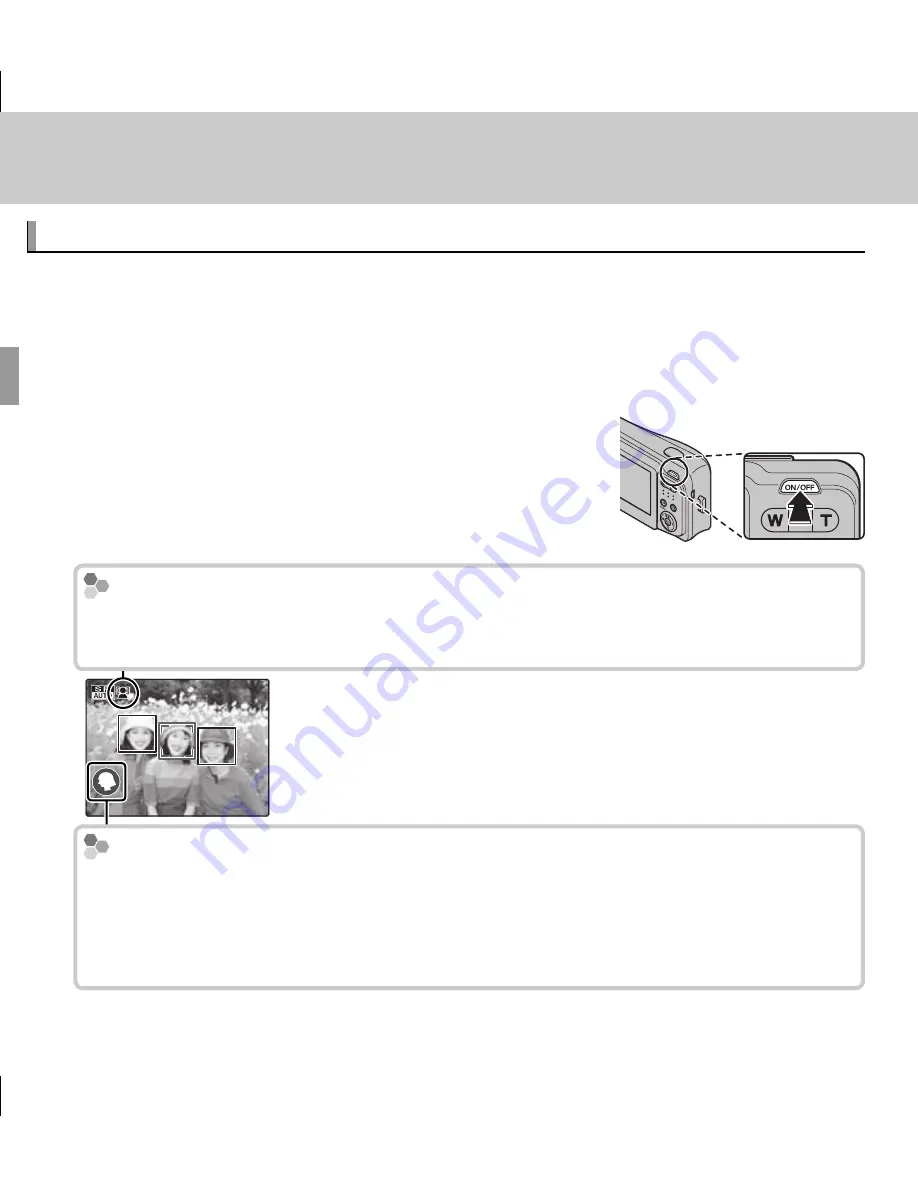
14
Basic Photography and Playback
Basic Photography and Playback
Taking Pictures in
Taking Pictures in
Q
Q
(Scene Recognition) Mode
(Scene Recognition) Mode
This section describes how to take pictures in
Q
Q
(scene recognition
scene recognition) mode.
The camera automatically analyzes the composition and adjusts settings ap-
propriately.
1
Turn the camera on.
Press the
ON/OFF
button to turn the camera on.
Q
shooting indicators will be displayed.
The
The
g
g
Icon
Icon
This icon indicates that the camera continuously searches for faces to select the
appropriate scene, increasing the drain on the batteries.
The Scene Icon
The Scene Icon
The camera selects the scene according to shooting conditions and the type of
subject:
b
PORTRAIT
(portraits),
c
LANDSCAPE
(landscapes),
d
NIGHT
(poorly-lit land-
scapes),
f
NIGHT PORTRAIT
(poorly-lit portraits),
g
BACKLIT PORTRAIT
(backlit portraits),
a
AUTO
(all other scenes)
$00 UA100_EN.indb 14
$00 UA100_EN.indb 14
3/22/2011 5:33:02 PM
3/22/2011 5:33:02 PM
















































