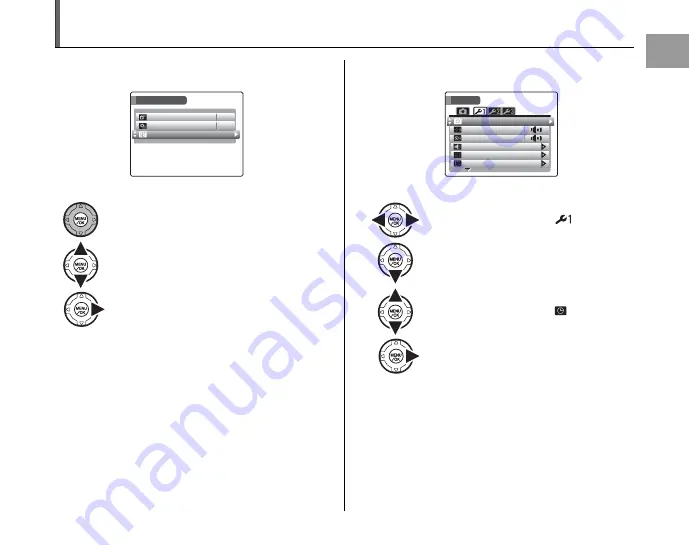
25
Getting
Ready
Correcting the Date and Time
1
Open the [SET-UP] menu.
2
Display the [DATE/TIME] screen.
A
Press MENU/OK to open the menu.
B
Press
n
or
o
to select [
U
SET-UP].
C
Press
q
.
SHOOTING MENU
SHOOTING MENU
HIGH-SPEED SHOOTING
HIGH-SPEED SHOOTING
OFF
OFF
SET-UP
SET-UP
CONTINUOUS
CONTINUOUS
OFF
OFF
A
Press
p
or
q
to select
.
B
Press
o
to move to menu item.
C
Press
n
or
o
to select [
DATE/TIME].
D
Press
q
.
See “
2
Set the date and time.” (
➝
p.23).
SET
SET - UP
UP
FORMAT
FORMAT
PLAYBACK VOLUME
PLAYBACK VOLUME
LCD BRIGHTNESS
LCD BRIGHTNESS
OPERATION VOL.
OPERATION VOL.
SHUTTER VOLUME
SHUTTER VOLUME
DATE / TIME
DATE / TIME















































