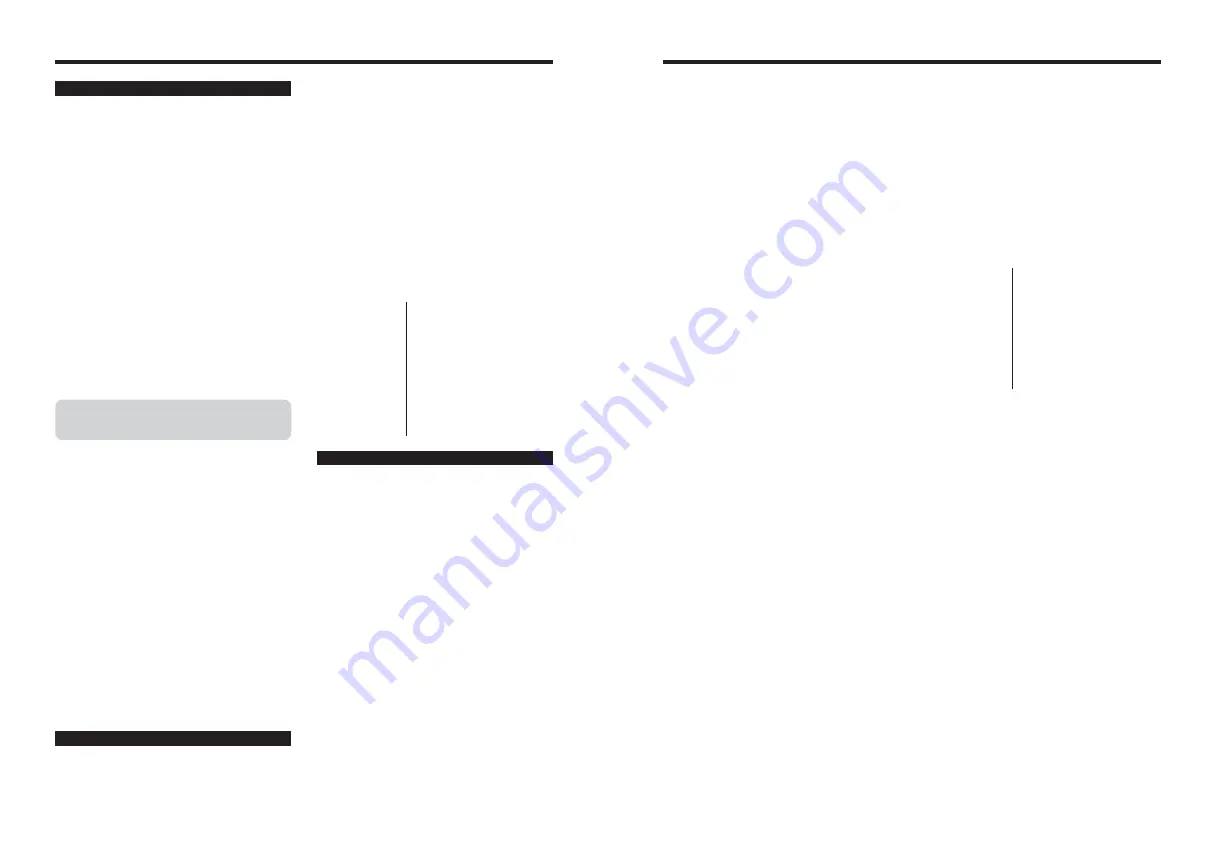
120
121
Power Supply and Batteries
Always use the AC Power Adapter AC-3VX (sold
separately). The use of an AC power adapter other
than AC-3VX can be damaged to your digital camera.
h
Use the AC power adapter for indoor use only.
h
Plug the connection cord plug securely into the DC
input terminal of the FUJIFILM Digital camera.
h
Turn off the FUJIFILM Digital camera before
disconnecting the cord from the FUJIFILM Digital
camera’s DC input terminal. To disconnect, pull out
the plug gently. Do not pull on the cord.
h
Do not use the AC power adapter with any device
other than your camera.
h
During use, the AC power adapter will become hot
to the touch. This is normal.
h
Do not take apart the AC power adapter. Doing so
could be dangerous.
h
Do not use the AC power adapter in a hot and
humid place.
h
Do not subject the AC power adapter to strong
shocks.
h
The AC power adapter may emit a humming. This is
normal.
h
If used near a radio, the AC power adapter may
cause static. If this happens, move the camera away
from the radio.
AC Power Adapter
■
Battery Charger BC-NH02 Specifications
Rated input
100-240 V AC, 50/60 Hz
Input capacity
100-240 V -0.08 A
Rated output
1.2 V DC, 550 mA
×
2
Applicable batteries
AA-size Ni-MH Battery
×
2
Charging time
Approx. 5 hours
Dimensions
70 mm
×
65 mm
×
23.3 mm
(2.8 in.
×
2.6 in.
×
0.9 in.)
(L
×
W
×
D)
Mass (Weight)
Approx. 60 g (2.1 oz.)
(excluding batteries)
Operating
0°C to + 40°C
temperatures
(+ 32°F to + 104°F)
h
There may be vibration noises from inside the
battery charger during use. This is normal.
h
Do not use the battery charger to charge batteries
other than Ni-MH batteries.
h
The battery charger could cause interference if
placed close to a radio during charging. In this
event, move the radio and charger further apart.
h
Do not leave the battery charger in the following
types of locations:
i
Extremely humidity or high temperatures, such as
close to a heating appliance or in direct sunlight
i
Places with strong vibration
i
In very dusty places
h
The battery charger accepts input voltages of 100-
240 V AC at 50 or 60 Hz and can be used all over
the world. However, the shape of the plug and
socket-outlet depends on the country of use.
Consult your travel agent for details.
h
Ni-MH batteries or the battery charger itself will
become warm due to the power stored inside the
batteries. This is normal and does not indicate a
fault. Wherever possible, use the battery charger in
a well-ventilated location.
Notes on Using the Battery Charger
Notes on the xD-Picture Card™
■
Image Memory Card
h
T h i s I m a g e M e m o r y C a r d i s a n e w i m a g e
recording media (
xD-Picture Card
) developed
for digital cameras. The Image Memory Card
consists of a semiconductor memory (NAND-
type flash memory) to record digital image data.
The recording process is electrically performed
and enables erasure of existing image data as
well as re-recording of new image data.
h
When using a new Memory Card, or a Memory
Card that has been formatted by a PC, be sure
t o f o r m a t t h e c a r d w i t h y o u r d i g i t a l c a m e r a
before using it.
■
Protecting Your Data
h
Images and movies may be lost or destroyed in the
following situations. Please note that FUJIFILM
assumes no responsibility for data that is lost or
destroyed.
1. Removal of the memory card or turning the power
off while the memory card is being accessed (i.e.,
during record, erase, initialization, and playback
operations).
2. Improper handling and use of the memory card by
the user or third party.
h
Save your important data to another media (i.e., MO
disk, CD-R, hard disk, etc.).
■
Handling
xD-Picture Card
h
When storing
xD-Picture Card
s, make sure that
they are kept out of the reach of children. An
xD-
Picture Card
could be swallowed cause suffocation.
If a child swallows an
xD-Picture Card
, seek
medical attention or call emergency number right
away.
h
When inserting the
xD-Picture Card
into the
camera, hold the
xD-Picture Card
straight as you
push it in.
h
Do not expose an
xD-Picture Card
to shock. Do not
apply pressure, and avoid bending.
h
Do not use or store
xD-Picture Card
in hot and
humid places.
h
Clean the
xD-Picture Card
with a soft dry piece of
cloth when dirty.
h
When carrying or storing an
xD-Picture Card
, keep
it in the special protective case.
h
The
xD-Picture Card
will work well for long time, but
will sooner or later lose its ability to store and play
back images or movies. If this happens replace it
with a new
xD-Picture Card
.
h
Never remove the
xD-Picture Card
or turn the
camera off during data recording or erasing (
xD-
Picture Card
formatting) as this could be damaged
to the
xD-Picture Card
.
h
The use of
xD-Picture Card
s is recommended with
the FinePix E900.
The recording quality cannot be guaranteed when
xD-Picture Card
s other than those manufactured by
FUJIFILM are used.
h
The
xD-Picture Card
may feel warm when it is
removed from the camera after taking pictures. This
is normal.
h
Do not put labels on the
xD-Picture Card
. Peeling
labels can cause the camera not to work properly.
■
Using
xD-Picture Card
with a PC
h
When taking pictures using an
xD-Picture Card
that
has been used on a PC, reformat the
xD-Picture
Card
using your camera for best quality.
h
When formatting an
xD-Picture Card
, a directory
(folder) is created. Image data is then recorded in
this directory.
h
Do not change or delete the directory (folder) or file
names on the
xD-Picture Card
because this will
make it impossible to use the
xD-Picture Card
in
your camera.
h
Always use the camera to erase image data on an
xD-Picture Card
.
h
To edit image data, copy the image data to the PC
and edit the copy.
■
Specifications
Type
Image memory card for digital
cameras (
xD-Picture Card
)
Memory type
NAND-type flash memory
Conditions for use
Temperature:
0°C to +40°C
(+32°F to +104°F)
Humidity:
80% max. (no condensation)
Dimensions
25 mm
×
20 mm
×
2.2 mm
(0.98 in.
×
0.79 in.
×
0.09 in.)
(W
×
H
×
D)
h
As a power source in digital cameras, AA-size Ni-
MH batteries (referred to hereafter as Ni-MH
batteries) are superior to alkaline batteries in several
ways, such as allowing more shots to be taken with
the camera. However, care must be taken with the
way Ni-MH batteries are used if their original
performance is to be maintained.
h
Ni-MH batteries left unused in storage for long
periods can become “deactivated”. Also, repeatedly
charging Ni-MH batteries that are only partially
discharged can cause them to suffer from the
“memory effect”.
Ni-MH batteries that are “deactivated” or affected by
“memory” suffer from the problem of only providing
power for a short time after being charged. To
prevent this problem, discharge and recharge them
several times using the camera’s “Discharging
rechargeable batteries” function. By repeating this
cycle several times, the temporary reduction in
performance caused by “memory” or “deactivation”
can be remedied and the batteries can be restored
to their original performance levels.
Deactivation and memory are specific to Ni-MH
batteries and are not in fact battery faults. See P.18
for the procedure for “Discharging rechargeable
batteries”.
Do not use the “Discharging rechargeable
batteries” function when alkaline batteries being
used.
h
To charge Ni-MH batteries, use the Battery Charger
BC-NH02 (included). Refer to P.10 to make sure
that the charger is used correctly.
h
Do not use the battery charger to charge other
batteries.
h
Note that the batteries feel warm after being
charged.
h
Due to the way the camera is constructed, a small
amount of current is used even when the camera is
turned off. Note in particular that leaving Ni-MH
batteries in the camera for a long period will
overdischarge the batteries and may render them
unusable even after recharging.
h
Ni-MH batteries will self-discharge even when not
used, and the time for which they can be used may
be shortened as a result.
h
Ni-MH batteries will deteriorate rapidly if
overdischarged (e.g. by discharging the batteries in
a flashlight). Use the “Discharging rechargeable
batteries” function provided in the camera to
discharge the batteries.
h
Ni-MH batteries have a limited service life. If a
battery can only be used for a short time even after
repeated discharge-charge cycles, it may have
reached the end of its service life.
Using the AA-size Ni-MH Batteries









































