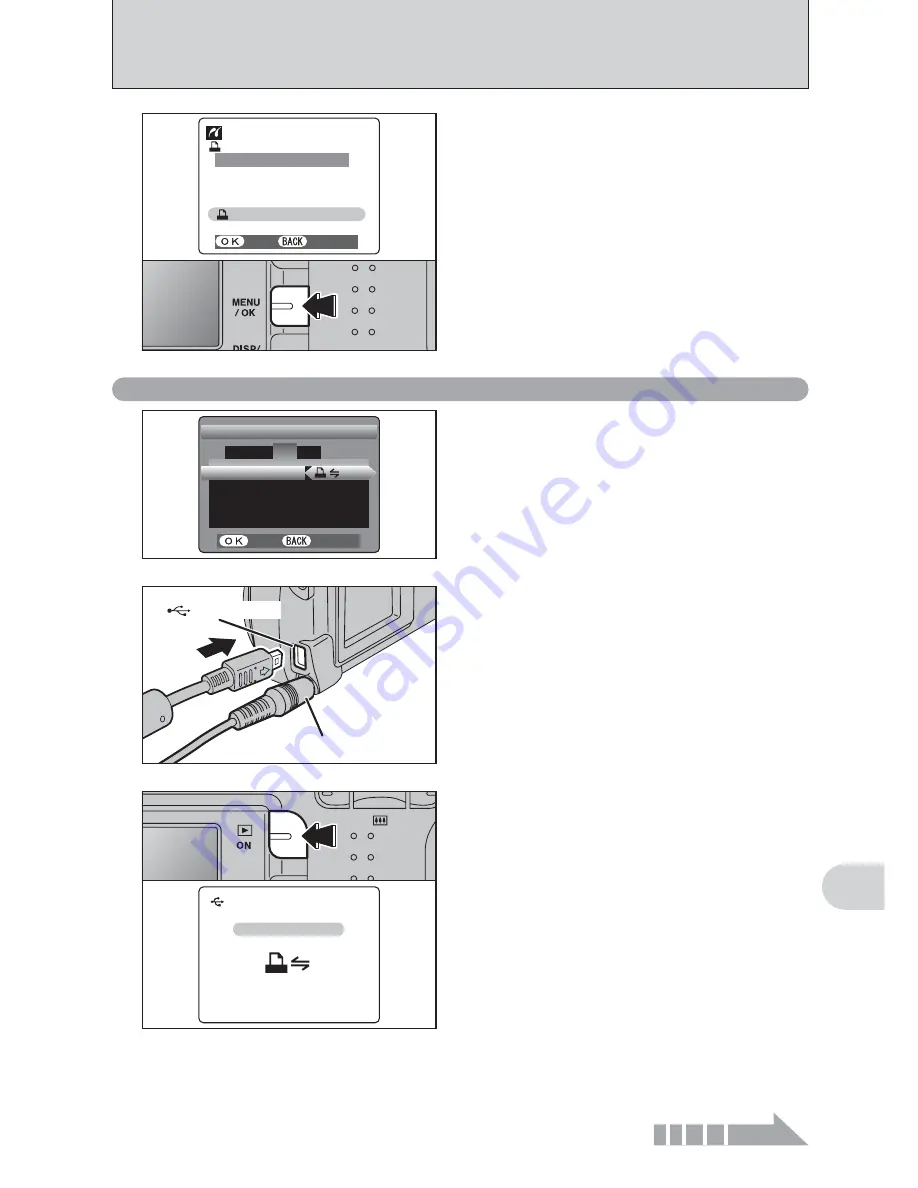
63
Viewing
Images
6
5
Press the “MENU/OK” button to download the data
to the printer and print the frames specified in the
DPOF settings.
TOTAL/
TOTAL/ 1
19SHEETS
9SHEETS
PRINT
PRINT DPOF
DPOF
OK?
OK?
PRINT
PRINT DPOF
DPOF
YES
YES
CANCEL
CANCEL
●
!
Press the “DISP/BACK” button to cancel the printing.
Depending on the printer, the printing may not be canceled
immediately or printing may stop mid way through. When
printing stops mid-way, briefly turn the camera off and then
on again.
6.2.2 Specifying images for printing without using DPOF (single-frame printing)
AC-3V (sold separately)
(USB)socket
2
Set to “
¢
” in the “USB MODE” setting in the
“SET-UP” menu (
➡
P.48).
●
!
Do not connect to a PC when the “USB MODE” setting is set
to “
¢
”. See P.81 if you connect to PC by mistake.
言語
言語
/LANG
/LANG
:
ENGLISH
ENGLISH
VIDEO SYSTEM
VIDEO SYSTEM
:
PAL
PAL
OK
OK
SET−UP
SET−UP
USB
USB MODE
MODE
DISCHARGE
DISCHARGE
:
1
2
3
4
SET
SET
CANCEL
CANCEL
1
1
Connect the camera to the printer using the USB
cable (included).
2
Turn the printer on.
●
!
The camera cannot be used to specify printer settings such
as the paper size and print quality.
●
!
Please connect the AC Power Adapter AC-3V (sold
separately) or AC-3VW (included with optional PictureCradle
CP-FXA10) to your camera.
●
!
Use an
xD-Picture Card
that was formatted on the camera.
3
Press the “Playback” button to turn the camera on
in Playback mode.
“
ç
” appears and then the menu
screen is displayed.
●
!
If the menu screen does not appear, check whether the USB
mode setting is
“
¢
”.
●
!
Depending on the printer, some functions are disabled.
USB
USB
CHECKING
CHECKING USB
USB
Continued
Summary of Contents for FinePix A607
Page 87: ......






























