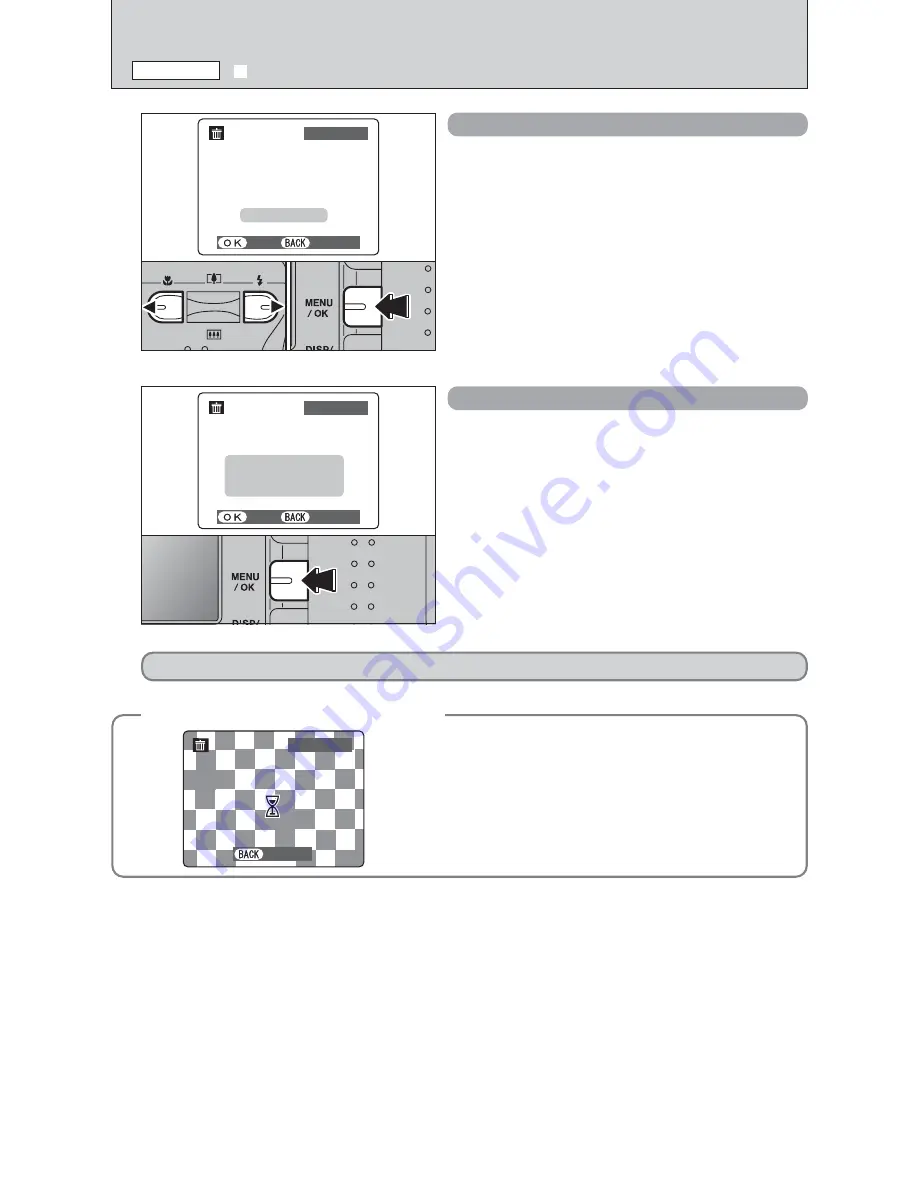
34
o
ERASING SINGLE / ALL FRAMES
PLAYBACK MENU
YES
YES
CANCEL
CANCEL
100−0009
100−0009
ERASE
ERASE OK?
OK?
FRAME
FRAME
FRAME
1
Press “
d
” or “
c
” to select the frame (file) to be
erased.
2
Press the “MENU/OK” button to erase the
currently displayed frame (file).
To erase another frame (file), repeat steps
1
and
2
.
When you have finished erasing frames (files),
press the “DISP/BACK” button.
●
!
Pressing the “MENU/OK” button repeatedly erases
consecutive frames (files). Take care not to erase an frame
(file) by mistake.
●
!
Protected frames (files) cannot be erased. Unprotect the
frames (files) before erasing them (
➡
P.38).
ALL FRAMES
Pressing the “MENU/OK” button erases all the
frames (files).
●
!
To cancel the erasing of frames once it is in progress, press
the “DISP/BACK” button. Even if you stop the procedure
immediately, some frames (files) will be erased.
●
!
Protected frames (files) cannot be erased. Unprotect the
frames (files) before erasing them (
➡
P.38).
YES
YES
CANCEL
CANCEL
100−0009
100−0009
ERASE
ERASE ALL
ALL OK?
OK?
IT
IT MAY
MAY
TAKE
TAKE A WHILE
WHILE
ALL
ALL FRAMES
FRAMES
◆
To stop the procedure mid-way
◆
ALL
ALL FRAMES
FRAMES
CANCEL
CANCEL
100−0009
100−0009
To cancel erasing of all the frames (files) while it is in
progress, press the “DISP/BACK” button. Some
unprotected frames (files) will be left unerased.
0
1
0
2
If “
†
” appears, press the “MENU/OK” button again to erase the frames (files).
●
!
Even if you stop the procedure immediately, some frames
(files) will be erased.
Summary of Contents for FinePix A607
Page 87: ......






























