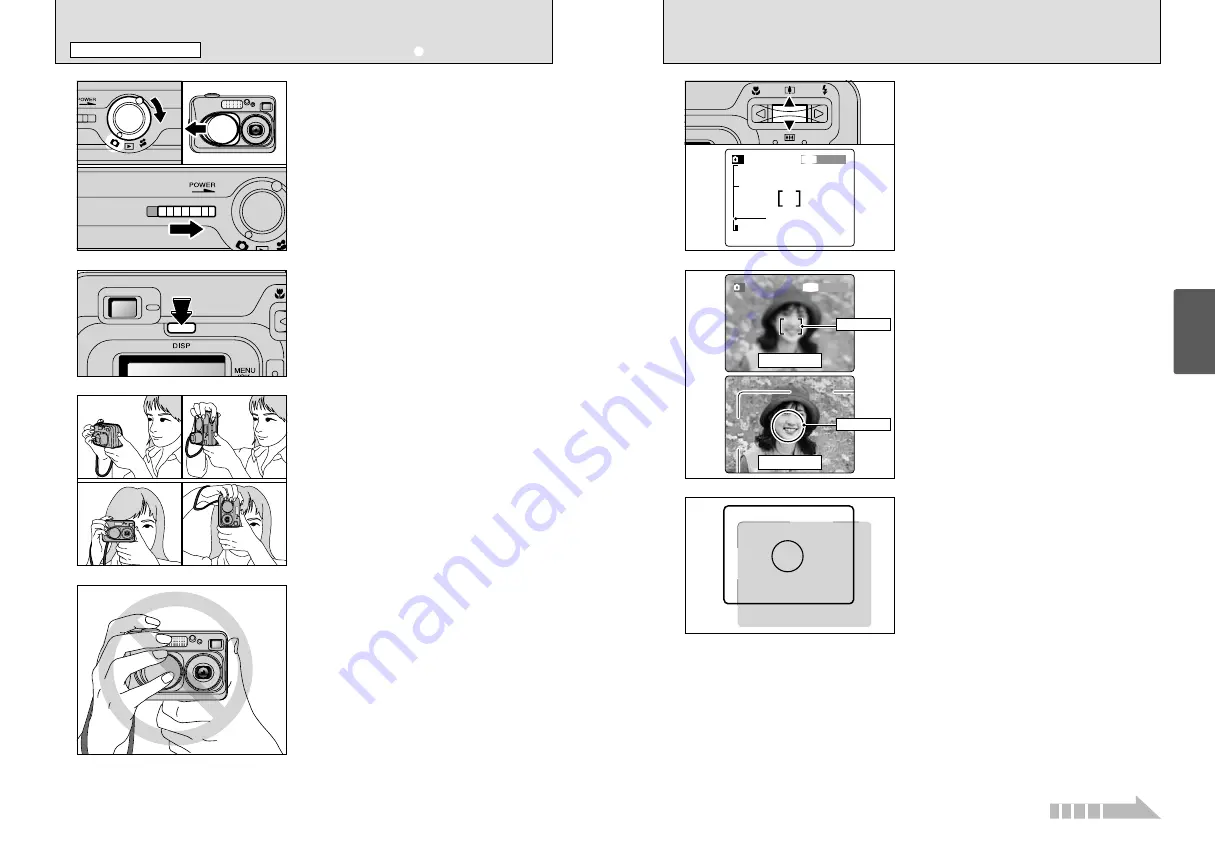
19
Using
the Camera
18
●
!
Check that the lens is clean. If it is dirty, clean the lens as
described on P.68.
●
!
Using the flash in very dusty conditions or when it is snowing,
white dots may appear in the image due to the flash reflecting
off the dust particles or snowflakes. Try taking the shot using
Suppressed Flash mode.
1
2
3
1
Turn the Mode switch to “
q
”.
2
Open the lens cover.
3
Slide the “POWER” switch sideways to switch
the camera on.
h
Focus distance:
Approx. 80 cm (2.6 ft.) to infinity
To take pictures using the viewfinder, press the
“DISP” button to switch the LCD monitor off
(Switching the LCD monitor off conserves battery
power).
●
!
Note that you cannot switch the LCD monitor off in Macro
mode.
●
!
For subjects closer than 80 cm (2.6 ft.), use Macro photography
(
➡
P.27).
●
!
If a “
å
”, “
˙
”, “
∆
” or
“
©
” message appears, see P.72.
Brace your elbows against your sides and hold the
camera with both hands. Position the thumb of your
right hand so that it is handy for using the zoom.
Take care to hold the camera so that your fingers
or the strap do not cover the lens, flash or flash
control sensor. If the lens, flash or flash control
sensor is obscured by your fingers or the camera
strap, you may not be able to obtain the correct
brightness (exposure) for your shot.
●
!
Take care to avoid scratching the lens when handling the
camera.
●
!
The image will be blurred if the camera moves when taking
the picture (camera shake). Use a tripod to avoid camera
shake, particularly for shots in dark locations when the flash
is set to Suppressed Flash mode.
●
!
There may be some unevenness in the brightness at the
lower edge of the LCD monitor. This is normal and does not
indicate a fault. This does not affect the photographed image.
SHOOTING STILL IMAGES (
a
AUTO MODE)
STILL PHOTOGRAPHY MODE
4
To zoom in on your subject, press Zoom switch “
a
”
(
[
telephoto). To zoom out, press “
b
” (
]
wide-
angle). A “zoom bar” appears on the LCD monitor
to zoom in or out.
h
Optical zoom focal length
(35 mm camera
equivalent)
Approx. 36 mm-108 mm
Maximum zoom scale: 3
×
●
!
Zooming stops briefly when the camera switches between
optical zoom and digital zoom (
➡
P.23). Pressing the same
Zoom switch again switches between zoom modes.
Using the viewfinder or LCD monitor, frame your
shot so that the subject fills the entire AF (Auto
Focus) frame.
●
!
If your subject is not in the center of the picture, use AF/AE
lock to take the picture (
➡
P.22).
●
!
The image shown on the LCD monitor before you take the
shot may differ in its brightness, color, etc. from the image
actually recorded. If necessary, play back the recorded image
to check it (
➡
P.24).
●
!
To frame your shot precisely, take the picture using the LCD
monitor.
●
!
In some conditions it may be difficult to see your subject
clearly on the LCD monitor (Such as in sunny weather
outdoors or when you are shooting dimly lit scenes.) In such
situations, use the viewfinder to take the shot.
6
Using the viewfinder to take a picture at a distance
of 0.8 m to 1.5 m (2.6 ft. to 4.9 ft.), only the shaded
area in the figure is photographed.
33
33
1M
1M
A
Zoom bar
5
33
33
1M
1M
A
AF frame
LCD monitor
View finder
AF frame
0
1
0
3
0
2
Continued
Summary of Contents for FinePix A405
Page 42: ......











































