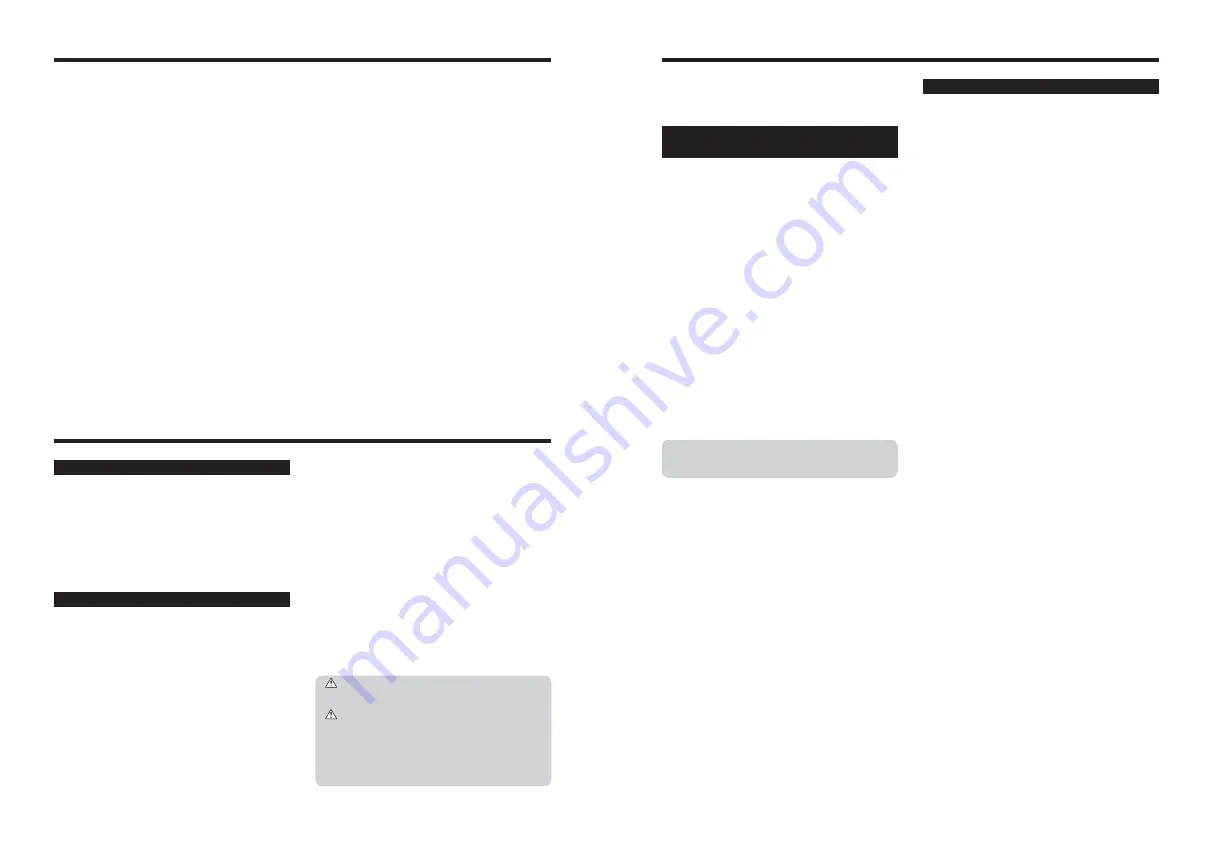
h
Do not use new with used batteries. Do not use
charged and discharged batteries together.
h
Do not use different types or brands of batteries at
the same time.
h
If you do not intend to use the camera for a long
period of time, remove the batteries from the
camera. Note if the camera is left with the batteries
removed, the time and date settings are cleared.
h
The batteries feel warm right after being used.
Before removing the batteries, turn the camera off
and wait for the batteries to cool down.
h
Since batteries do not work well in cold weather or
locations, warm the batteries by placing them inside
your garments before use. Batteries do not work well
when cold. They will work again when the
temperature returns to normal.
h
Soil (such as fingerprints) on the battery terminals
makes the batteries charge less reducing the
number of images. Carefully wipe the battery
terminals with a soft dry cloth before loading.
If any liquid at all leaks from the batteries, wipe
the battery compartment thoroughly and then
load new batteries.
If any battery fluid comes into contact with your
hands or clothing, flush the area thoroughly
with water. Note that battery fluid can cause
loss of eyesight if it gets into your eyes. If this
occurs, do not rub your eyes. Flush the fluid
out with clean water and contact your physician
for treatment.
79
78
■
Disposing of Batteries
When disposing of batteries, do so in accordance with
your local waste disposal regulations.
Always use the AC Power Adapter AC-3VX (sold
separately). The use of an AC Power adapter other
than AC-3VX can cause damage to your digital
camera.
h
Use AC power adapter for indoor use only.
h
Plug the connection cord plug securely into the DC
input terminal of the FUJIFILM Digital camera.
h
Turn off the FUJIFILM Digital camera before
disconnecting the cord from the FUJIFILM Digital
camera’s DC input terminal. To disconnect, pull out
the plug gently. Do not pull on the cord.
h
Do not use the AC power adapter with any device
other than your camera.
h
During use, the AC power adapter will become hot
to the touch. This is normal.
h
Do not take apart the AC power adapter. Doing so
could be dangerous.
h
Do not use the AC power adapter in a hot and
humid place.
h
Do not subject the AC power adapter to strong
shocks.
h
The AC power adapter may emit a humming. But
this is normal.
h
If used near a radio, the AC power adapter may
cause static. If this happens, move the camera away
from the radio.
AC Power Adapter
h
As a power source in digital cameras, AA-size Ni-
MH batteries (referred to hereafter as Ni-MH
batteries) are superior to alkaline batteries in several
ways, such as allowing more shots to be taken with
the camera. However, care must be taken with the
way Ni-MH batteries are used if their original
performance is to be maintained.
h
Ni-MH batteries left unused in storage for long
periods can become “deactivated”. Also, repeatedly
charging Ni-MH batteries that are only partially
discharged can cause them to suffer from the
“memory effect”.
Ni-MH batteries that are “deactivated” or affected by
“memory” suffer from the problem of only providing
power for a short time after being charged. To
prevent this problem, discharge and recharge them
several times using the camera’s “Discharging
rechargeable batteries” function. By repeating this
cycle several times, the temporary reduction in
performance caused by “memory” or “deactivation”
can be remedied and the batteries can be restored
to their original performance levels.
Deactivation and memory are specific to Ni-MH
batteries and are not in fact battery faults. See P.80
for the procedure for “Discharging rechargeable
batteries”.
Do not use the “Discharging rechargeable
batteries” function when alkaline batteries being
used.
h
To charge Ni-MH batteries, use the quick battery
charger (sold separately). Refer to the instructions
supplied with the charger to make sure that the
charger is used correctly.
h
Do not use the battery charger to charge other
batteries.
h
Note that the batteries feel warm after being
charged.
h
Due to the way the camera is constructed, a small
amount of current is used even when the camera is
turned off. Note in particular that leaving Ni-MH
batteries in the camera for a long period will
overdischarge the batteries and may render them
unusable even after recharging.
h
Ni-MH batteries will self-discharge even when not
used, and the time for which they can be used may
be shortened as a result.
h
Ni-MH batteries will deteriorate rapidly if
overdischarged (e.g. by discharging the batteries in
a flashlight). Use the “Discharging rechargeable
batteries” function provided in the camera to
discharge the batteries.
h
Ni-MH batteries have a limited service life. If a
battery can only be used for a short time even after
repeated discharge-charge cycles, it may have
reached the end of its service life.
Using the AA-size Ni-MH Batteries
correctly
Using Your Camera Correctly
Power Supply and Batteries
e
Read this information and the “Safety Notes” (
➡
P.91), to make sure you use your camera
correctly.
■
Places to Avoid
Do not store or use the camera in the following types
of locations:
h
In the rain or in very humid, dirty or dusty places
h
In direct sunlight or in places subject to extreme
temperature rises, such as in a closed car in
summer
h
Extremely cold places
h
Places with strong vibration
h
Places with smoke or steam
h
Places subject to strong magnetic fields (such as
near motors, transformers or magnets)
h
In contact with chemicals such as pesticides
h
Next to rubber or vinyl products
■
Damaged by Water or Sand
The FinePix A360 / FinePix A370 can be damaged on
the inside and outside by water and sand. When you
are at the beach or close to water, make sure that the
camera is not damaged by water or sand. Take care
not to place the camera on a wet surface.
■
Damaged by Condensation
If the camera is carried from a cold location into a
warm place, water droplets (condensation) may form
on the inside of the camera or on the lens. When this
occurs, turn the camera off and wait an hour before
using the camera. Condensation may also form on the
xD-Picture Card
. In this event, remove the
xD-
Picture Card
and wait a short time.
■
When the Camera is Not Used or is stored
Periods of Time
If you do not intend to use the camera for a long period
of time, remove the batteries and the
xD-Picture Card
.
■
Cleaning Your Camera
h
Use a blower brush to remove any dust on the lens,
LCD monitor or viewfinder, and then gently wipe the
camera with a soft, dry cloth. If any soil remains,
apply a small amount of lens cleaning liquid to a
piece of FUJIFILM lens cleaning paper and wipe
gently.
h
Do not scratch hard objects against the lens, LCD
monitor or viewfinder.
h
Clean the body of the camera with a soft, dry cloth.
Do not use volatile substances or cleaning products
these items can cause damage.
■
Using the Camera When Traveling
When traveling overseas, do not place your camera in
the check-in baggage. Baggage can be subjected to
violent shocks, and the camera may be damaged
inside or outside.
Applicable Batteries
h
In the camera, use AA-size alkaline or Ni-MH
(nickel-metal hydride) batteries.
Do not use AA-size manganese or nickel-cadmium
(Ni-Cd) batteries in your FinePix A360 / FinePix
A370 because the heat created by the batteries
could damage the camera or cause it not to work.
h
The life of alkaline batteries varies between brands.
The life of batteries you purchase may be shorter
than those provided with the camera.
Notes on the Batteries
Incorrect use of the batteries could cause them to
leak, become hot, ignite or burst. Always observe the
precautions given below.
h
Do not heat the batteries or throw them into a fire.
h
Do not carry or store batteries with metal objects
such as necklaces or hairpins.
h
Do not expose the batteries to water, and keep
batteries from getting wet or stored in moist
locations.
h
Do not attempt to take apart or change the batteries,
including battery casings.
h
Do not subject the batteries to strong impacts.
h
Do not use batteries that are leaking, deformed,
discolored.
h
Do not store batteries in warm or humid places.
h
Keep the batteries out of reach of babies and small
children.
h
Make sure that the battery polarity (
≠
and
–
) is
correct.
Summary of Contents for FinePix A360
Page 48: ......










































