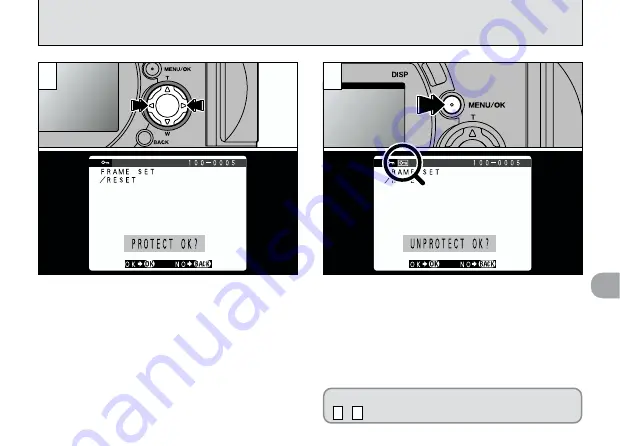
4
85
4
3
Use “
d
” or “
c
” to select the image to be
protected.
When you press the “MENU/OK” button, the
image is protected and the “
j
” icon appears
on the screen. To remove the protection, press
the “MENU/OK” button again.
●
!
If you do not want to protect any images, press the
“BACK” button to return to the menu. To exit the
menu screen, press the “BACK” button again.
To protect another image, repeat steps
, .
4
3
Summary of Contents for FINEPIX 6900 ZOOM
Page 1: ......






























