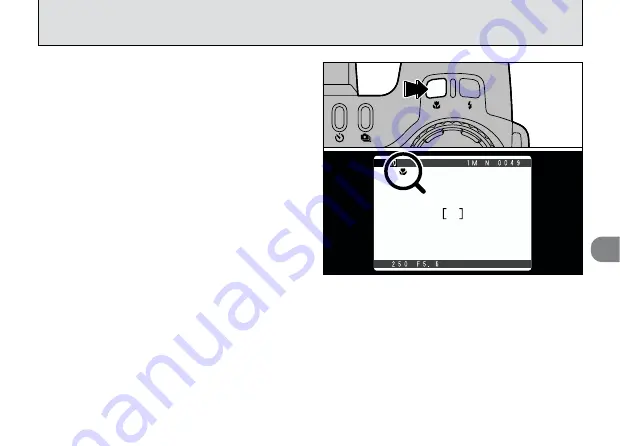
3
55
a
MACRO (CLOSE-UP) PHOTOGRAPHY
This mode can be selected in the “
5
•
o
•
9
•
0
•
-
and
3
” photography modes.
Selecting Macro mode allows you to take close-
up shots.
●
Effective Photography Range:
Approx. 10 cm to 80 cm (3.9 in. to 2.6 ft.)
When you press the “
a
” button, the “
a
” icon
appears on the screen and the camera is in Macro
mode. Press the “
a
” button again to cancel Macro
mode.
●
!
The focal length is equivalent to that of a 35 mm –
80 mm optical zoom on a 35 mm camera. The digital
zoom can also be used (
➡
P.60).
●
!
Select the appropriate Flash mode for the conditions
(
➡
P.51). Note that the effective flash range is approx.
30 cm to 80 cm (11.8 in. to 2.6 ft.).
●
!
If the flash is too bright, adjust the flash brightness
(
➡
P.66).
●
!
When shooting in dark conditions, use a tripod to
prevent camera shake.
●
!
Macro photography is automatically cancelled in the
following situations:
• When the photography mode is switched to “
4
(excluding
o
)
•
u
•
`
”.
• When you switch to Playback mode.
• When the camera is switched off.
Summary of Contents for FINEPIX 6900 ZOOM
Page 1: ......
















































