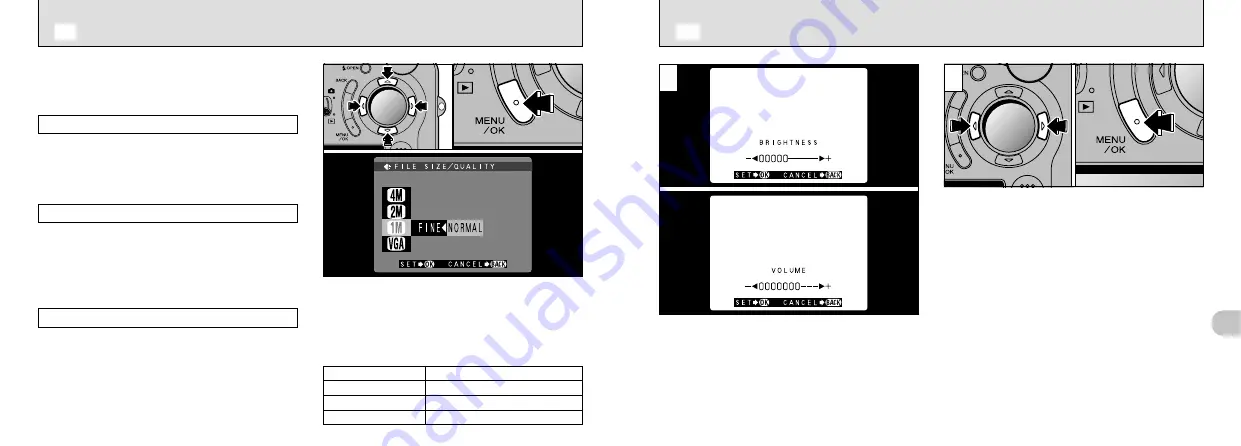
G
2400
×
1800 pixel
H
1600
×
1200 pixel
J
1280
×
960 pixel
K
640
×
480 pixel
95
5
94
●
!
To exit this procedure without changing the settings,
press the “BACK” button.
When you use the “LCD BRIGHTNESS” or
“VOLUME” settings, an “adjustment bar” appears
on the LCD monitor.
➀
Use “
d
” or “
c
” to adjust the LCD monitor
brightness or speaker volume.
➁
Press the “MENU/OK” button to confirm the
adjustment.
1
2
You can select any combination of 3 file size
settings and 4 quality (compression ratio) settings
according to the type of shot you want to take.
➀
Use “
a
” or “
b
” to change the file size setting
and “
d
” or “
c
” to change the quality setting.
➁
Press the “MENU/OK” button to confirm the setting.
●
!
This setting can be selected in still photography mode.
●
!
There are 8 combinations of file size and quality
settings in total (
➡
P.30).
To produce high-quality prints
Use the largest possible image size and a low
compression rate (FINE or NORMAL). However,
because this results in large file sizes for each
frame, the number of available shots is reduced.
For use on the Internet
These images are intended to be viewed on a
PC monitor, so you should use a small file size
[640
×
480]. Because this reduces the amount of
data in each frame, the remaining number of
available frames is increased.
Quality (compression ratio)
For better image quality, select “FINE”. For more
images per SmartMedia card, select “BASIC”.
Normally, the “NORMAL” setting provides ample
image quality.
■
Image Sizes
●
➀
●
➀
●
➁
●
➁
●
!
The volume can be set when the Mode switch is set
to Playback.
Q
LCD MONITOR BRIGHTNESS/VOLUME
Ql
SETTING THE FILE SIZE AND QUALITY (COMPRESSION RATIO)
















































