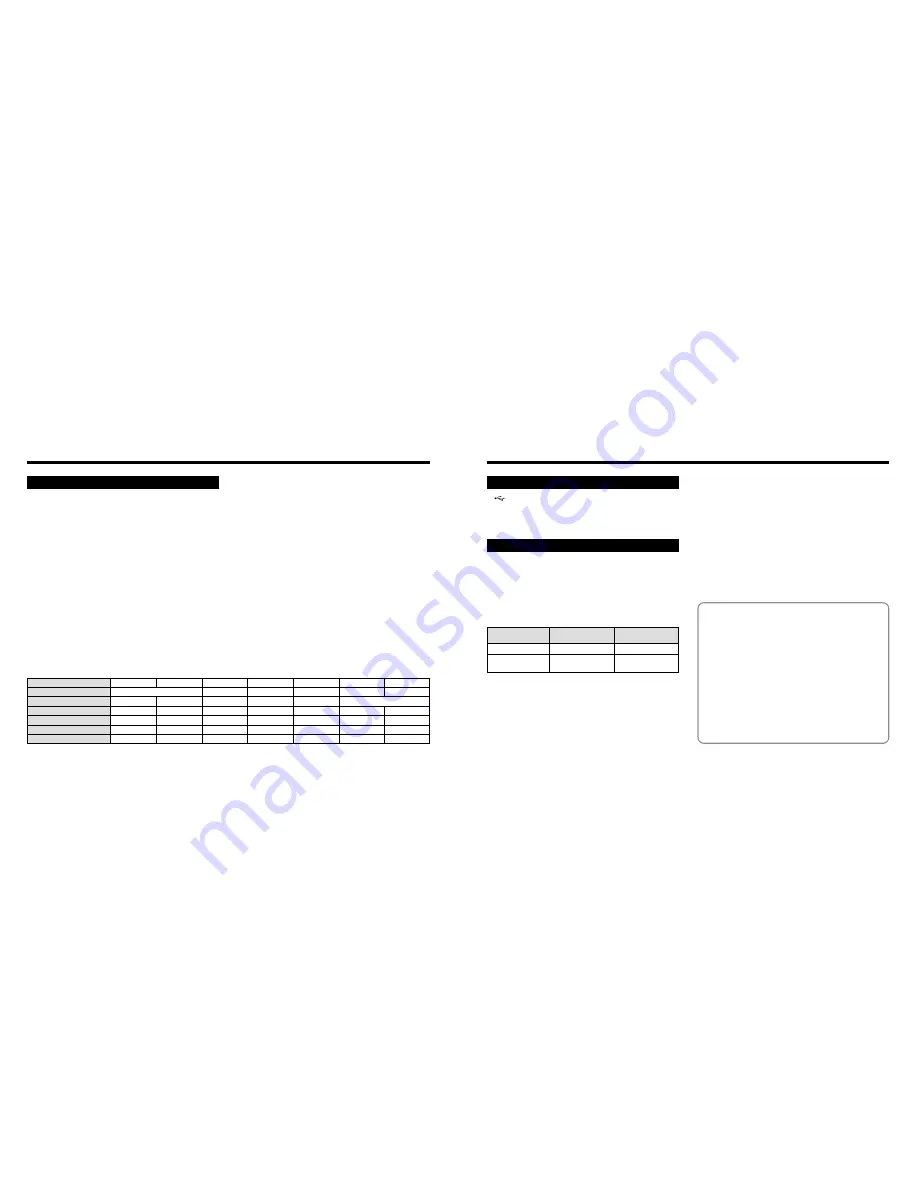
129
128
h
Power supply
Use one of the following:
• 4
×
AA-size alkaline batteries
• 4
×
AA-size Ni-MH (nickel-metal hydride) batteries (sold
separately)
• AC Power Adapter AC-5VH/AC-5VHS (sold separately)
h
Number of available shots using batteries Using
(battery life)
✽
With fully charged battery
This indicates the number of available frames shot
consecutively at room temperature with a flash use rate of
50%. Note that these figures may vary depending on the
ambient temperature and the amount of charge in the
battery. The number of available shots or available
shooting time will be lower in cold conditions.
Input/Output Terminals
Power Supply and Others
h
(USB) socket
USB (1) for image data output with a personal computer
h
DC IN 5V (Power input) socket
Socket for specified AC power adapter
✽
These specifications are subject to change without notice.
FUJIFILM shall not be held liable for damages resulting
from errors in this Owner’s Manual.
✽
The LCD monitor on your digital camera is manufactured
using advanced high-precision technology. Even so,
small bright points and anomalous colors (particularly
around text) may appear on the monitor and viewfinder.
These are normal display characteristics and do not
indicate a fault with the monitor. This phenomenon will
not appear on the recorded image.
✽
The operation error may be caused in a digital camera
by the strong radio interference (i. e. electric fields,
static electricity, line noise, etc.).
✽
Due to the nature of the lens, the edges of photographed
images may appear distorted. This is normal and does
not indicate a fault.
Using EVF
Using LCD monitor
Battery type
Alkaline batteries
Ni-MH batteries
HR-3UF
Approx. 300 frames
✽
Approx. 320 frames
✽
Approx. 320 frames
✽
Approx. 350 frames
✽
h
Conditions for use
Temperature: 0°C to +40°C (+32°F to +104°F); 80%
humidity or less (no condensation)
h
Camera dimensions (W/H/D)
99.7 mm
×
77.3 mm
×
69.3 mm/3.9 in.
×
3.0 in.
×
2.7 in.
(not including accessories and attachments)
h
Camera mass (weight)
: Approx. 295 g/10.4 oz.
(not including accessories, batteries or xD-Picture Card)
h
Weight for photography:
Approx. 437 g/15.4 oz.
(including batteries, xD-Picture Card, lens cap and strap)
h
Accessories
: See P.7
h
Optional Accessories
: See P.114, 115
$
Approx.
5
min.
Approx.
10.1
min.
Approx.
20.2
min.
Approx.
40.6
min.
DPC-16 (16MB)
DPC-32 (32MB)
12
25
DPC-64 (64MB)
50
Quality
Number of recorded pixels
Image Data Size
3M · F
#
Approx.
1300KB
2048
×
1536
26
53
107
Approx.
590KB
DPC-128 (128MB)
102
215
49
99
198
1280
×
960
398
122
247
497
Approx.
130KB
640
×
480
997
Approx.
94
sec.
Approx.
191
sec.
Approx.
6.4
min.
Movie
320
×
240
160
×
120
Approx.
12.9
min.
39
79
159
Approx.
390KB
Approx.
320KB
1600
×
1200
319
Specifications
System
h
Model:
Digital Camera FinePix S304
h
Number of effective pixels:
3.2 million pixels
h
CCD sensor
1/2.7-inch square pixel CCD with RGB Filter
Number of total pixels: 3.34 million pixels
h
Number of recorded pixels
2048
×
1536 pixels/1600
×
1200 pixels/1280
×
960 pixels/
640
×
480 pixels
h
File format
Still image: JPEG (Exif Ver.2.2), DPOF-compatible
Movie: AVI format, Motion JPEG
✽
Design rule for Camera File system compliant
h
Viewfinder:
0.33 inches 110,000 pixels electronic viewfinder
h
Lens:
Fujinon 6
×
optical zoom lens F2.8/F4.8/F8.2
h
Storage media:
xD-Picture Card (16MB to 128MB)
h
Focus distance:
f=6 mm-36 mm
(equivalent to 38 mm-228 mm on a 35 mm camera)
h
Exposure control
64 zones TTL metering, Program AE
(exposure compensation available in Manual mode)
h
Sensitivity:
Equivalent to ISO 100
h
White balance
Auto (7 positions selectable in Manual mode)
h
Focal range
Normal: Approx. 80 cm/2.6 ft. to infinity
Macro: Approx. 10 cm-80 cm/3.9 in.-2.6 ft.
h
Shutter speeds
Variable-speed, 3 sec. to 1/1500 sec. (using AE)
h
Flash (Auto flash using flash control sensor)
Effective range: Wide Approx. 0.3 m-3.5 m (1.0 ft.-11.5 ft.)
Tele Approx. 0.8 m-3.5 m (2.6 ft.-11.5 ft.)
Flash modes: Auto, Red-Eye Reduction, Forced Flash,
Suppressed Flash, Slow Synchro, Red-Eye
Red Slow Synchro
(when the pop-up flash is stowed: Suppressed Flash)
h
LCD monitor
1.8-inches, 62,000 pixels amorphous silicon TFT
h
Aperture:
F2.8/F4.8/F8.2 (Wide) (automatically selected)
h
Self-Timer:
Approx 10 sec. timer clock
h
Erase modoes
Erase frame, Erase all frames, Format (initialize)
h
Number of frames recorded
3M · N
2M
1M
0.3M





































