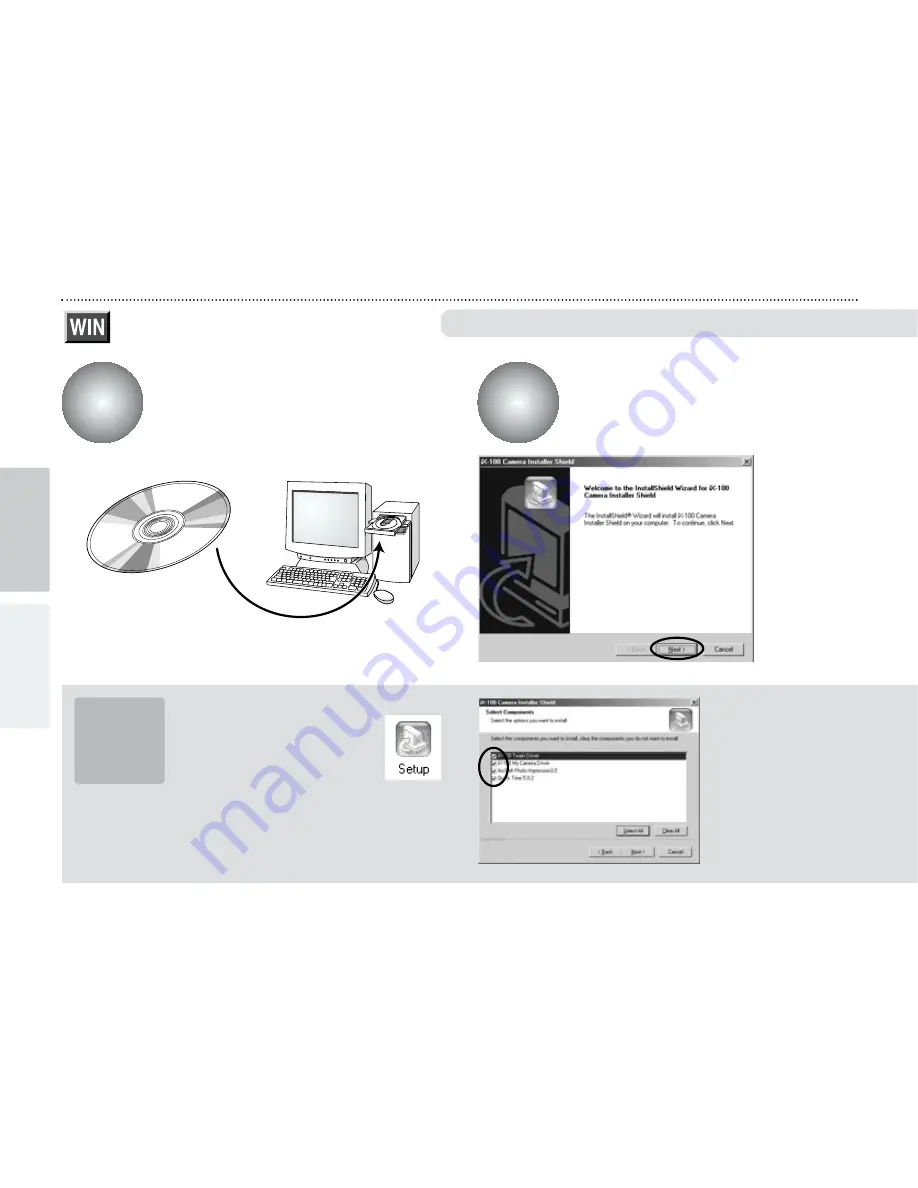
48
For Windows
Switch on your PC and load the
enclosed CD-ROM.
The installer starts up
automatically.
CD-ROM
■
Launching the installer manually
Double-click [SETUP] or
[SETUP.exe] in the CD-ROM
window.
✽
The way file names are displayed differs as described below
depending on your computer settings.
h
File extensions (3-letter suffers indicating the file type) may
be shown or hidden (e.g. Setup.exe or Setup).
h
Text may be shown normally or all in uppercase (e.g. Setup
or SETUP).
You can select the
softwares you want to
install.
✽
Deselected software
is not installed.
1
2
P
Windows
Macintosh
Do not connect the camera to your PC using the USB cable
P o i n t
















































