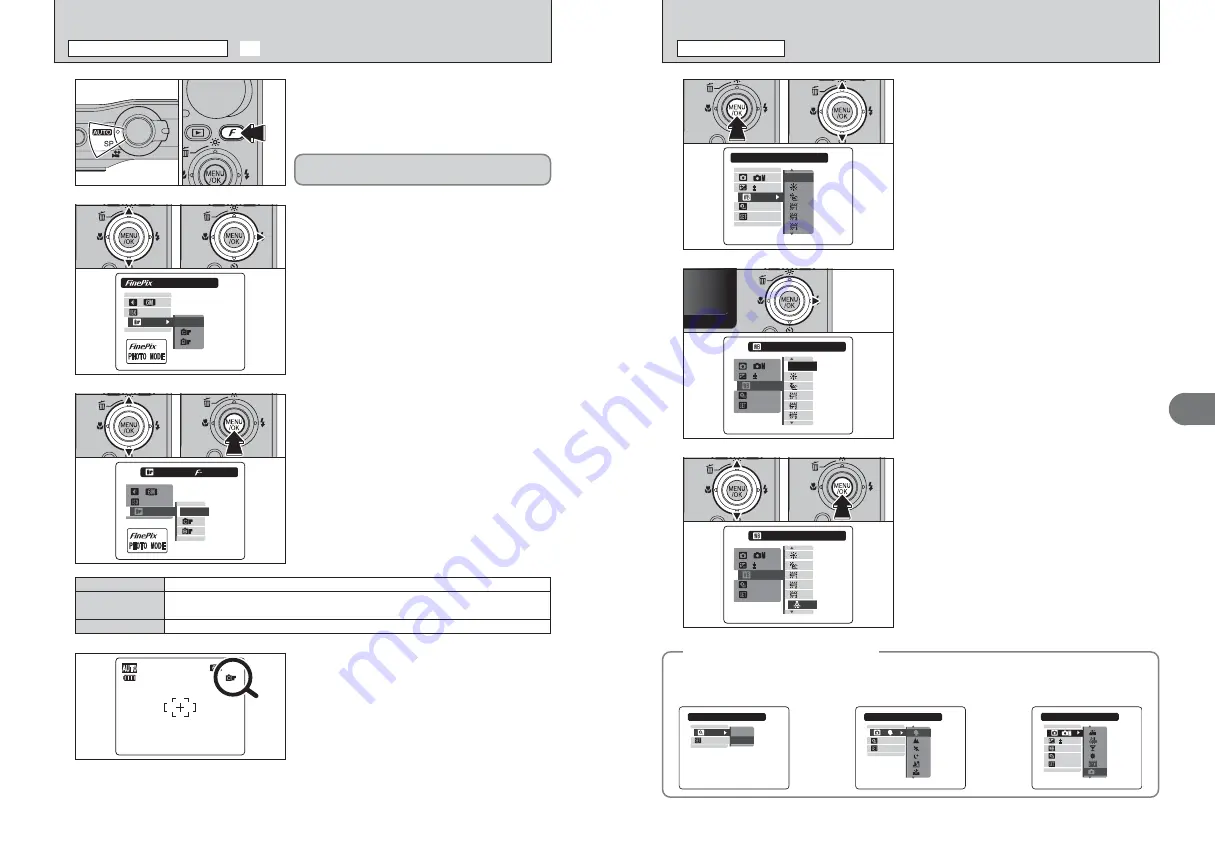
45
Advanced
Features
3
44
INCANDESCENT
INCANDESCENT
:AUTO
:AUTO
SET
SET
OFF
OFF
:
:
:
:
0
●
!
The settings available in the menu screen vary depending on
the Photography mode.
1
Press the “MENU/OK” button to display the
menu on the LCD monitor.
2
Press “
a
” or “
b
” to select the menu.
1
1
Press “
a
” or “
b
” to change the setting.
2
Press the “MENU/OK” button to confirm the
setting.
0
1
0
2
3
SETTING PHOTOGRAPHY MENU
PHOTOGRAPHY MENU
:
SET
SET
OFF
OFF
:
:
AUTO
AUTO
AUTO
AUTO
:
0
:
WHITE BALANCE
WHITE BALANCE
0
1
0
2
AUTO
AUTO
AUTO
AUTO
:AUTO
:AUTO
SET
SET
OFF
OFF
:
:
:
:
0
Press “
c
”.
2
STANDARD
STANDARD
STD
STD
N
:
:
:
AUTO
AUTO
STD
STD
1
Set the Mode switch to Photography mode.
2
Press the “
p
” button to display the menu on the
LCD monitor.
3
1
Press “
a
” or “
b
” to change the setting.
2
Press the “MENU/OK” button to confirm the
setting.
0
1
0
2
The FinePix COLOR setting is retained even when
the camera is off or the mode setting is changed.
●
!
In “
r
” Movie mode, do not set the “
ü
” FinePix COLOR
setting.
4
●
!
p
-CHROME is fixed when selecting “
Ù
” FLOWER CLOSE-
UP (
➡
P.35) in “
?
” SCENE POSITION.
●
!
p
-CHROME may have little visible effect with some subjects,
such as close-up shots of people (portraits).
●
!
Because the effects on the image differ depending on the
scene being shot in
p
-CHROME mode, take pictures in
p
-
STANDARD mode as well as this mode. Note that you may
not be able to see any difference on the LCD monitor.
●
!
For shots taken in
p
-CHROME mode or
p
-B&W mode,
automatic quality adjustment will be suppressed on Exif Print
compliant printers.
When setting
p
-CHROME or
p
-B&W, the icon
appears on the LCD monitor.
p
-CHROME
:
ù
p
-B&W
:
ñ
N
10
The contrast and color saturation are set to standard. Use this mode for normal photography.
p
-STANDARD
The contrast and color saturation are set to high. This mode is effective for taking more vivid
shots of subjects such as scenery (blue sky and greenery) and flowers.
p
-CHROME
This mode converts the colors in the photographed image to black and white.
p
-B&W
:
:
N
:
AUTO
AUTO
STD
STD
COLOR
COLOR
STD
STD
2
1
Press “
a
” or “
b
” to select “
ü
” FinePix COLOR.
2
Press “
c
”.
0
1
0
2
1
0
1
0
2
ü
FinePix COLOR
p
PHOTO MODE PHOTOGRAPHY
CONT.
CONT.
SET
SET
OFF
OFF
ON
ON
OFF
OFF
:
:
SHOOTING MODE
SHOOTING MODE
SET
SET
OFF
OFF
:
:
:
MM
SHOOTING MODE
SHOOTING MODE
SET
SET
OFF
OFF
AUTO
AUTO
0
:
:
:
:
:
◆
Photography menu options
◆
The menu screen varies depending on the Photography mode.
h
B
h
m
,
,
,
.
,
©
,
Ü
,
Ö
,
ÿ
,
Ÿ
,
Ù
or
Õ
h
s
Summary of Contents for A470
Page 60: ...118 Memo...
















































