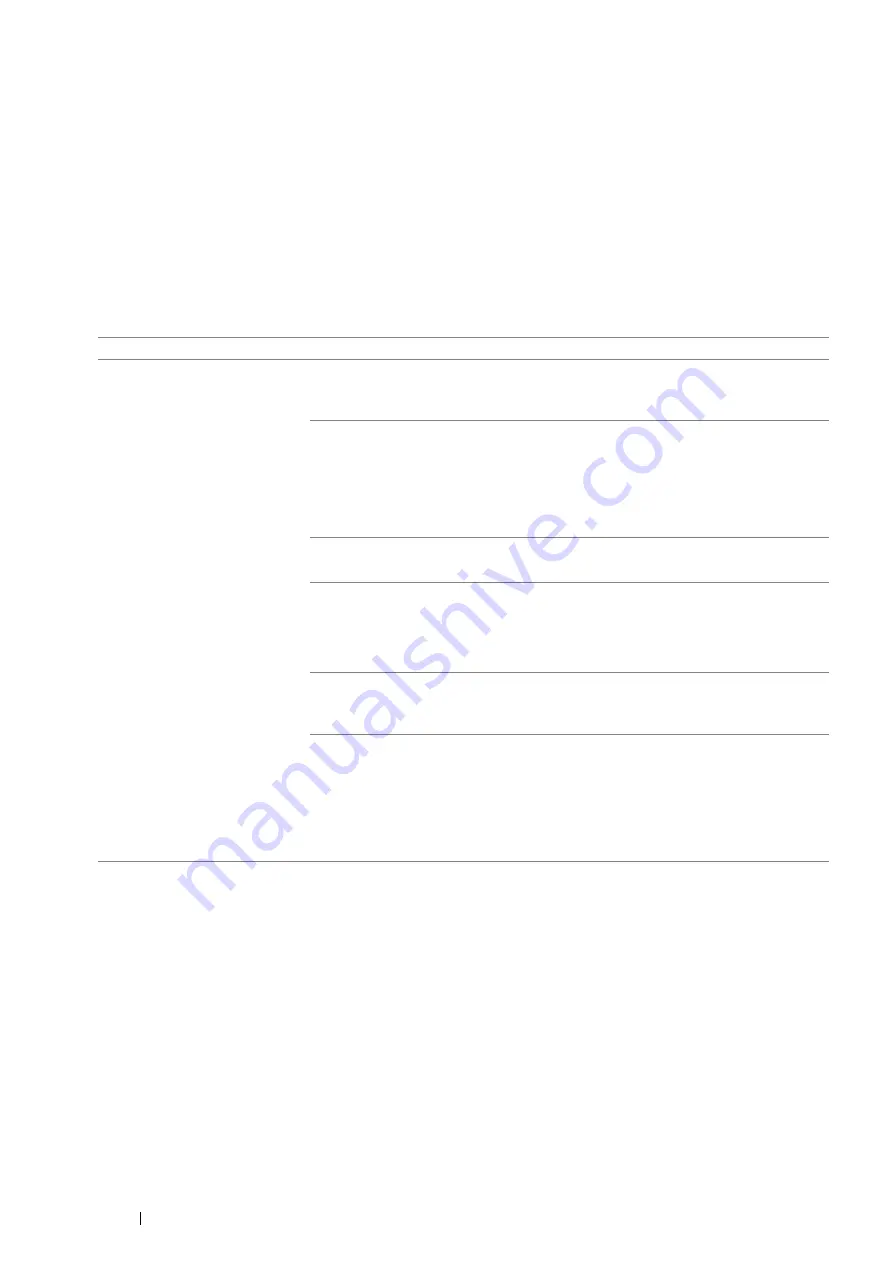
200
Troubleshooting
Jam Problems
This section includes:
• "Standard 250 Sheet Tray/Optional 250 Sheet Feeder Misfeed Jam" on page 200
• "Bypass Tray Misfeed Jam" on page 201
• "Regi Jam (Exit Sensor On JAM)" on page 202
• "Exit Jam (Exit Sensor Off JAM)" on page 202
• "Standard 250 Sheet Tray/Optional 250 Sheet Feeder Multi-feed Jam" on page 203
• "Bypass Tray Multi-feed Jam" on page 203
Standard 250 Sheet Tray/Optional 250 Sheet Feeder Misfeed Jam
Problem
Action
Print media misfeeds occur in the
standard 250 sheet tray or the
optional 250 sheet feeder.
Ensure that the standard 250 sheet tray or the optional 250 sheet feeder is properly
inserted.
If the problem persists, verify that the correct print media is being used.
Verify that the correct print media is being used.
See also:
• "Usable Print Media" on page 114
If not, use the print media recommended for the printer.
If the problem persists, ensure that the print media is not curled.
Ensure that the print media is not curled.
If the problem persists, fan the print media.
Ensure that the print media is not damp.
If the print media is damp, turn over the print media.
If the problem persists, use print media that is not damp.
If the print media is not damp, fan the print media.
Fan the print media.
If the problem persists, wipe the feed roller in the standard 250 sheet tray or the
optional 250 sheet feeder with a cloth moistened with water.
Wipe the feed roller in the standard 250 sheet tray or the optional 250 sheet feeder
with a cloth moistened with water.
See also:
• "Cleaning Inside the Printer" on page 230
If the problem persists, contact the Fuji Xerox local representative office or an
authorised dealer.
Summary of Contents for DocuPrint P355 d
Page 1: ...DocuPrint P355 d P355 db User Guide ...
Page 4: ...4 Preface ...
Page 10: ...10 Contents ...
Page 49: ...Basic Operation 49 3 Click Wireless Network Kit b g n ...
Page 58: ...58 Basic Operation ...
Page 64: ...64 Printer Management Software ...
Page 110: ...110 Printer Connection and Software Installation ...
Page 148: ...148 Printing Basics ...
Page 184: ...184 Using the Operator Panel Menus ...
Page 264: ...264 Contacting Fuji Xerox ...
Page 271: ......
















































