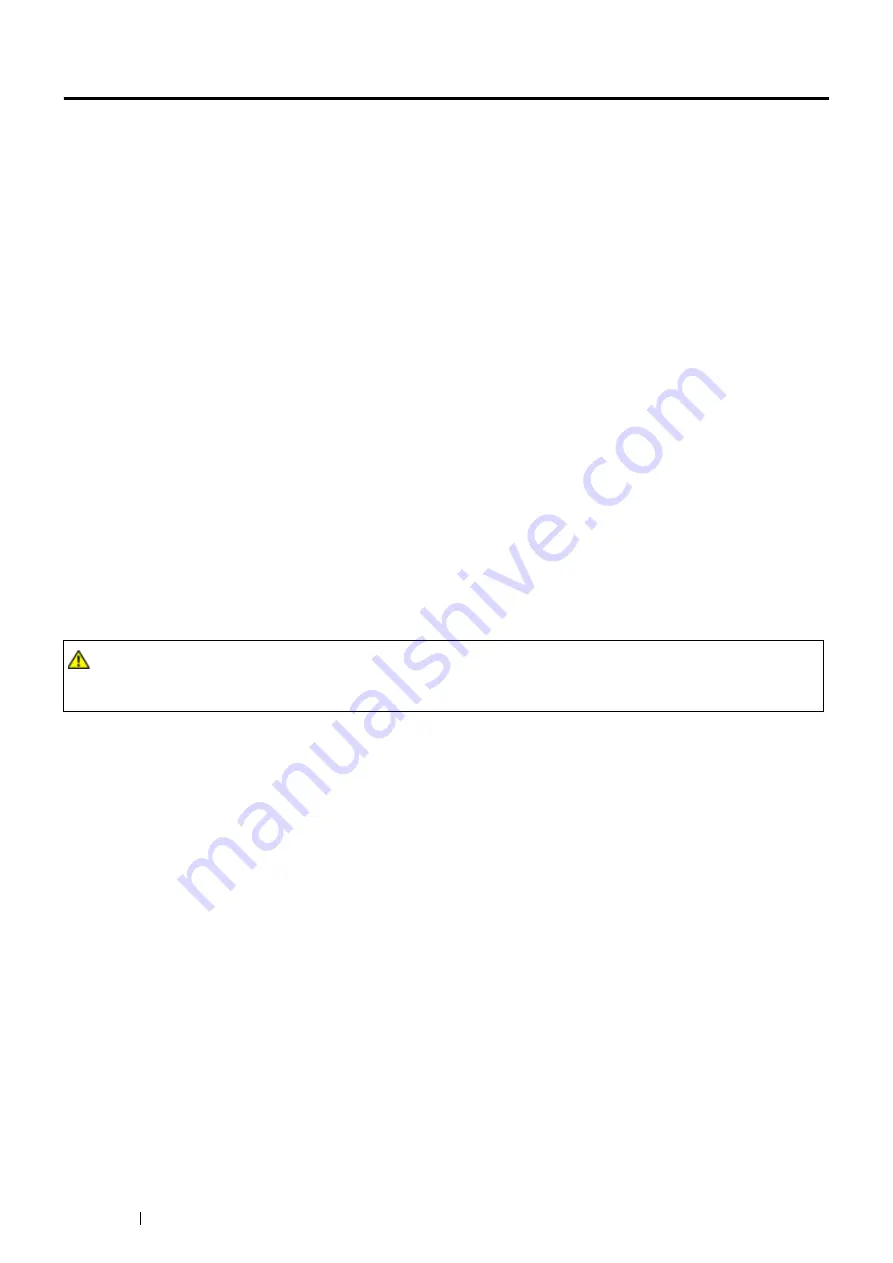
112
Printing Basics
About Print Media
This section includes:
• "Print Media Usage Guidelines" on page 112
• "Print Media That Can Damage Your Printer" on page 113
• "Print Media Storage Guidelines" on page 113
Using paper that is not appropriate for the printer can cause paper jams, image quality problems, or printer failure.
To achieve the best performance from your printer, we recommend you to use only the paper described in this
section.
When using paper other than that recommended, contact the Fuji Xerox local representative office or an authorised
dealer.
Print Media Usage Guidelines
The printer tray accommodates various sizes and types of paper and other specialty media. Follow these guidelines
when loading paper and media in the tray:
•
Envelopes can be printed from the bypass tray and standard 250 sheet tray.
•
Fan paper or other specialty media before loading in the paper tray.
•
Do not print on label stock once a label has been removed from a sheet.
•
Use only paper envelopes. Do not use envelopes with windows, metal clasps, or adhesives with release strips.
•
Print all envelopes single-sided only.
•
Some wrinkling and embossing may occur when printing envelopes.
•
Do not overload the paper tray. Do not load print media above the fill line on the inside of the width guides.
•
Adjust the width guides to fit the paper size.
•
If excessive jams or wrinkles occur, use paper or other media from a new package.
See also:
• "Loading Print Media in the Standard 250 Sheet Tray and the Optional 250 Sheet Feeder" on page 121
• "Loading Print Media in the Bypass Tray" on page 123
• "Loading Envelope in the Bypass Tray" on page 126
• "Printing on Custom Size Paper" on page 142
WARNING:
•
Do not use conductive paper such as origami paper, carbonic paper or conductively-coated paper. When paper jam
occurs, it may cause short-circuit and eventually a fire accident.
Summary of Contents for DocuPrint P355 d
Page 1: ...DocuPrint P355 d P355 db User Guide ...
Page 4: ...4 Preface ...
Page 10: ...10 Contents ...
Page 49: ...Basic Operation 49 3 Click Wireless Network Kit b g n ...
Page 58: ...58 Basic Operation ...
Page 64: ...64 Printer Management Software ...
Page 110: ...110 Printer Connection and Software Installation ...
Page 148: ...148 Printing Basics ...
Page 184: ...184 Using the Operator Panel Menus ...
Page 264: ...264 Contacting Fuji Xerox ...
Page 271: ......
















































