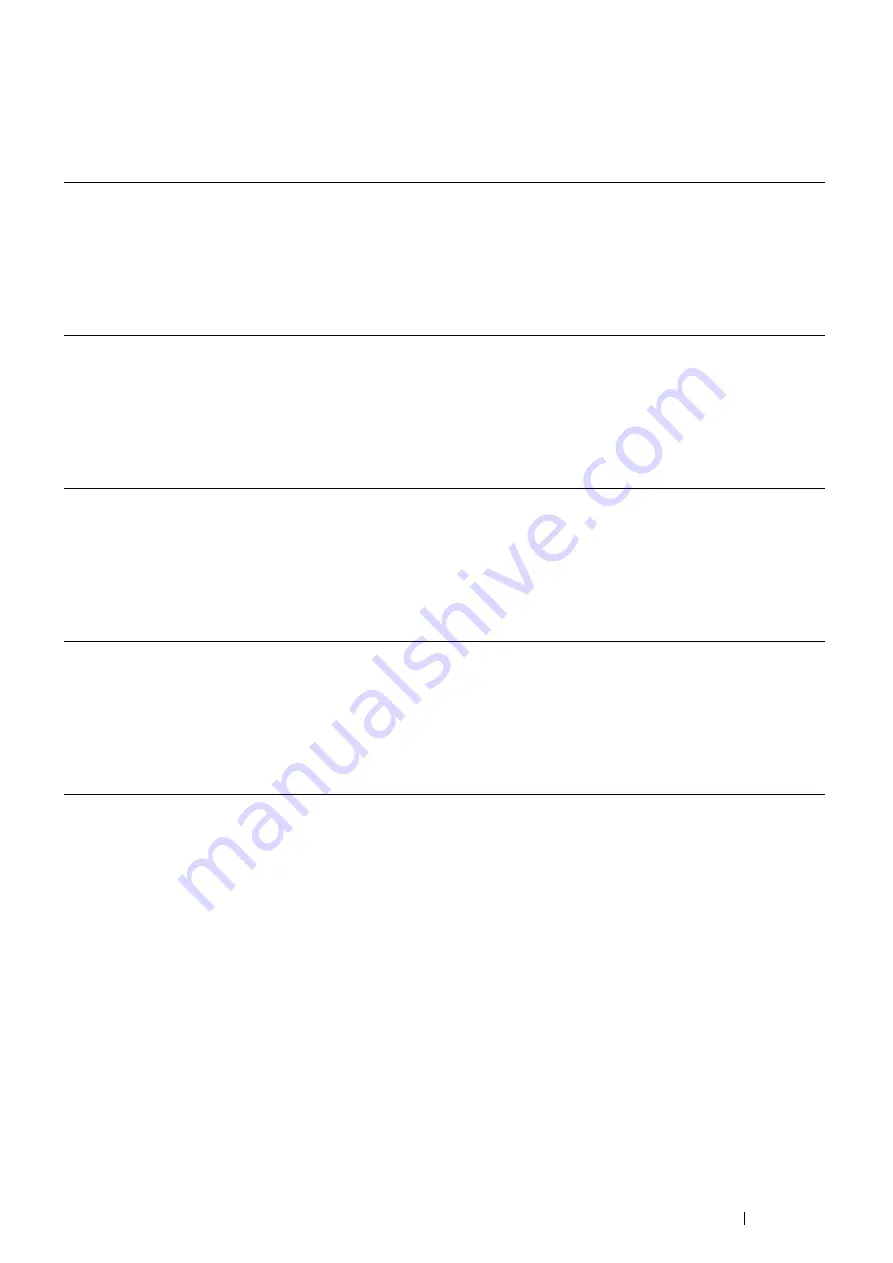
Basic Operation
39
Updating Your Driver to Detect Optional 512MB Memory
The following procedure uses Microsoft
®
Windows
®
and the PCL 6/PS driver.
NOTE:
•
When you use XML Paper Specification (XPS) driver, the following settings are not required.
If the printer information is not updated automatically after clicking
Get Information from Printer
, follow these steps:
1
Click the
Configuration
tab, and then select
Installable Options
.
2
Select
RAM Disk
in the
Items
list box.
3
Select
Installed
in the
RAM Disk
drop-down menu under
Setting for
.
4
Select
Memory Capacity
in the
Items
list box.
5
Select the total amount of the installed printer memory in the
Memory Capacity
drop-down menu under
Setting for
.
6
Click
OK
.
7
Click
Apply
, and then click
OK
.
8
Close the
Printers and Faxes
(,
Printers
, or
Devices and Printers
) dialog box.
Windows 7/
Windows 7 x64/
Windows Server
®
2008 R2 x64
1
Click
Start
→
Devices and Printers
.
2
Right-click the printer icon of the DocuPrint P355 d or DocuPrint P355 db and
select
Printer properties
.
3
Click the
Configuration
tab, and then select
Bi-Directional Setup
.
4
Select
Get Information from Printer
and then select
OK
.
5
Click
Apply
, and then click
OK
.
6
Close the
Devices and Printers
dialog box.
Windows Vista
®
/
Windows Vista x64
1
Click
Start
→
Control Panel
→
Hardware and Sound
→
Printers
.
2
Right-click the printer icon of the DocuPrint P355 d or DocuPrint P355 db and
select
Properties
.
3
Click the
Configuration
tab, and then select
Bi-Directional Setup
.
4
Select
Get Information from Printer
and then select
OK
.
5
Click
Apply
, and then click
OK
.
6
Close the
Printers
dialog box.
Windows Server 2008/
Windows Server 2008 x64
1
Click
Start
→
Control Panel
→
Printers
.
2
Right-click the printer icon of the DocuPrint P355 d or DocuPrint P355 db and
select
Properties
.
3
Click the
Configuration
tab, and then select
Bi-Directional Setup
.
4
Select
Get Information from Printer
and then select
OK
.
5
Click
Apply
, and then click
OK
.
6
Close the
Printers
dialog box.
Windows XP/
Windows XP x64/
Windows Server 2003/
Windows Server 2003 x64
1
Click
Start
(
start
for Windows XP)
→
Printers and Faxes
.
2
Right-click the printer icon of the DocuPrint P355 d or DocuPrint P355 db and
select
Properties
.
3
Click the
Configuration
tab, and then select
Bi-Directional Setup
.
4
Select
Get Information from Printer
and then select
OK
.
5
Click
Apply
, and then click
OK
.
6
Close the
Printers and Faxes
dialog box.
Summary of Contents for DocuPrint P355 d
Page 1: ...DocuPrint P355 d P355 db User Guide ...
Page 4: ...4 Preface ...
Page 10: ...10 Contents ...
Page 49: ...Basic Operation 49 3 Click Wireless Network Kit b g n ...
Page 58: ...58 Basic Operation ...
Page 64: ...64 Printer Management Software ...
Page 110: ...110 Printer Connection and Software Installation ...
Page 148: ...148 Printing Basics ...
Page 184: ...184 Using the Operator Panel Menus ...
Page 264: ...264 Contacting Fuji Xerox ...
Page 271: ......






























