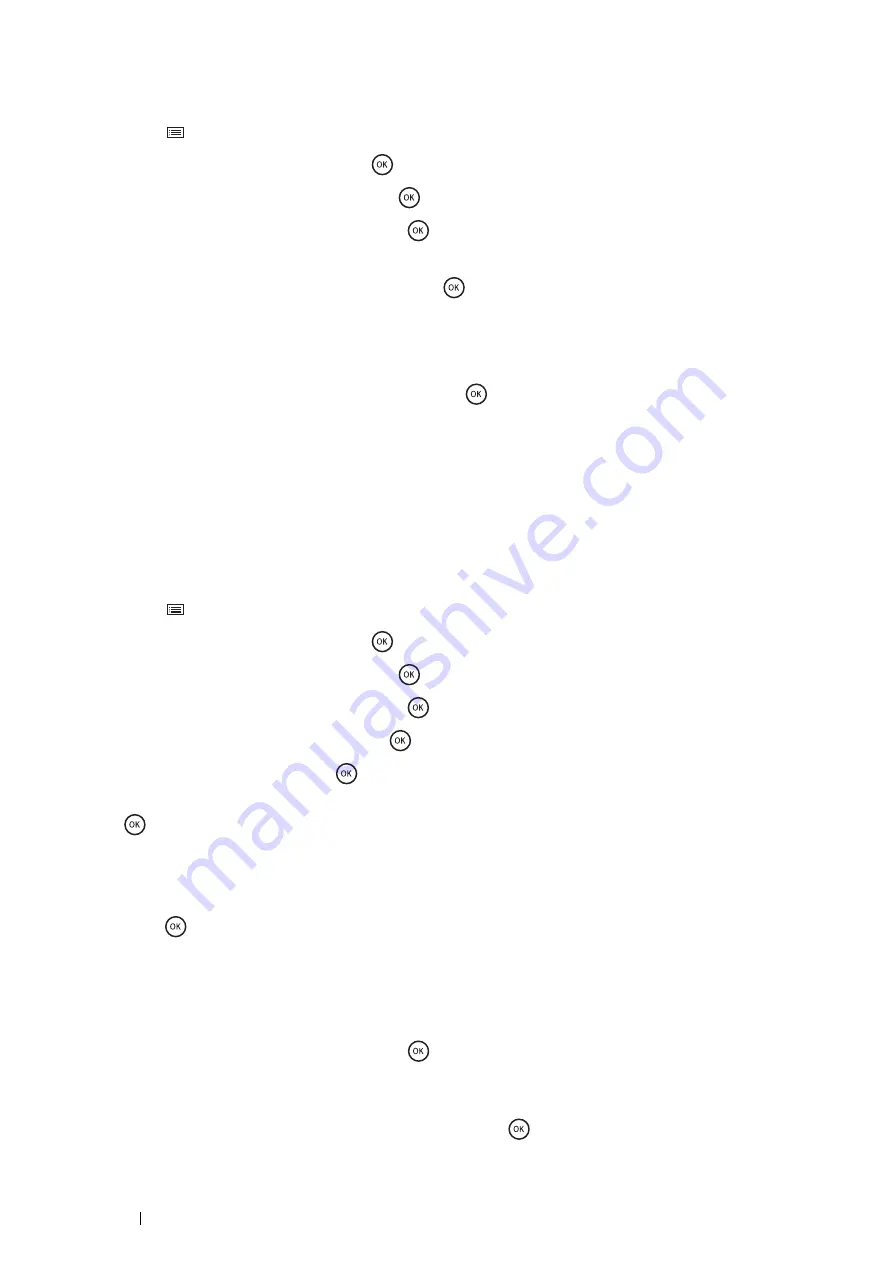
106
Printer Connection and Software Installation
Operator Panel
Auto SSID Setup
1
Press the
(
Menu
) button.
2
Select
Admin Menu
, and then press the
button.
3
Select
Network Setup
, and then press the
button.
4
Select
Wireless Setup
, and then press the
button.
The printer automatically searches the access points on wireless network.
5
Select the desired access point, and then press the
button.
If the desired access point does not appear, go to
"Manual SSID Setup" on page 106
NOTE:
•
Some hidden SSID may not be displayed. If the SSID is not detected, turn on SSID broadcast from the router.
6
Enter the WEP key or pass phrase, and then press the
button.
The
Restart Printer to apply setting
message appears.
7
Turn off the printer, and turn it on again to apply the settings.
Wireless settings are correctly configured.
IMPORTANT:
•
Note that the data in the memory are cleared when the printer is turned off.
Manual SSID Setup
1
Press the
(
Menu
) button.
2
Select
Admin Menu
, and then press the
button.
3
Select
Network Setup
, and then press the
button.
4
Select
Wireless Setup
, and then press the
button.
5
Select
Manual Setup
, and then press the
button.
6
Enter the SSID, and then press the
button.
7
Select the network mode from
Infrastructure
or
Ad-hoc
depending on your environment, and then press
the
button.
When you select
Infrastructure
, proceed to step
8
.
When you select
Ad-hoc
, proceed to step
9
.
8
Select the encryption method from
Mixed mode PSK
,
WPA-PSK-TKIP
,
WPA2-PSK-AES
, or
WEP
, and then
press the
button.
IMPORTANT:
•
Be sure to use one of the supported encryption methods to protect your network traffic.
To use Mixed mode PSK, WPA-PSK-TKIP, or WPA2-PSK-AES encryption:
a
Select the desired encryption method.
b
Enter the pass phrase, and then press the
button.
The
Restart Printer to apply setting
message appears.
To use WEP encryption:
a
Select
WEP
for the encryption method, and then press the
button.
Summary of Contents for DocuPrint P355 d
Page 1: ...DocuPrint P355 d P355 db User Guide ...
Page 4: ...4 Preface ...
Page 10: ...10 Contents ...
Page 49: ...Basic Operation 49 3 Click Wireless Network Kit b g n ...
Page 58: ...58 Basic Operation ...
Page 64: ...64 Printer Management Software ...
Page 110: ...110 Printer Connection and Software Installation ...
Page 148: ...148 Printing Basics ...
Page 184: ...184 Using the Operator Panel Menus ...
Page 264: ...264 Contacting Fuji Xerox ...
Page 271: ......
















































