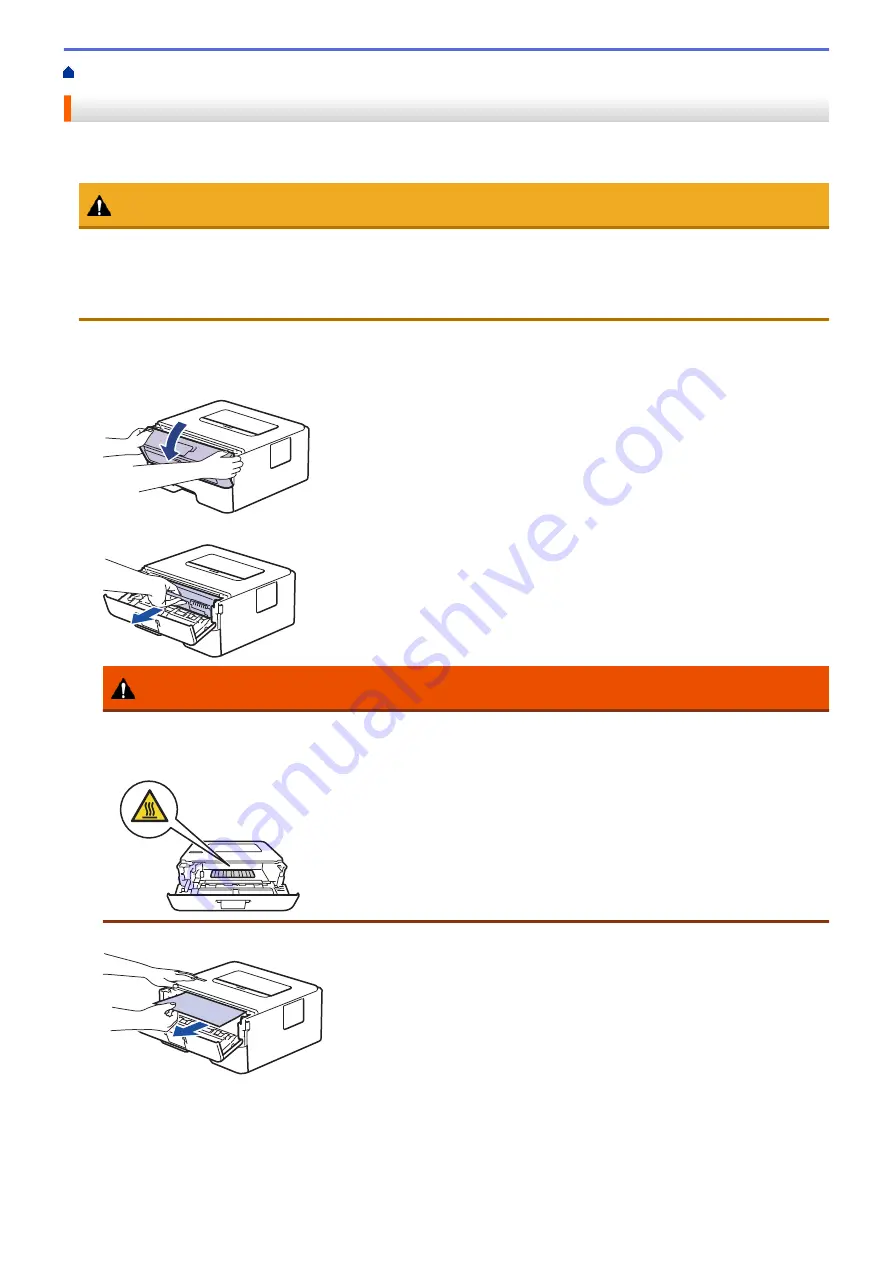
> Paper is Jammed inside the Machine
Paper is Jammed inside the Machine
If the machine's control panel or the Status Monitor indicates that there is a jam inside the machine, follow these
steps:
CAUTION
Do not attempt to remove a paper jammed deeply inside the product, particularly a paper wrapped around a
heat roller. Otherwise, it may cause injuries or burns, and even worse, may generate smoke if you keep
operating the product with a paper jammed. Switch off the product promptly and contact your local Fuji Xerox
representative for more information.
1. Leave the machine turned on for 10 minutes for the internal fan to cool the extremely hot parts inside the
machine.
2. Open the front cover.
3. Remove the toner cartridge and drum unit assembly.
WARNING
HOT SURFACE
The machine's internal parts will be extremely hot. Wait for the machine to cool down before touching
them.
4. Pull out the jammed paper slowly.
5. Install the toner cartridge and drum unit assembly into the machine.
167
Summary of Contents for DocuPrint P235 d
Page 1: ...DocuPrint P235 db DocuPrint P235 d DocuPrint P275 dw Online User s Guide ...
Page 26: ...Related Information Load and Print Paper in the Manual Feed Slot 22 ...
Page 37: ...Related Information Print from Your Computer Windows Print Settings Windows 33 ...
Page 53: ... Printing Problems 49 ...
Page 88: ...Home Security Security Lock the Machine Settings Network Security Features 84 ...
Page 156: ...Home iPrint Scan for Mac iPrint Scan for Mac iPrint Scan Overview 152 ...
Page 162: ... Clean the Corona Wire 158 ...
Page 166: ... Replace Supplies Replace the Drum Unit Clean the Corona Wire 162 ...
Page 172: ...6 Close the front cover Related Information Paper Jams 168 ...
















































