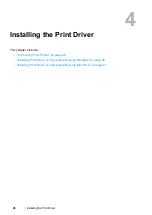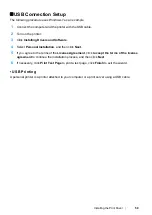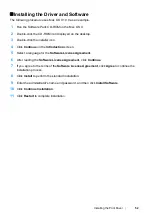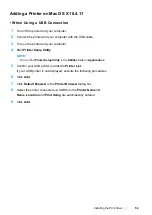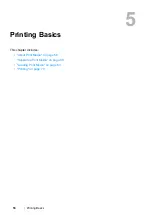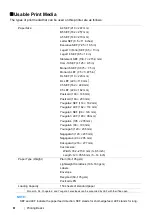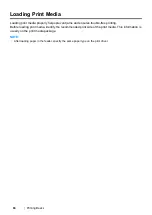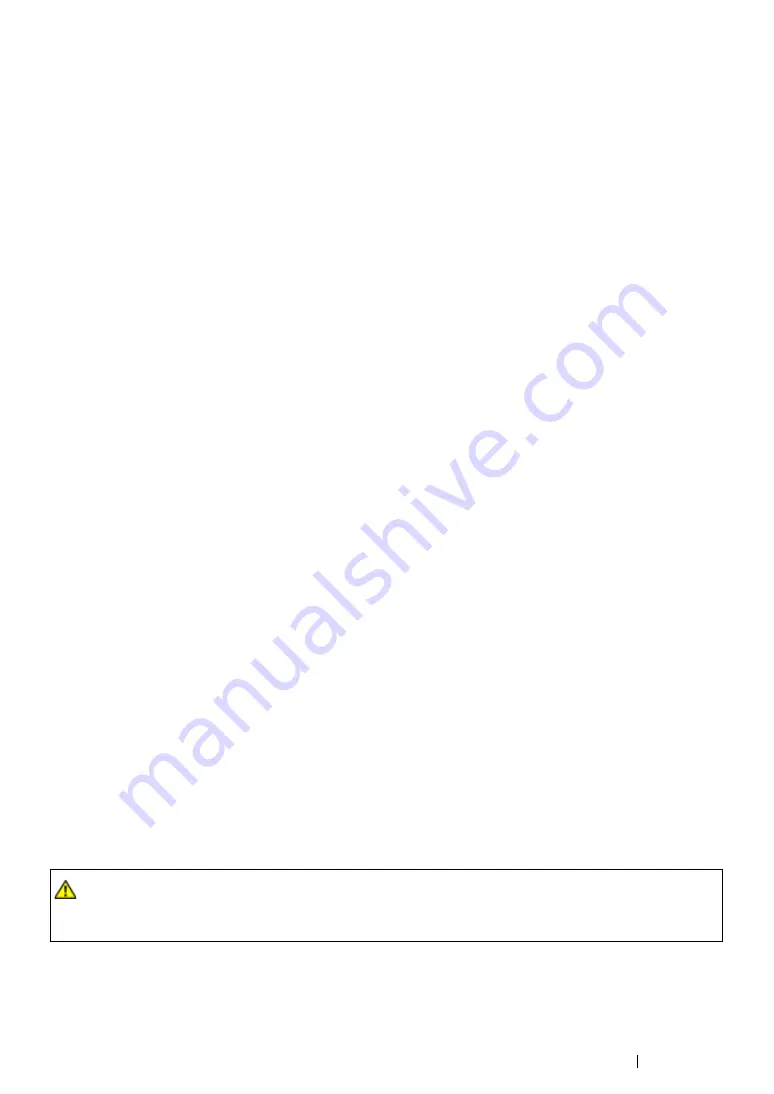
Printing Basics
58
Print Media That Can Damage Your Printer
Your printer is designed to use a variety of media types for print jobs. However, some media can
cause poor output quality, increased paper jams, or damage to your printer.
Unacceptable media includes:
•
Paper that is too heavyweight or too lightweight (less than 60 gsm or more than 190 gsm)
•
Transparencies
•
Photo paper or coated paper
•
Tracing paper
•
Illumination film
•
Special ink jet printer paper and ink jet transparencies
•
Static-cling paper
•
Pasted-up or glued paper
•
Specially coated paper
•
Color paper with surface treatments
•
Paper that uses ink that deteriorates with heat
•
Photosensitive paper
•
Carbon paper or carbonless copy paper
•
Paper with a rough surface, such as Japanese paper, pulp paper or fibrous paper
•
Envelopes that are not flat, or that have clasps, windows or adhesives with release strips
•
Padded envelopes
•
Tack film
•
Water transfer paper
•
Textile transfer paper
•
Perforated paper
•
Leather paper, embossed paper
•
Conductive paper such as origami paper, carbonic paper or conductively-coated paper
•
Wrinkled, creased, folded, or ripped paper
•
Damp or wet paper
•
Wavy or curled paper
•
Paper with staples, clips, ribbons, or tape
•
Label paper with some labels already peeled off, or that are partially cut off
•
Paper pre-printed by another printer or copying machine
•
Paper pre-printed all over rear side
WARNING:
•
Do not use conductive paper such as origami paper, carbonic paper or conductively-coated paper.
When paper jam occurs, it may cause short-circuit and eventually a fire accident.
Summary of Contents for DocuPrint P215 b
Page 1: ...User Guide DocuPrint P215 b ...
Page 5: ...4 ...
Page 25: ...Product Features 24 ...
Page 29: ...Specifications 28 ...
Page 39: ...Basic Operation 38 ...
Page 45: ...Printer Management Software 44 ...
Page 99: ...Using the Operator Panel 98 ...
Page 106: ...105 Troubleshooting 4 Lower the levers to their original position 5 Close the rear cover ...
Page 108: ...107 Troubleshooting 4 Lower the levers to their original position 5 Close the rear cover ...
Page 135: ...Troubleshooting 134 ...
Page 155: ...Maintenance 154 ...
Page 159: ...Contacting Fuji Xerox 158 ...