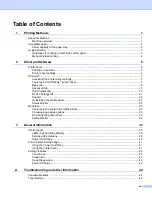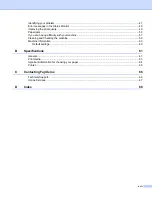Driver and Software
10
2
Print Settings
2
You can change the print settings as follows:
Graphics
This is the best mode for printing documents that contain graphics.
Text
This is the best mode for printing text documents.
Manual
You can change the settings manually by choosing
Manual
and clicking the
Manual Settings...
button.
You can set brightness, contrast and other settings.
Multiple Page
2
The Multiple Page selection can reduce the image size of a page allowing multiple pages to be printed on
one sheet of paper or enlarge the image size for printing one page on multiple sheets of paper.
Page Order
When
N in 1
option is selected, the page order can be selected from the drop-down list.
Border Line
When printing multiple pages onto one sheet, with the Multiple Page feature, you can choose to have a
solid border, dash border or no border around each page on the sheet.
Print cut-out line
When
1 in NxN Pages
option is selected, the
Print cut-out line
option can be selected. This option allows
you to print a faint cut-out line around the printable area.
2-sided / Booklet
2
When you want to print a booklet or do 2-sided printing, use this function.
None
This disables 2-sided printing.
2-sided (Manual)
When you want to do 2-sided printing, use this option.
•
2-sided (Manual)
The machine prints all the even numbered pages first. Then the printer driver will stop and show the
instructions required to re-insert the paper. When you click
OK
the odd numbered pages will be printed.
When you choose
2-sided (Manual)
, the
2-sided Settings...
button becomes available to choose. You
can set following settings in the
2-sided Settings
dialog box.