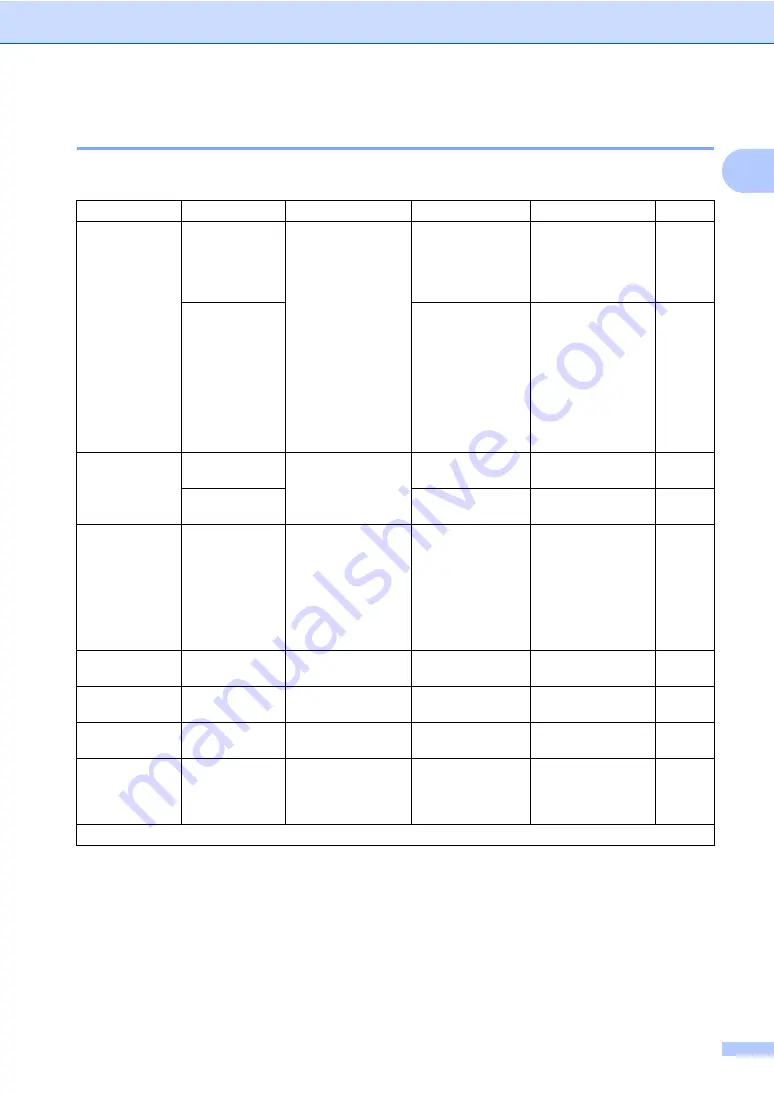
General information
23
1
5.Print Reports
1
5.Print Reports
Level 2
Level 3
Descriptions 1
Options
Descriptions 2
Page
1.XMIT Verify 1.View on LCD
You can use the
Transmission
Verification Report as
proof that you sent a
fax. This report lists
the receiving party’s
name or fax number,
the time and date of
transmission,
duration of
transmission,
number of pages
sent, and whether or
not the transmission
was successful.
—
You can view the
Transmission
Verification Report
for your last 200
outgoing faxes.
2.Print
Report
—
Print the last report.
2.Address
Book
1.Numeric
Lists names and
numbers stored in
the Speed Dial
memory.
—
Print in numerical
order.
2.Alphabetic
—
Print in alphabetical
order.
3.Fax Journal
—
Prints a list of
information about
your last 200
incoming and
outgoing faxes.
(TX: transmit)
(RX: receive)
—
4.Print
Settings
—
Print a list of your
settings for printing.
—
5.User
Settings
—
Lists your settings.
—
6.Network
Config
—
Print a list of your
Network settings.
7.WLAN Report
—
Prints the result of
wireless LAN
connectivity
diagnosis.
The factory settings are shown in Bold with an asterisk.
















































