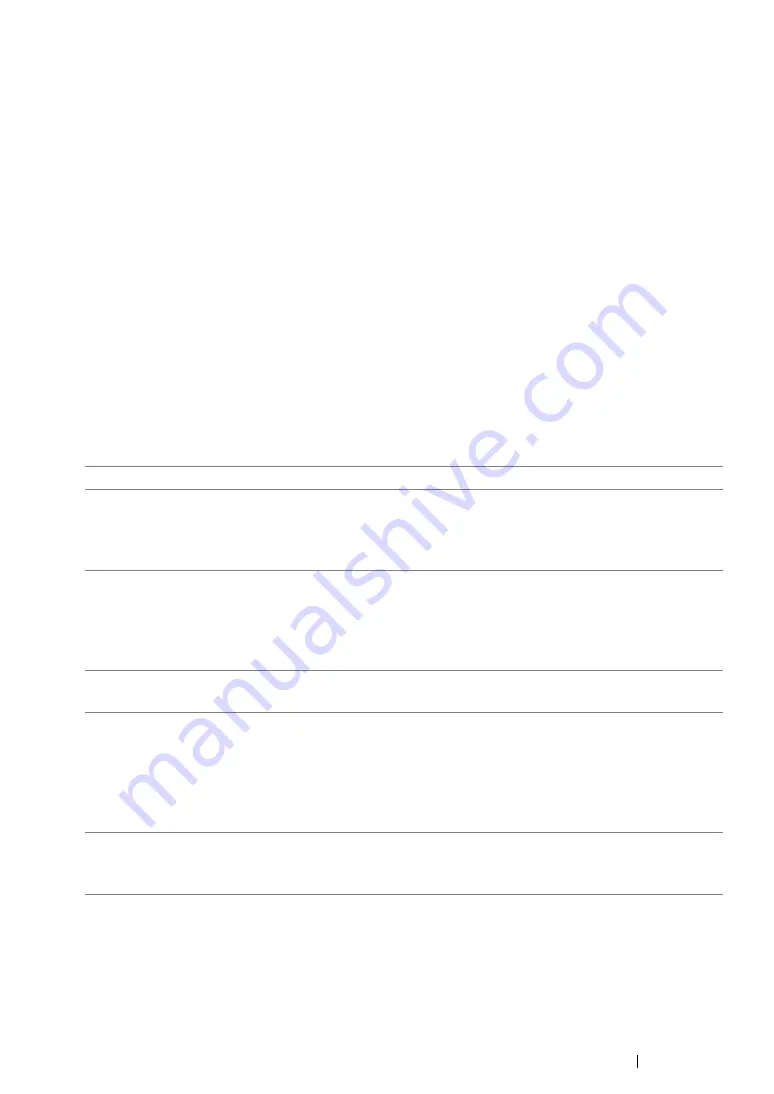
Printing Basics
159
Selecting Options for an Individual Job (Mac OS X)
To select print settings for a particular job, change the driver settings before sending the job to the
printer.
1
With the document open in your application, click
File
, and then click
.
2
Select your printer from
Printer
.
3
Select the desired printing options from the menus and drop-down list boxes that are displayed.
NOTE:
•
In Mac OS X, click
Save As
(
Save Current Settings as Preset
for Mac OS X 10.8) on the
Presets
menu screen to save the current printer settings. You can create multiple presets and save each with its
own distinctive name and printer settings. To print jobs using specific printer settings, click the applicable
saved preset in the
Presets
menu.
4
Click
to print the job.
Mac OS X Print Driver Printing Options:
The table shown below uses Mac OS X 10.8 TextEdit as an example.
Printing options for Mac OS X
Item
Printing Options
•
Copies
•
Pages
•
Paper Size
•
Orientation
Layout
•
Pages per Sheet
•
Layout Direction
•
Border
•
Reverse page orientation (for Mac OS X 10.5 or later)
•
Flip horizontally (for Mac OS X 10.6 or later)
Color Matching
•
ColorSync
•
Vendor Matching
Paper Handling
•
Collate pages
•
Pages to Print
•
Page Order
•
Scale to fit paper size
•
Destination Paper Size
•
Scale down only
Cover Page
•
Print Cover Page
•
Cover Page Type
•
Billing Info
Summary of Contents for DocuPrint CM215 b
Page 1: ...1 DocuPrint CM215 Series User Guide ...
Page 4: ...4 Preface ...
Page 32: ...32 Product Features ...
Page 42: ...42 Specifications ...
Page 66: ...66 Printer Management Software ...
Page 126: ...126 Printer Connection and Software Installation ...
Page 168: ...168 Printing Basics ...
Page 192: ...192 Copying ...
Page 272: ...272 Faxing DocuPrint CM215 f CM215 fw Only ...
Page 330: ...330 Troubleshooting 4 Lower the levers to their original position 5 Close the rear cover ...
Page 333: ...Troubleshooting 333 7 Lower the levers to their original position 8 Close the rear cover ...
Page 380: ...380 Troubleshooting ...
Page 406: ...406 Maintenance ...
Page 410: ...410 Contacting Fuji Xerox ...
Page 415: ...Index 415 Y Your Fax Number 268 286 ...
Page 416: ...416 Index ...
Page 417: ......
















































