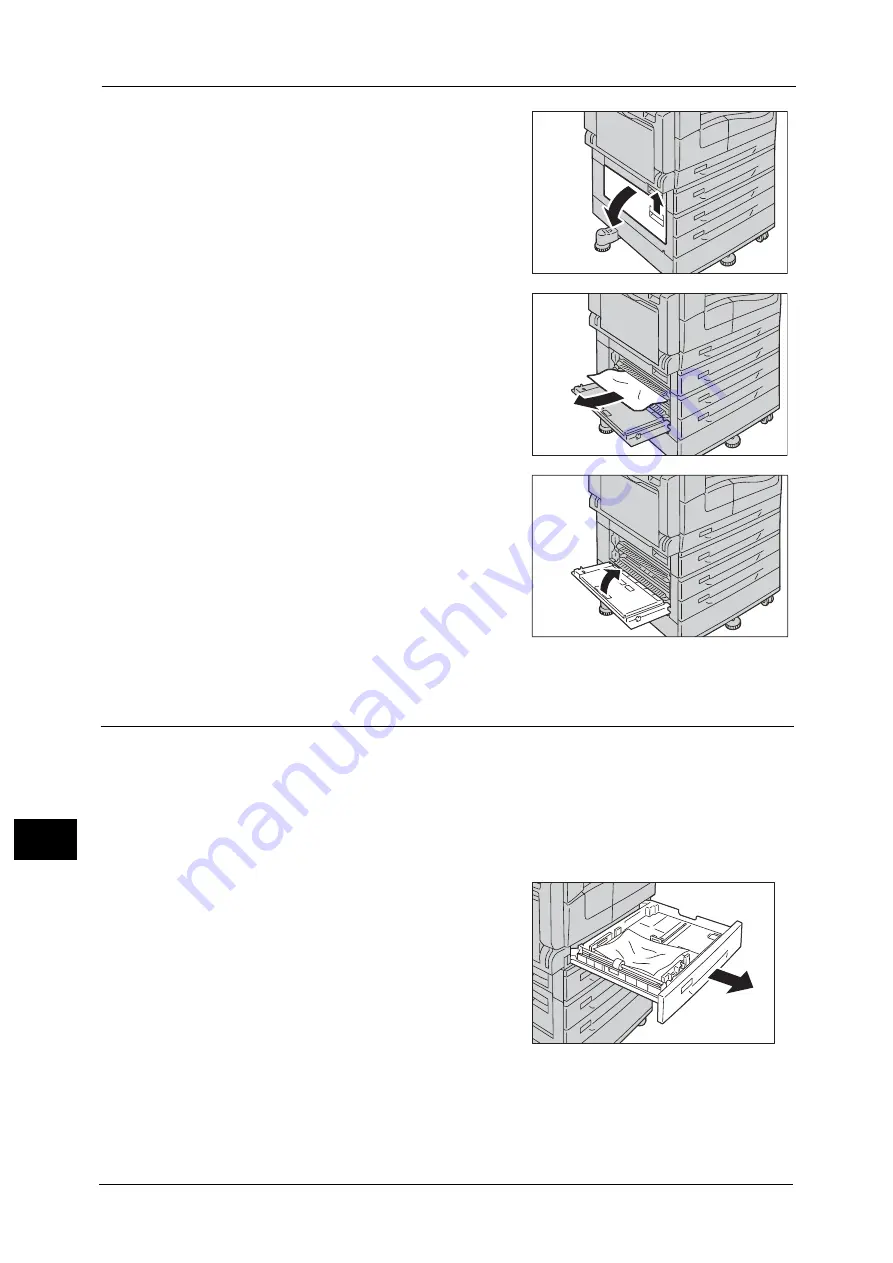
12 Problem Solving
232
P
roblem
S
o
lvin
g
12
1
Pull the release lever, and slowly open the two
tray module cover.
2
Remove the jammed paper.
Note
•
The paper may be jammed in the upper part
where it is difficult to see. Check thoroughly for
jammed paper.
•
If the paper tears, check to make sure there are
no remaining shreds in the machine.
3
Close the two tray module cover gently.
Paper Jams in Tray 1 to 4
Follow the steps below to clear paper jams in Tray 1 to 4.
1
Remove the jammed paper by referring to the following:
Tray 1: "Paper Jam in Left Cover [A]" (P.229)
Tray 2 (optional): "Paper Jam in One Tray Module Cover [B]" (P.231)
Tray 3 to 4 (optional): "Paper Jam in Two Tray Module Cover [C]" (P.231)
2
If the jammed paper cannot be removed, pull out
the tray.
Important •
Pulling out a tray after a paper jam without
checking where the jam is located may cause
the paper to tear and leave shreds inside the
machine. To prevent equipment failure, check
the location of paper jams on the display
before attempting to clear them.
Summary of Contents for DocuCentreS2320
Page 1: ...1 DocuCentre S2320 User Guide DocuCentre S2520 ...
Page 26: ...1 Before Using the Machine 26 Before Using the Machine 1 ...
Page 58: ...2 Environment Settings 58 Environment Settings 2 ...
Page 80: ...3 Product Overview 80 Product Overview 3 ...
Page 94: ...4 Loading Paper 94 Loading Paper 4 ...
Page 160: ...8 Tools 160 Tools 8 ...
Page 176: ...10 Job Status 176 Job Status 10 ...
Page 190: ...11 Maintenance 190 Maintenance 11 ...
Page 252: ...13 Appendix 252 Appendix 13 ...
















































