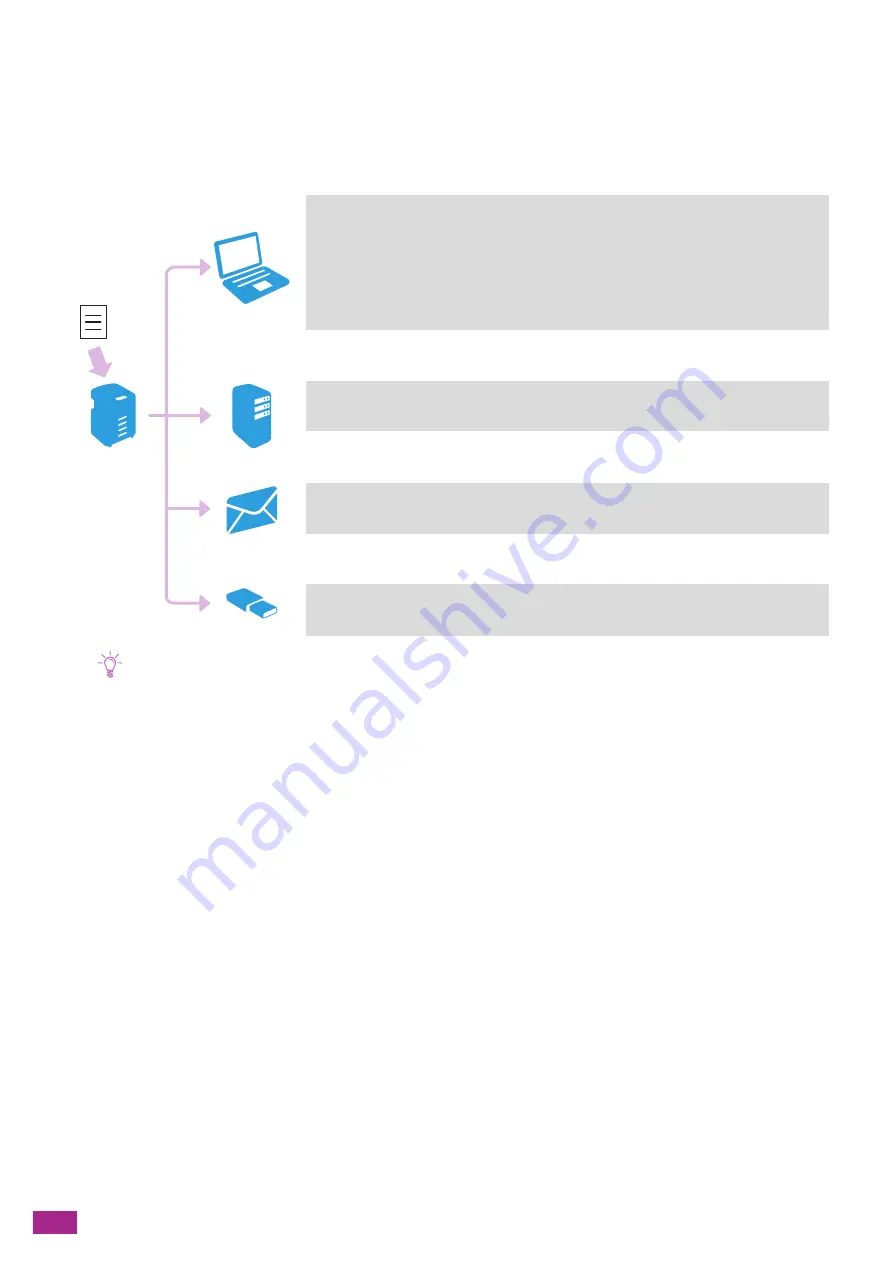
User Guide
118
6.1 Overview
The machine provides several ways to scan your document. There are two scanning types. One is operated from
the machine when scanning, and the other from a computer or a mobile device.
The following illustration shows the overview for each scanning type.
Note
• Using the Cloud Service Hub, you can also store the scanned data to a cloud storage service or send the scanned data by
e-mail. For details, see "Using the Cloud Service Hub (P.179)."
Operate From the Machine
"Storing to a Computer Connected to the Network (Scan to WSD) (P.129)"
Operate From a Computer/Mobile Device
"Scanning From a Computer (P.152)"
"Printing and Scanning From Smartphones or Tablets (P.200)"
Operate From the Machine
"Storing to a Computer or Server With FTP/SMB (Scan to Network) (P.119)"
Operate From the Machine
"Sending Scanned Data via E-Mail (Scan to Email) (P.134)"
Operate From the Machine
"Storing Scanned Data to a USB Flash Drive (Scan to USB Drive) (Optional) (P.144)"
Computer
/
Mobile Device
Scan
FTP Server
/
Shared Folder
USB Flash
Drive
Summary of Contents for DocuCentre SC2022
Page 1: ...DocuCentre SC2022 User Guide...
Page 100: ...User Guide 100 5 Copying 5 1 Making a Copy 101 5 2 Making ID Card Copies 110...
Page 156: ...User Guide 156 2 Click Devices 3 Click Printers scanners Add a printer or scanner...
Page 227: ...10 Changing the Machine Settings 227 10 2 Language You can select the display language...
Page 289: ...11 Making Better Use of Your Machine 289 7 For Fax Tap Send For Scan to Email Tap OK Send...
Page 328: ...User Guide 328 4 Click Permissions on the left pane of the screen 5 Click Add...
Page 353: ...12 Maintenance 353 9 Turn the lock lever clockwise 10 Close the front cover...
Page 362: ...User Guide 362 2 Tap Device 3 Tap Information Pages Printer Meter...






























