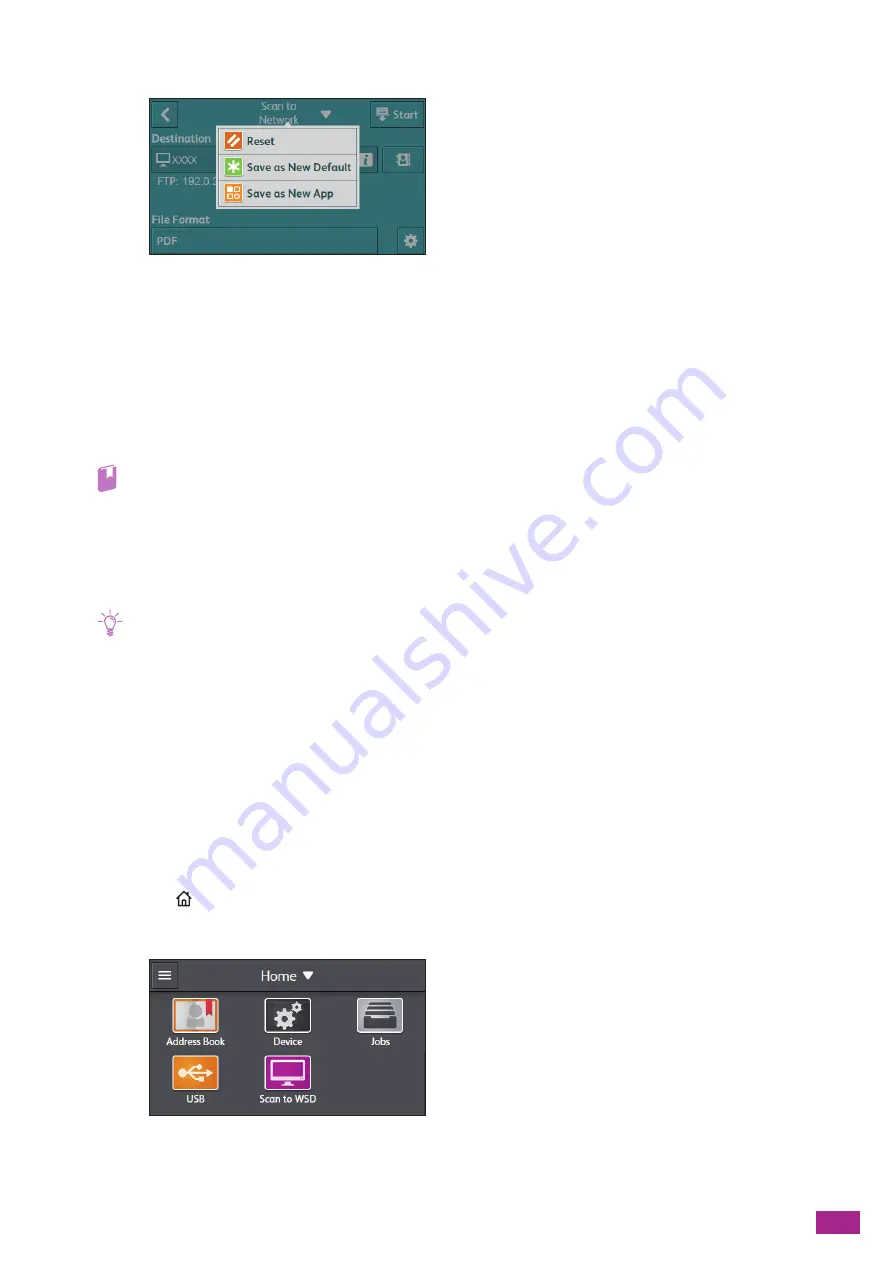
6 Scanning
129
2.
Select the desired setting item.
[Reset]
Resets the [Scan to Network] settings of the machine.
[Save as New Default]
Saves as new default settings. Change the name for the tile as necessary, and then select the color and icon.
[Save as New App]
Copies the existing settings, and saves as a new tile. Change the name for the tile, and then select the color and
icon.
Refer
• For details about how to create a new tile, see "Creating New Tiles (P.52)."
Storing to a Computer Connected to the Network (Scan to WSD)
If the machine is connected to a computer via network using Web Services on Devices (WSD), you can send
scanned data to a computer.
Note
• This feature is supported on the following operating systems:
- Windows
®
7
- Windows
®
8.1
- Windows
®
10
- Windows Server
®
2008
- Windows Server
®
2008 R2
- Windows Server
®
2012
- Windows Server
®
2012 R2
- Windows Server
®
2016
Setting Up Web Services on Devices (WSD)
Checking the Machine Setting
To scan using Scan to WSD, you need to enable [WSD Scan] on the machine.
1.
Press the
<Home> button.
2.
Tap [Device].
3.
Tap [Network Settings] > [Protocol].
Summary of Contents for DocuCentre SC2022
Page 1: ...DocuCentre SC2022 User Guide...
Page 100: ...User Guide 100 5 Copying 5 1 Making a Copy 101 5 2 Making ID Card Copies 110...
Page 156: ...User Guide 156 2 Click Devices 3 Click Printers scanners Add a printer or scanner...
Page 227: ...10 Changing the Machine Settings 227 10 2 Language You can select the display language...
Page 289: ...11 Making Better Use of Your Machine 289 7 For Fax Tap Send For Scan to Email Tap OK Send...
Page 328: ...User Guide 328 4 Click Permissions on the left pane of the screen 5 Click Add...
Page 353: ...12 Maintenance 353 9 Turn the lock lever clockwise 10 Close the front cover...
Page 362: ...User Guide 362 2 Tap Device 3 Tap Information Pages Printer Meter...






























