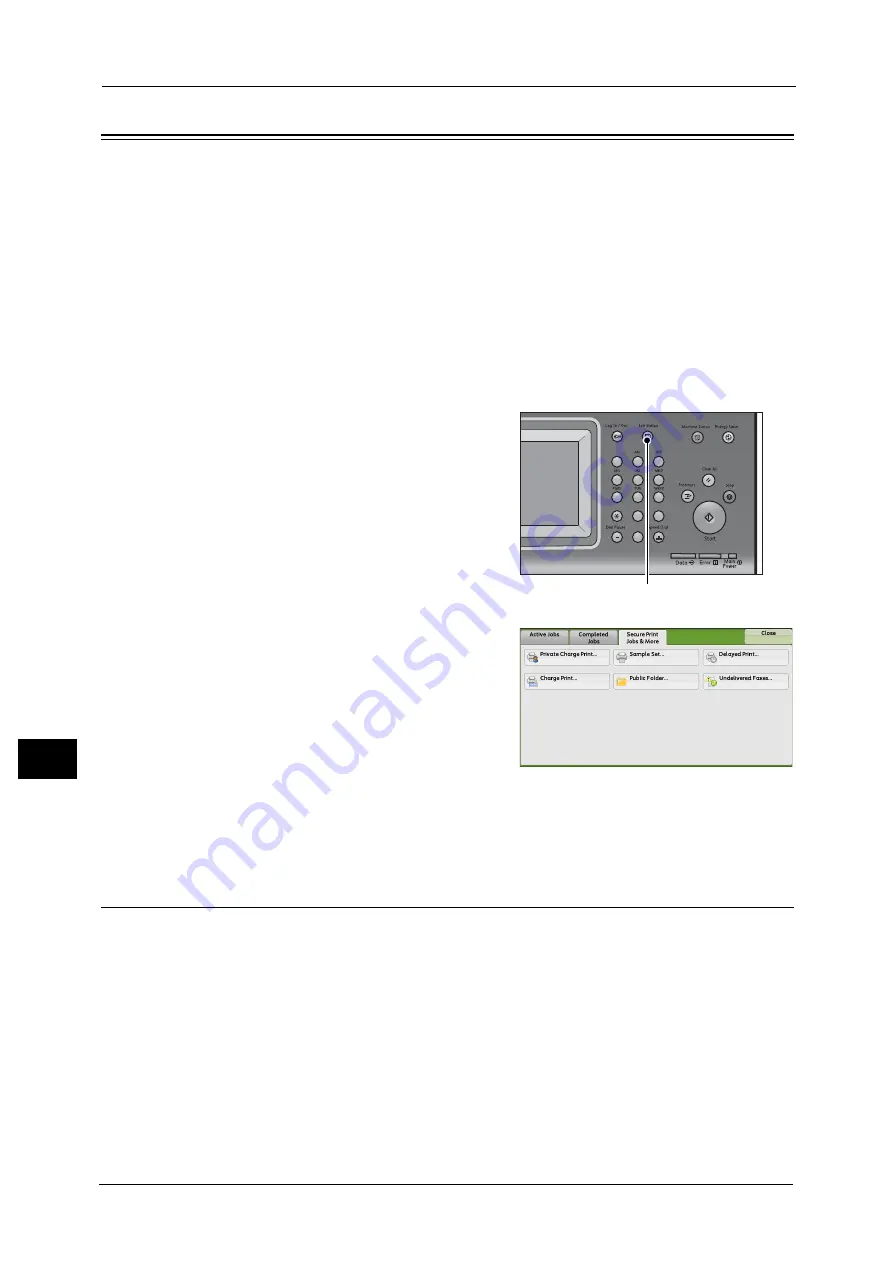
10 Job Status
390
Jo
b S
ta
tus
10
Printing and Deleting Stored Jobs
This section describes how to print or delete jobs stored with the Secure Print or Sample Set
feature, or stored with the [Receive Control] setting of the Charge Print feature. The [Secure
Print Jobs & More] screen allows you to print or delete stored jobs.
The following shows the reference section for each feature.
1
Press the <Job Status> button.
2
Select the [Secure Print Jobs & More] tab.
[Secure Print] and [Private Charge Print] are not displayed simultaneously on the screen. For more information on the
settings, refer to "5 Tools" > "Authentication/Security Settings" > "Authentication" > "Charge/Private Print Settings" in the
Administrator Guide.
Secure Print
This feature allows you to temporarily store print data in the machine to print it with the
print command from the machine. The feature also enables you to set a passcode, which is
helpful to print confidential documents.
The following describes how to print or delete jobs stored with the Secure Print feature.
Note
•
This feature does not appear when [Receive Control] in [Charge/Private Print Settings] is set to either
of the following:
- Select [According to Print Auditron], and then select [Save as Private Charge Print Job] in [Job
Login Success].
- Select [Save as Private Charge Print Job].
When [Save as Private Charge Print Job] or [Save as Charge Print Job] is selected in [Receive Control] under [Charge/Private
Print Settings], jobs will not be saved in [Secure Print] under [Secure Print Jobs & More] even if you select [Secure Print] on
1
2
3
4
5
6
7
8
9
0
#
C
<Job Status> button
Summary of Contents for DocuCentre-IV C2263
Page 1: ...DocuCentre IV C2265 DocuCentre IV C2263 User Guide...
Page 12: ...12...
Page 40: ...1 Before Using the Machine 40 Before Using the Machine 1...
Page 72: ...2 Product Overview 72 Product Overview 2...
Page 248: ...4 Fax 248 Fax 4...
Page 354: ...6 Send from Folder 354 Send from Folder 6...
Page 414: ...11 Computer Operations 414 Computer Operations 11 10 Click Import...
Page 427: ...12 Appendix This chapter contains a glossary of terms used in this guide z Glossary 428...
Page 434: ...12 Appendix 434 Appendix 12...
Page 442: ...442 Index...
















































