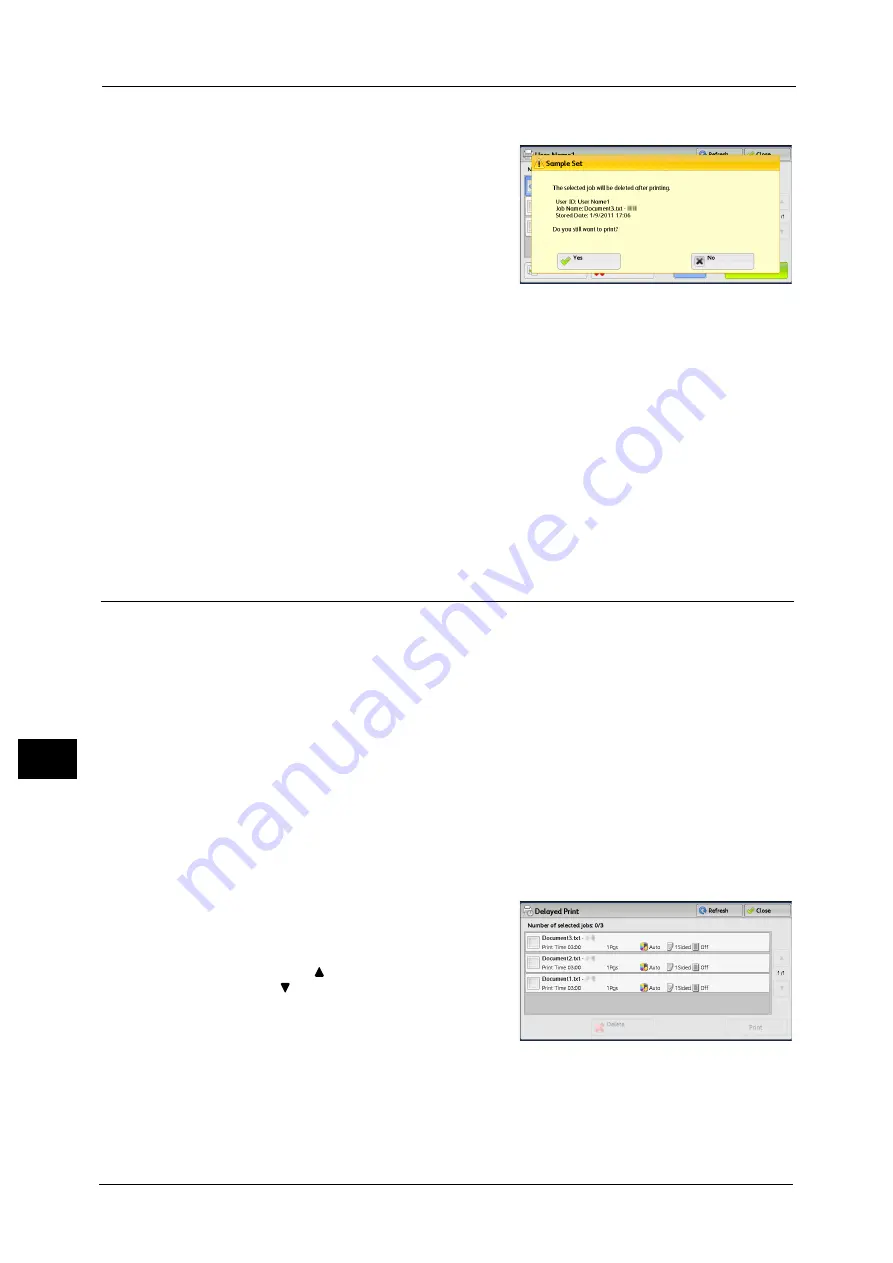
10 Job Status
394
Jo
b S
ta
tus
10
When [Print] is Selected
1
Select [Yes].
Note
•
The screen as shown on the right does not
appear if [Print Job Confirmation Screen] is
set to [Disabled] in the System
Administration mode. If [Disabled] is
selected, the machine automatically deletes
the job after printing without displaying the
confirmation screen. For more information,
refer to "5 Tools" > "Stored File Settings" >
"Print Job Confirmation Screen" in the
Administrator Guide.
Yes
Starts printing the job. After printing, the job is deleted.
Note
•
After a sample set is output, the remaining sets will automatically be output if the machine is not
instructed for the period specified in [Auto Job Release]. To prevent the remaining sets from being
output automatically, set [Auto Job Release] to [Off]. For information on how to set [Auto Job
Release], refer to "5 Tools" > "Common Service Settings" > "Machine Clock/Timers" > "Auto Job
Release" in the Administrator Guide.
No
Cancels printing the job.
Delayed Print
This feature allows you to temporarily store print data on the machine to print it at specified
time.
Up to 100 jobs can be stored (queued) simultaneously for the Delayed Print feature. If the
power is switched off when jobs are in queue (before the specified print time), the jobs
whose print time has elapsed will automatically be printed immediately after the power is
switched on again.
The following describes how to print or delete jobs stored with the Delayed Print feature.
For information on how to operate a Delayed Print job, refer to the print driver's help.
Note
•
When [Save as Private Charge Print Job] or [Save as Charge Print Job] is selected in [Receive Control]
under [Charge/Private Print Settings], jobs will not be saved in [Delayed Print] under [Secure Print
Jobs & More] even if you select [Delayed Print] on the print driver. For more information, refer to "5
Tools" > Authentication/Security Settings" > "Authentication" > "Charge/Private Print Settings" in the
Administrator Guide.
1
Select [Delayed Print].
2
Select the job to be printed or deleted.
Note
•
Select [Refresh] to display the updated
information.
•
Select [
] to return to the previous screen or
[
] to move to the next screen.
•
[Print Time] shows the time to start printing.
3
Select any option.
Delete
Deletes the Delayed Print job.
Summary of Contents for DocuCentre-IV C2263
Page 1: ...DocuCentre IV C2265 DocuCentre IV C2263 User Guide...
Page 12: ...12...
Page 40: ...1 Before Using the Machine 40 Before Using the Machine 1...
Page 72: ...2 Product Overview 72 Product Overview 2...
Page 248: ...4 Fax 248 Fax 4...
Page 354: ...6 Send from Folder 354 Send from Folder 6...
Page 414: ...11 Computer Operations 414 Computer Operations 11 10 Click Import...
Page 427: ...12 Appendix This chapter contains a glossary of terms used in this guide z Glossary 428...
Page 434: ...12 Appendix 434 Appendix 12...
Page 442: ...442 Index...






























