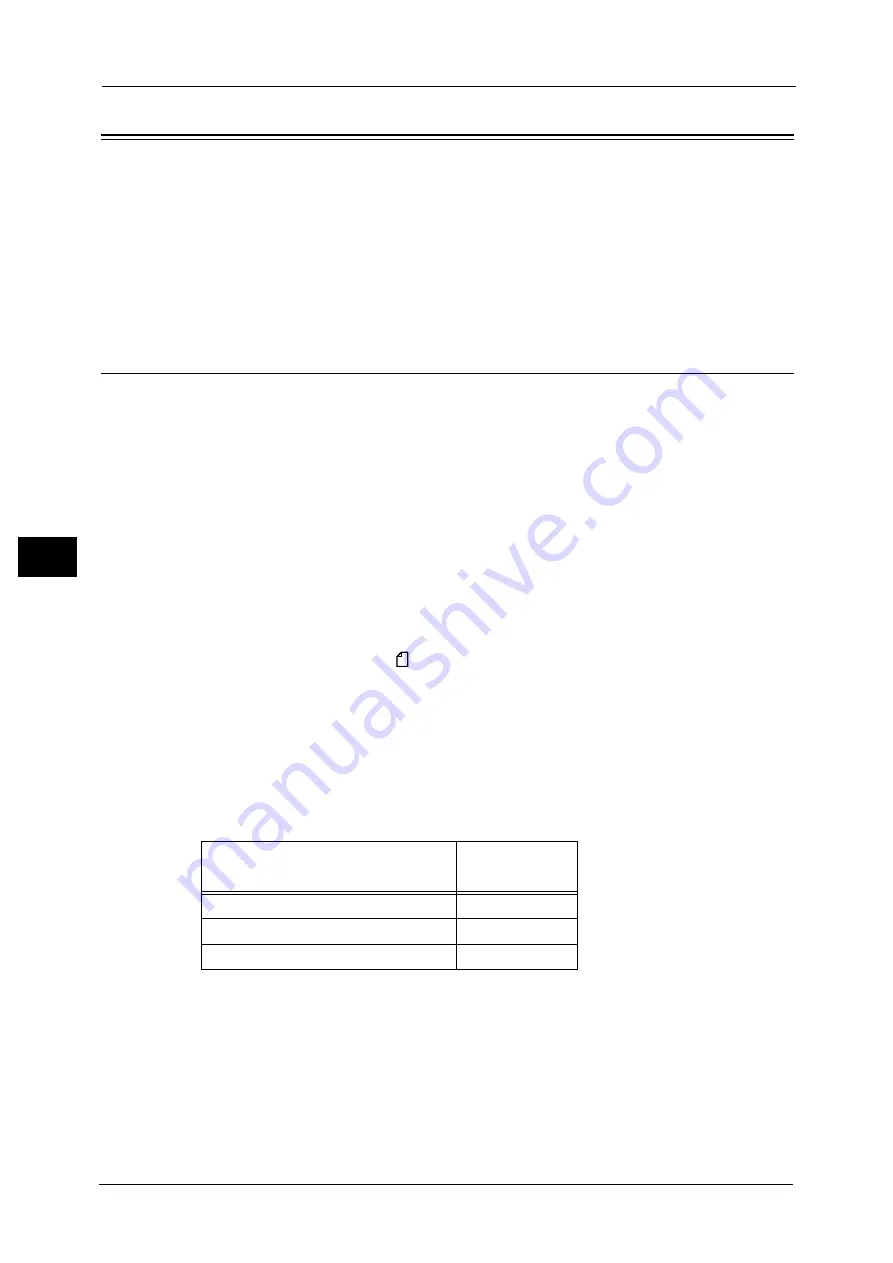
5 Scan
250
Sca
n
5
Scanning Procedure
This section describes the basic scanning procedure. The following shows the reference
section for each procedure.
Step 1 Loading Documents
The following two methods are available to load documents:
Document Feeder
z
Single sheet
z
Multiple sheets
Document Glass
z
Single sheet
z
Bound documents, such as books
Document Feeder
The document feeder supports single and multiple sheet documents with sizes from 125 x
85 mm (Standard size: A5, A5
) to 297 x 432 mm (Standard size: A3, 11 x 17").
The document feeder automatically detects standard size documents. For non-standard size
documents, enter the size on the [Original Size] screen.
For information on document sizes that can be detected automatically and how to enter a non-standard document size,
refer to "Original Size (Specifying a Scan Size)" (P.324).
The standard document sizes that can be detected automatically depend on [Paper Size Settings] in the System
Administration mode. For information on paper size settings, refer to "5 Tools" > "Common Service Settings" > "Other
Settings" > "Paper Size Settings" in the Administrator Guide.
The document feeder accepts the following number of sheets.
Important •
To avoid paper jams, use the document glass for folded or wrinkled documents,
cut-and-pasted documents, curled paper, or back carbon paper.
•
2-sided scanning of lightweight paper (38 - 49 gsm) is not supported.
For information on how to scan mixed sized documents, refer to ""Mixed Size Originals (Scanning Different Size Documents
Simultaneously)" (P.325).
1
Remove any paper clips and staples before loading a document.
Document Type (Weight)
Number of
Sheets
Lightweight paper (38 - 49 gsm)
110 sheets
Plain paper (50 - 80 gsm)
110 sheets
Heavyweight paper (81 - 128 gsm)
75 sheets
Summary of Contents for DocuCentre-IV C2263
Page 1: ...DocuCentre IV C2265 DocuCentre IV C2263 User Guide...
Page 12: ...12...
Page 40: ...1 Before Using the Machine 40 Before Using the Machine 1...
Page 72: ...2 Product Overview 72 Product Overview 2...
Page 248: ...4 Fax 248 Fax 4...
Page 354: ...6 Send from Folder 354 Send from Folder 6...
Page 414: ...11 Computer Operations 414 Computer Operations 11 10 Click Import...
Page 427: ...12 Appendix This chapter contains a glossary of terms used in this guide z Glossary 428...
Page 434: ...12 Appendix 434 Appendix 12...
Page 442: ...442 Index...






























