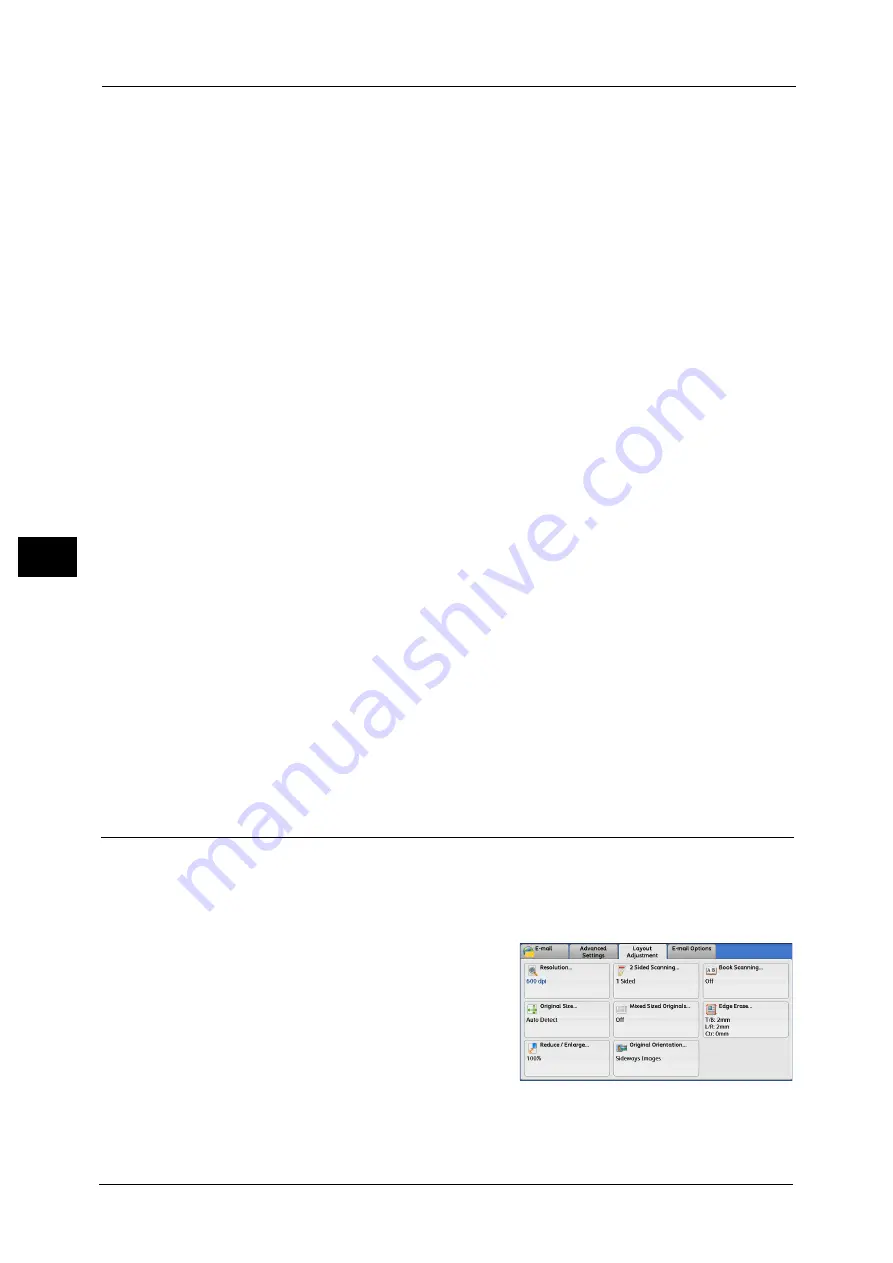
5 Scan
324
Sca
n
5
Off
Does not scan as a bound document.
Left Page then Right
Scans the left page and then the right page of facing pages.
Right Page then Left
Scans the right page and then the left page of facing pages.
Top Page then Bottom
Scans the top page and then the bottom page of facing pages.
Both Pages
Scans both pages in page order.
Left Page Only
Scans the left page only in page order. You can select this option when [Left Page then
Right] or [Right Page then Left] is selected.
Right Page Only
Scans the right page only in page order. You can select this option when [Left Page then
Right] or [Right Page then Left] is selected.
Top Page Only
Scans the top page only in page order. You can select this option when [Top Page then
Bottom] is selected.
Bottom Page Only
Scans the bottom page only in page order. You can select this option when [Top Page then
Bottom] is selected.
Binding Edge Erase
Erases the shadow from the center section of the document. You can specify the binding
erase width in the range from 0 to 50 mm in 1 mm increments.
Original Size (Specifying a Scan Size)
This feature allows you to set the scan size for a document.
Use this feature when a document is a non-standard size, or when you want to scan a
document at a size different from the original size. You can also add margins, or delete
unnecessary margins using this feature.
1
Select [Original Size].
Summary of Contents for DocuCentre-IV C2263
Page 1: ...DocuCentre IV C2265 DocuCentre IV C2263 User Guide...
Page 12: ...12...
Page 40: ...1 Before Using the Machine 40 Before Using the Machine 1...
Page 72: ...2 Product Overview 72 Product Overview 2...
Page 248: ...4 Fax 248 Fax 4...
Page 354: ...6 Send from Folder 354 Send from Folder 6...
Page 414: ...11 Computer Operations 414 Computer Operations 11 10 Click Import...
Page 427: ...12 Appendix This chapter contains a glossary of terms used in this guide z Glossary 428...
Page 434: ...12 Appendix 434 Appendix 12...
Page 442: ...442 Index...






























