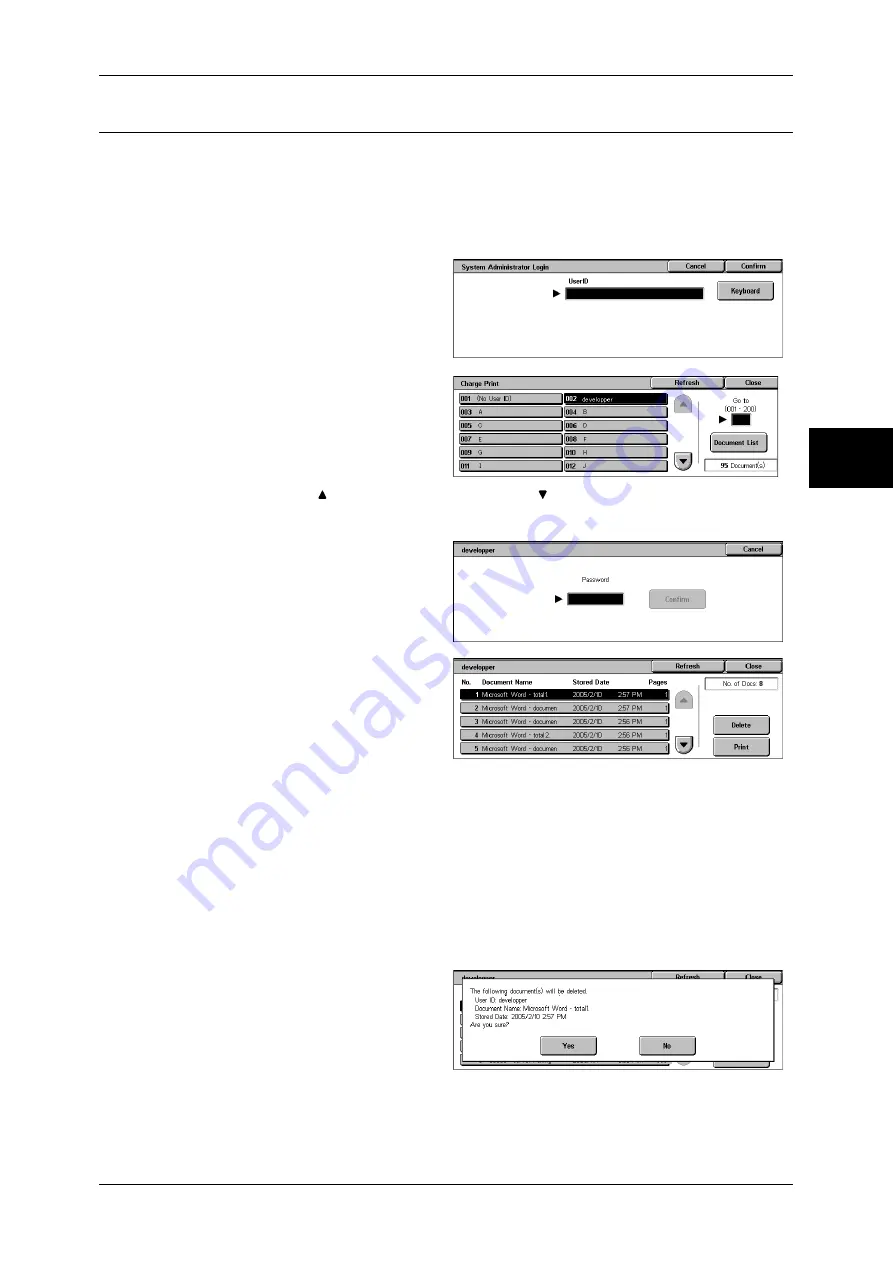
Printing and Deleting Stored Documents
361
Jo
b St
at
us
12
Charge Print
When you set to use the Charge Print feature under [Charge Print Settings] > [Receive
Protocol], received print jobs are saved for each Billing ID. Any jobs that were not given
a Billing ID on the print driver are saved in [No User ID].
For more information, refer to "Charge Print Settings" (P.350).
The following describes how to print and delete a document saved in Charge Print.
1
Press the <Log In/Out> button.
2
Enter the user ID with the numeric
keypad or the keyboard displayed
by pressing [Keyboard], and select
[Confirm].
3
Select [Charge Print].
4
Select the user to be checked, and
select [Document List].
Note
•
Select [Refresh] to display the
updated information.
•
Select [ ] to return to the previous screen or [ ] to move to the next screen.
•
Entering a 3-digit user ID with the numeric keypad specifies the user directly.
5
Enter the password, and select
[Confirm].
Note
•
If no password is assigned,
the password entry screen will
not appear.
6
Select the document to be printed
or deleted.
7
Select any item.
Delete
Deletes the document stored with Charge Print.
Refer to "When [Delete] is Selected" (P.361).
Prints the document stored with Charge Print.
Refer to "When [Print] is Selected" (P.362).
When [Delete] is Selected
1
Select [Yes].
Yes
Deletes the document.
Important •
Once the document is deleted, it cannot be restored.
Summary of Contents for DOCUCENTRE-II C3000
Page 1: ...DocuCentre II C3000 User Guide...
Page 44: ......
Page 126: ...4 Fax 124 Fax 4 1 Select Stamp 2 Select On Off No stamp is added On A stamp is added...
Page 198: ......
Page 412: ......
Page 438: ......
Page 524: ......
Page 582: ......
Page 583: ...18 Glossary This chapter contains a list of terms used in this guide z Glossary 582...
Page 602: ......






























