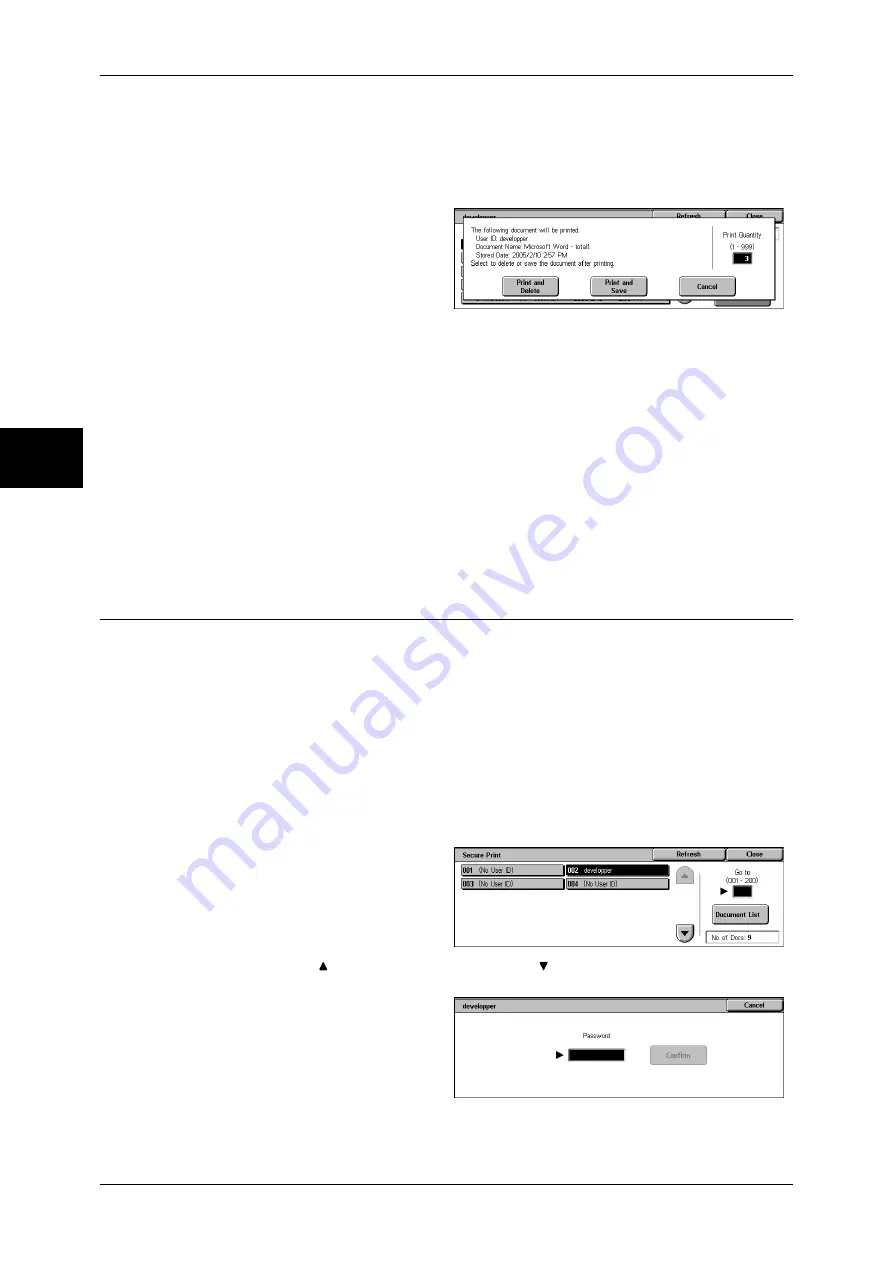
12 Job Status
362
Jo
b St
at
us
12
No
Cancels deleting the document.
When [Print] is Selected
1
Select what to do with the
document after printing.
Print and Delete
Starts printing the document. After printing, deletes the document.
Print and Save
Starts printing the document. After printing, the document remains undeleted.
Cancel
Cancels printing the document.
Print Quantity
Allows to specify the number of print.
Note
•
When you select [Print and Save], the setting of [Print Quantity] is also saved.
Secure Print
This section describes how to print or delete documents stored with the Secure Print
feature.
For information on secure print operations, refer to the print driver's help.
Note
•
This feature is not displayed when either of the following options is selected for [Receive
Protocol] under [Charge Print Settings]:
- [According to Print Auditron] > [Job Login Success] > [Save in Private Charge Print]
- [Save in Private Charge Print].
•
When you have selected [Save in Private Charge Print] or [Save in Charge Print] for
[Receive Protocol] under [Charge Print Settings], jobs will not be saved in [Secure Print]
under [Stored Documents] even if you select [Secure Print] on the print driver.
For more information, refer to "Charge Print Settings" (P.350).
1
Select [Secure Print].
2
Select the user to be checked, and
select [Document List].
Note
•
Select [Refresh] to display the
updated information.
•
Select [ ] to return to the previous screen or [ ] to move to the next screen.
•
Entering a 3-digit user ID with the numeric keypad specifies the user directly.
3
Enter the password, and select
[Confirm].
Note
•
If no password is assigned,
the password entry screen will
not appear.
Summary of Contents for DOCUCENTRE-II C3000
Page 1: ...DocuCentre II C3000 User Guide...
Page 44: ......
Page 126: ...4 Fax 124 Fax 4 1 Select Stamp 2 Select On Off No stamp is added On A stamp is added...
Page 198: ......
Page 412: ......
Page 438: ......
Page 524: ......
Page 582: ......
Page 583: ...18 Glossary This chapter contains a list of terms used in this guide z Glossary 582...
Page 602: ......






























