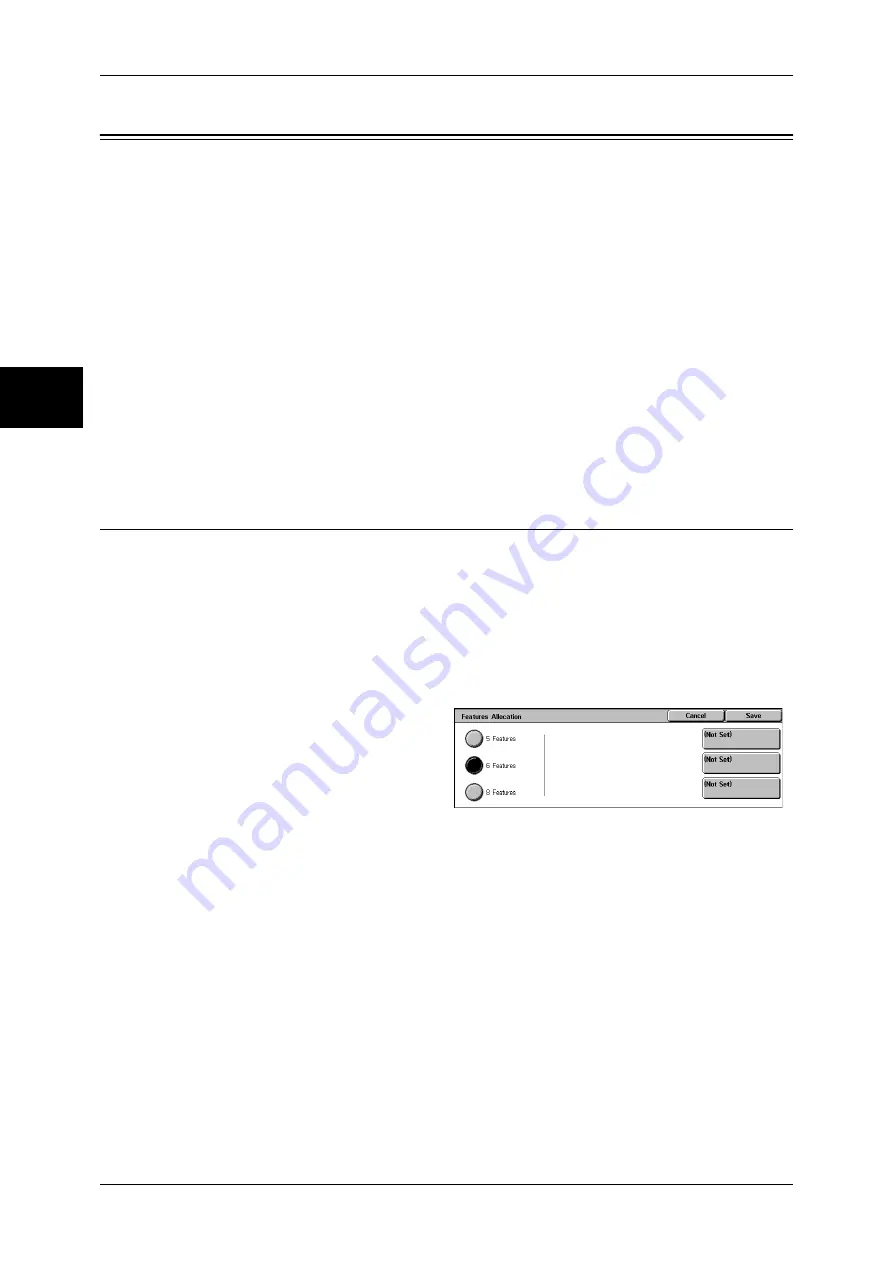
11 System Settings
286
Sy
st
em Set
tin
gs
11
Copy Mode Settings
In [Copy Mode Settings], you can make settings relating to the copy feature. The
following shows the reference section for each item.
Copy Tab...................................................................................................................................286
Copy Defaults ...........................................................................................................................287
Copy Control.............................................................................................................................291
Original Size Defaults...............................................................................................................293
Reduce/Enlarge Presets.............................................................................................................293
Custom Colors...........................................................................................................................293
Annotation - Create Stamps ......................................................................................................293
1
On the [System Settings] screen, select [System Settings].
For the method of displaying the [System Settings] screen, refer to "System Settings Procedure" (P.250).
2
Select [Copy Mode Settings].
3
Select the item to be set or changed.
Copy Tab
You can change the tray and an enlargement/reduction ratio appearing on the [Copy]
screen. By setting most commonly used tray and ratio, you can reduce the number of
selection operations for making a copy.
Features Allocation
You can set the features that appear in the third and fourth columns from the left of the [Copy]
screen. By setting the most commonly used features, you can avoid extra operations such as
selecting tabs.
1
Select [Features Allocation], and
select [Change Settings].
2
Select the number of features
displayed on the [Copy] screen.
3
From the buttons appearing on the
right, select the position where you want to allocate a feature.
Note
•
The position of the buttons on the right of the screen shows the position of the buttons in the
[Copy] screen.
5 Features
The [Output Color], [Reduce/Enlarge], [Paper Supply], [2 Sided Copying], and [Finishing]
features are displayed on the [Copy] screen. You cannot change the displayed features and
their positions.
6 Features
You can set the features appearing in the fourth column from the left of the [Copy] screen. Up
to 3 features can be allocated. [Output Color], [Reduce/Enlarge], and [Paper Supply] cannot
be allocated.
8 Features
You can set the features appearing in the third and fourth columns from the left of the [Copy]
screen. Up to 5 features can be allocated. However, [Output Color] at the top in the third
column is fixed.
Note
•
[Output Color], [Reduce/Enlarge], and [Paper Supply] cannot be allocated.
Summary of Contents for DOCUCENTRE-II C3000
Page 1: ...DocuCentre II C3000 User Guide...
Page 44: ......
Page 126: ...4 Fax 124 Fax 4 1 Select Stamp 2 Select On Off No stamp is added On A stamp is added...
Page 198: ......
Page 412: ......
Page 438: ......
Page 524: ......
Page 582: ......
Page 583: ...18 Glossary This chapter contains a list of terms used in this guide z Glossary 582...
Page 602: ......






























