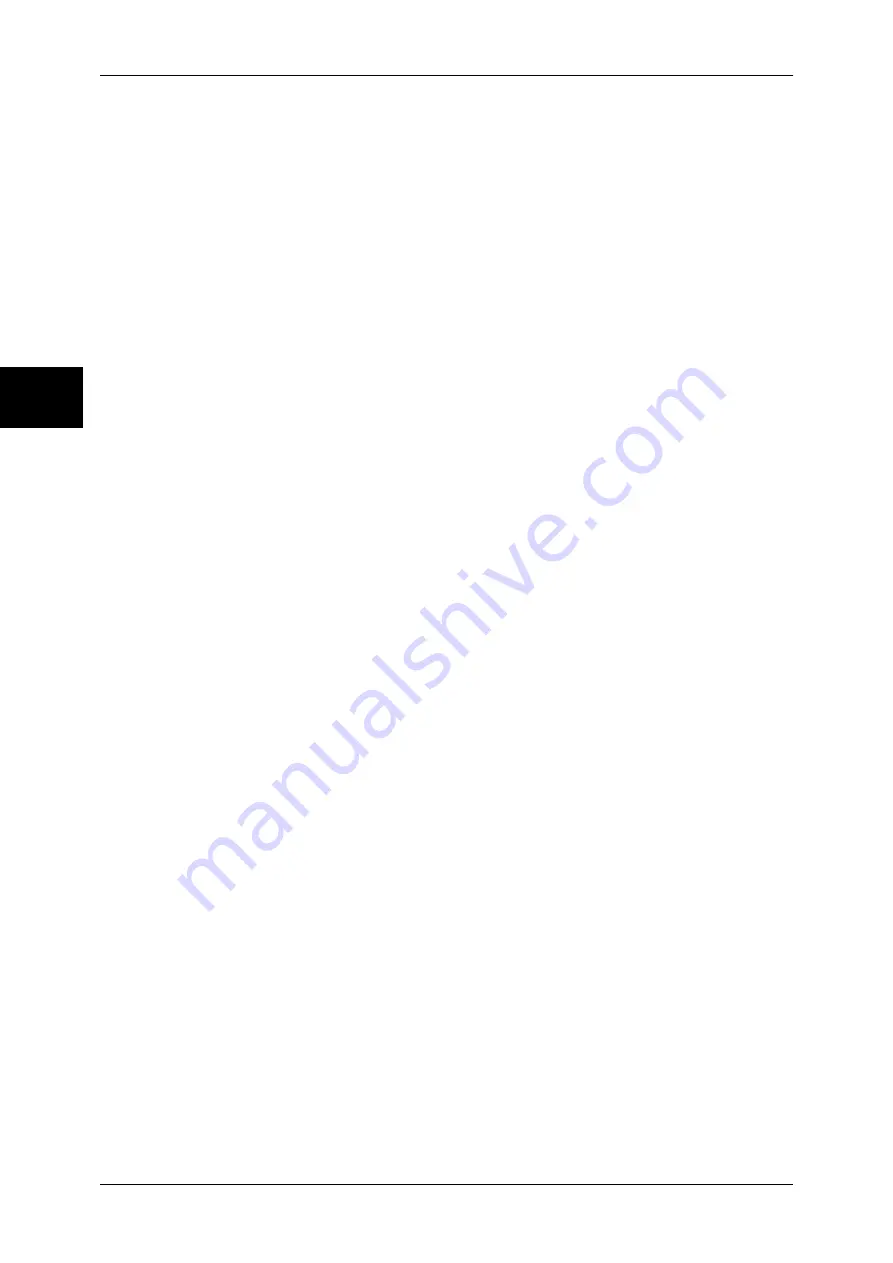
11 System Settings
274
Sy
st
em Set
tin
gs
11
Embossed
The text hidden in the background is embossed. The text part is printed with the pattern
specified in [Background Pattern].
Outline
The text hidden in the background is printed as white cutout. In the background other than the
text printed as white cutout, the pattern set in [Background Pattern] is printed.
Text Default
Set text to be printed with the Watermark feature.
You can select text from "Copy Prohibited", "Copy", "Duplicate", and the strings registered on
Custom Text 1 to 3.
For more information about Custom Text, refer to "Custom Text 1 to 3" (P.274).
Text Size
Set the size of the text printed with the Watermark feature.
You can set the value from 24 to 80 points in 1 point increments.
Background Pattern
Set the background pattern to be used for the Watermark text effect.
You can select from eight patterns: wave, circle, stripe, chain, beam, rhombic, sunflower, and
fan.
Color
Set the color used for printing Watermark text.
You can select from 3 colors: black, magenta, and cyan.
Density
Set the density for printing the text in Watermark.
You can select from three levels from lighter to darker.
Text/Background Contrast
Set the text/background contrast for Watermark printing.
You can select from contrast levels 1 to 9. Set the text/background contrast after checking the
samples by selecting [Sample List].
Force Watermark - Copy Job
Set whether to force Watermark printing for copying.
Force Watermark - Client Print
Set whether to force Watermark printing for printing from a client computer.
Force Watermark - Mailbox Print
Set whether to force Watermark printing for printing from the mailbox.
Custom Text 1 to 3
Register text to be printed with the Watermark feature. You can enter up to 32 characters.
The registered text is displayed at "Text Default" (P.274).
For information about how to enter characters, refer to "Entering Text" (P.265).
Summary of Contents for DOCUCENTRE-II C3000
Page 1: ...DocuCentre II C3000 User Guide...
Page 44: ......
Page 126: ...4 Fax 124 Fax 4 1 Select Stamp 2 Select On Off No stamp is added On A stamp is added...
Page 198: ......
Page 412: ......
Page 438: ......
Page 524: ......
Page 582: ......
Page 583: ...18 Glossary This chapter contains a list of terms used in this guide z Glossary 582...
Page 602: ......
















































