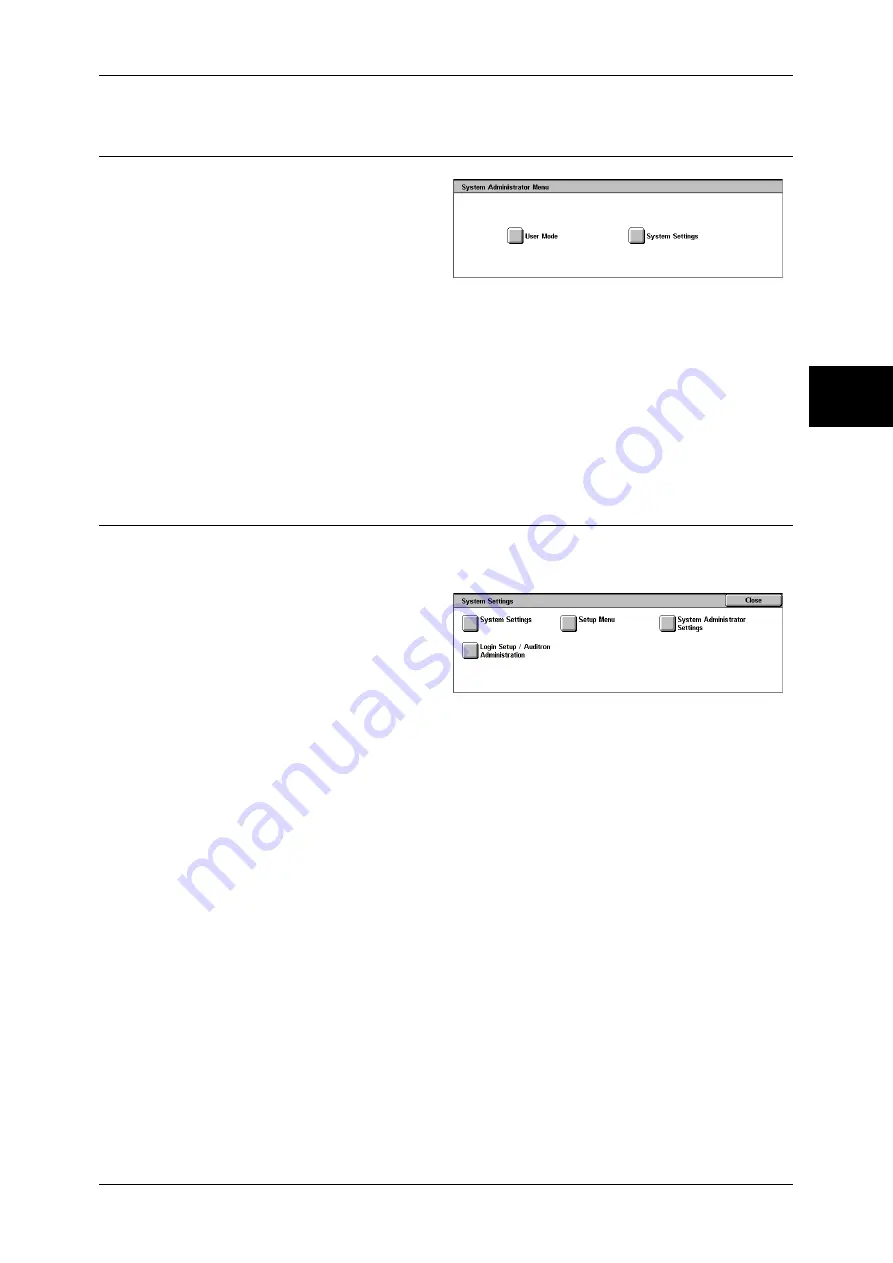
System Settings Procedure
251
Sy
st
em Set
tin
gs
11
Step 3 Selecting the Operation Mode from the System Administrator
Menu
1
Select [System Settings].
User Mode
While still in the System Administration mode, you can carry out normal operations
such as copying and scanning.
Note
•
To exit a mode entered from [User Mode], use the following procedure.
(1) Press the <Log In/Out> button.
(2) In the [Login] screen, select [Cancel].
System Settings
You can set or register the system settings.
Step 4 Selecting an Item on the [System Settings] Screen
In the [System Settings] screen, select an item to be set.
For the items that can be selected in the system settings, refer to "System Settings Menu List" (P.253).
1
Select the item to be set.
System Settings
You can set or change the default values.
Common Settings
Set the settings relating to the machine itself.
For more information, refer to "Common Settings" (P.266).
Copy Mode Settings
Set the copy feature defaults, copy operation control, button indications, and so on.
For more information, refer to "Copy Mode Settings" (P.286).
Network Settings
Set the ports, protocols, and so on.
For the items in the Print Settings, refer to "Network Settings" (P.294).
Print Mode Settings
Set the memory settings, print operation control, and so on.
For more information, refer to "Print Mode Settings" (P.303).
Scan Mode Settings
Set the scanner feature defaults, button indications, and so on.
For more information, refer to "Scan Mode Settings" (P.308).
Summary of Contents for DOCUCENTRE-II C3000
Page 1: ...DocuCentre II C3000 User Guide...
Page 44: ......
Page 126: ...4 Fax 124 Fax 4 1 Select Stamp 2 Select On Off No stamp is added On A stamp is added...
Page 198: ......
Page 412: ......
Page 438: ......
Page 524: ......
Page 582: ......
Page 583: ...18 Glossary This chapter contains a list of terms used in this guide z Glossary 582...
Page 602: ......






























