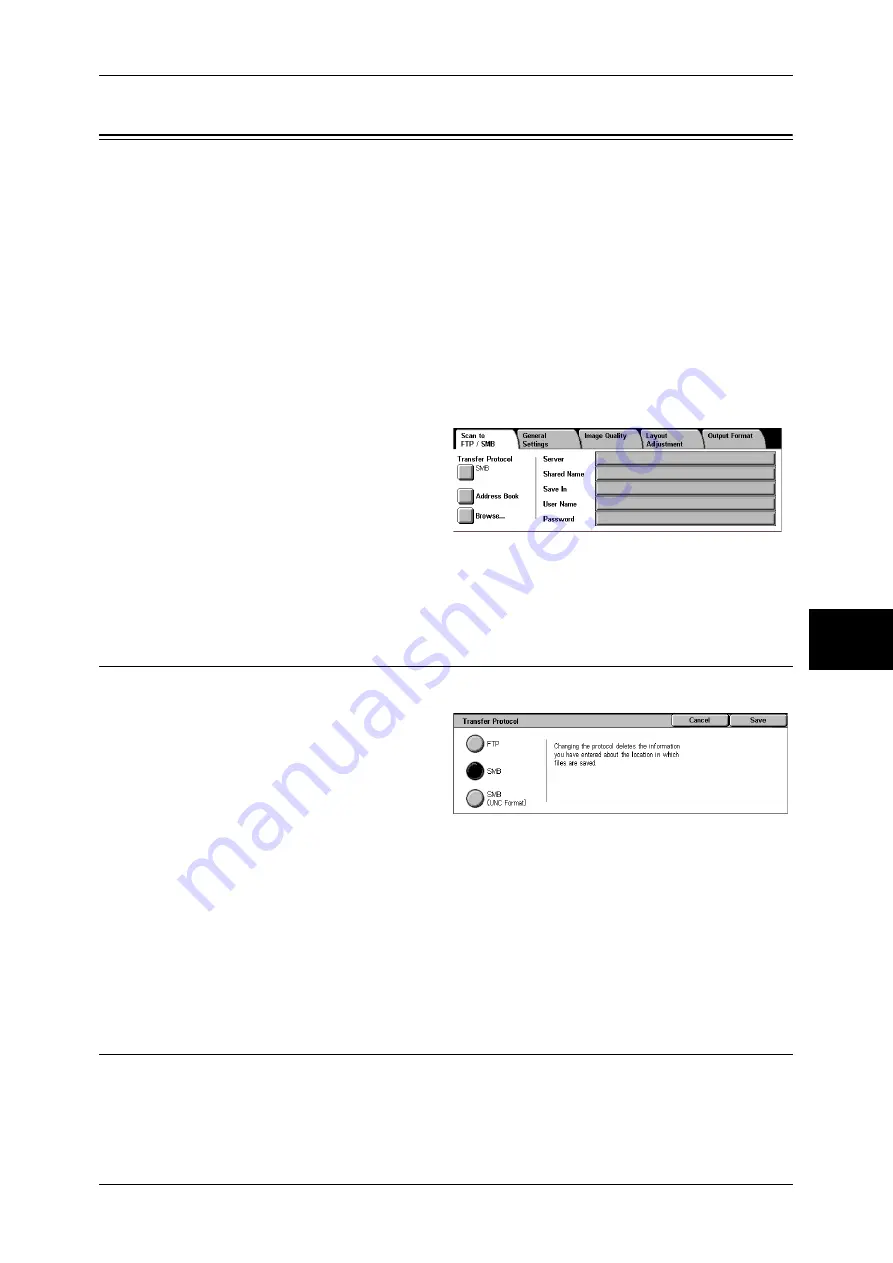
Scan to FTP/SMB
173
Sc
an
5
Scan to FTP/SMB
You can convert scanned data to TIFF, JPEG, DocuWorks, or PDF format, and then
use the FTP or SMB protocol to send the data to a computer on the network. The
following shows the reference section for each feature.
Note
•
Before scanning, a shared folder must be created on the computer for saving scanned data.
If the FTP protocol is used, the FTP service must be set. For information on the computer
settings, refer to the documentation supplied with your operating system. For information on
compatible operating systems, refer to "Scan Feature Specifications" (P.527).
•
This feature does not appear for some models. An optional package is necessary. For more
information, contact our Customer Support Center.
Transfer Protocol...................................................................................................................... 173
Address Book ........................................................................................................................... 173
Browse...................................................................................................................................... 174
Forwarding Specification ......................................................................................................... 174
1
Select [Scan to FTP/SMB] from the
[All Services] screen.
2
Specify a forwarding destination on
the [Scan to FTP/SMB] screen.
Note
•
Fields displayed vary depending on the protocol.
Transfer Protocol
You can select a transfer protocol using the following procedure.
1
Select [Transfer Protocol].
2
Select any item.
FTP
Transfers using the FTP protocol.
SMB
Transfers using the SMB protocol.
SMB (UNC Format)
Transfers using the SMB protocol (UNC Format).
Address Book
You can specify the server name, user name and other information from the address
book.
For information on settings of the address book, refer to "Address Book (Address Number)" (P.336).
Summary of Contents for DOCUCENTRE-II C3000
Page 1: ...DocuCentre II C3000 User Guide...
Page 44: ......
Page 126: ...4 Fax 124 Fax 4 1 Select Stamp 2 Select On Off No stamp is added On A stamp is added...
Page 198: ......
Page 412: ......
Page 438: ......
Page 524: ......
Page 582: ......
Page 583: ...18 Glossary This chapter contains a list of terms used in this guide z Glossary 582...
Page 602: ......






























