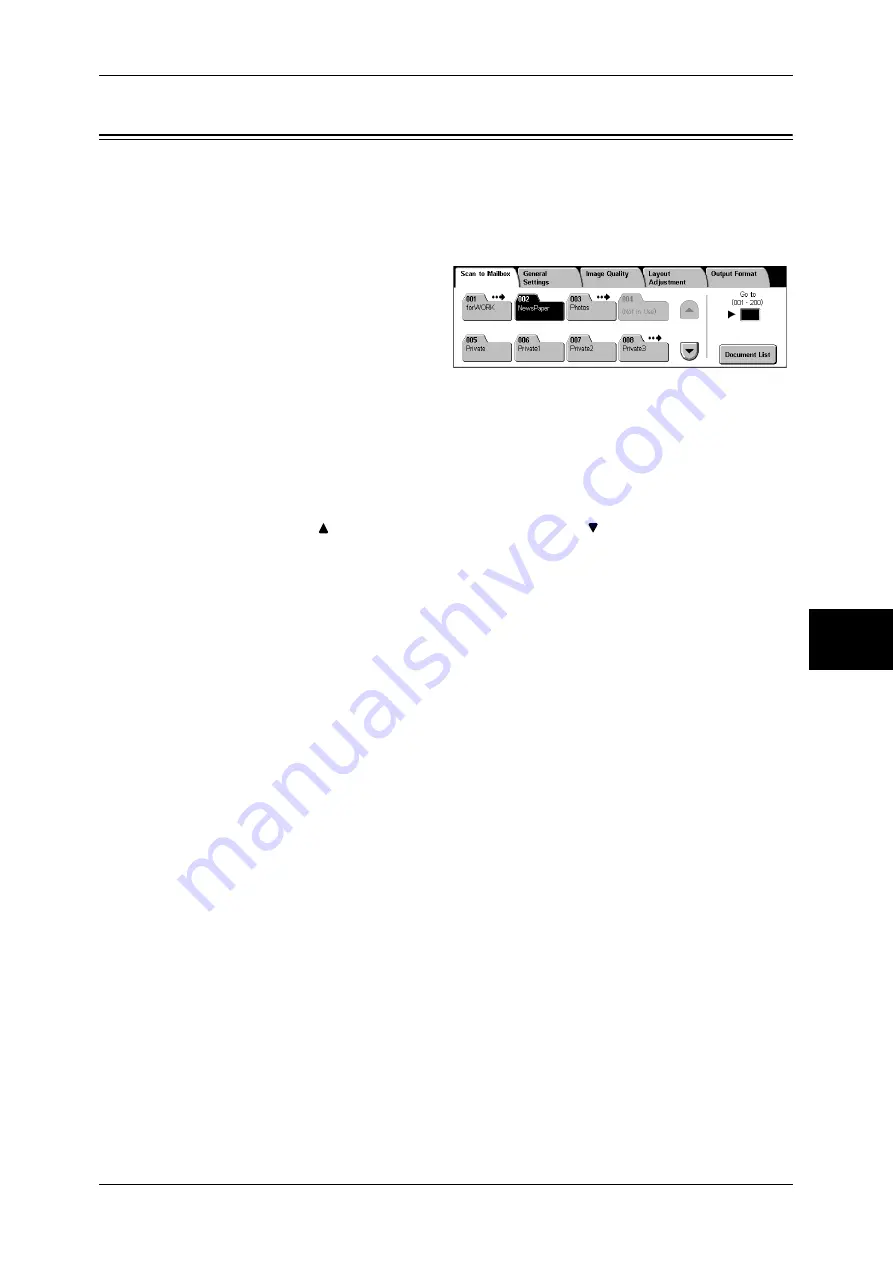
Scan to Mailbox
171
Sc
an
5
Scan to Mailbox
You can scan documents and save the scanned data to a mailbox of the machine.
To use the [Scan to Mailbox] feature, select [Scan to Mailbox].
A mailbox needs to be registered beforehand. For more information on registering a mailbox, refer to
"Mailbox" (P.328).
1
Select [Scan to Mailbox] on the [All
Services] screen.
2
On the [Scan to Mailbox] screen, specify a mailbox to save the scanned data in.
Note
•
If a password is set for the mailbox, the password entry screen may appear. Enter the
password and select [Confirm]. If you have forgotten the password, set the mailbox
password in the System Administration mode again.
Mailbox
Select a mailbox to save the scanned data in.
Note
•
Select [
] to return to the previous screen and select [
] to move to the next screen.
Go to
Use the numeric keypad to enter a 3-digit mailbox number. The mailbox then appears
at the top of the list.
Document List
Select a mailbox and then select this button to display the [Document List] screen. You
can confirm or delete documents stored in the mailbox.
For more information on the [Mailbox - Confirm/Delete] screen, refer to "Checking/Selecting Mailbox
Documents" (P.201).
Summary of Contents for DOCUCENTRE-II C3000
Page 1: ...DocuCentre II C3000 User Guide...
Page 44: ......
Page 126: ...4 Fax 124 Fax 4 1 Select Stamp 2 Select On Off No stamp is added On A stamp is added...
Page 198: ......
Page 412: ......
Page 438: ......
Page 524: ......
Page 582: ......
Page 583: ...18 Glossary This chapter contains a list of terms used in this guide z Glossary 582...
Page 602: ......
















































