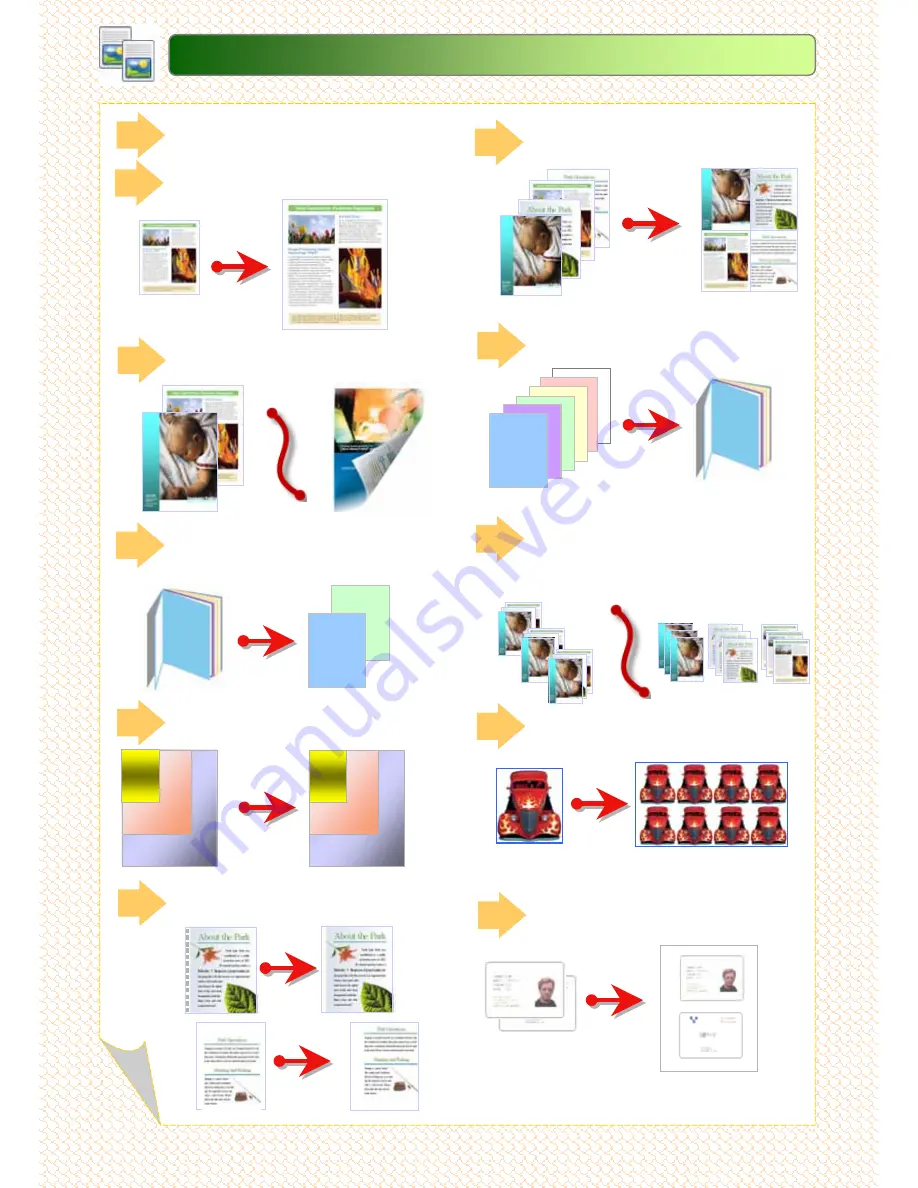
Copy Features
Copy Features
4
4
A
3
A
4
A5
A
3
A
4
A5
6
5
4
3
2
1
[Uncollated]
1,1,1...2,2,2...3,3,3...
[Collated]
1,2,3…1,2.3… 1,2,3…
C6: Edge Erase/Image Shift
C6: Edge Erase/Image Shift
…
…
Page 13
Page 13
C5: Mixed Sized Originals
C5: Mixed Sized Originals
…
…
Page 12
Page 12
C4: Book Copying
C4: Book Copying
…
…
Page 11
Page 11
C2: Reduce / Enlarge
C2: Reduce / Enlarge
…
…
Page 09
Page 09
C3: 2
C3: 2
-
-
Sided Copying
Sided Copying
…
…
Page 10
Page 10
C7: Pages Per side
C7: Pages Per side
…
…
Page 14
Page 14
C8: Booklet Creation
C8: Booklet Creation
…
…
Page 15
Page 15
C9: Copy Output / Sorting
C9: Copy Output / Sorting
…
…
Page 16
Page 16
C10: Repeat Image
C10: Repeat Image
…
…
Page 17
Page 17
C11: ID Card Copying
C11: ID Card Copying
…
…
Page 18
Page 18
2
1
1
C1: Simple Copy
C1: Simple Copy
…
…
Page 08
Page 08





































