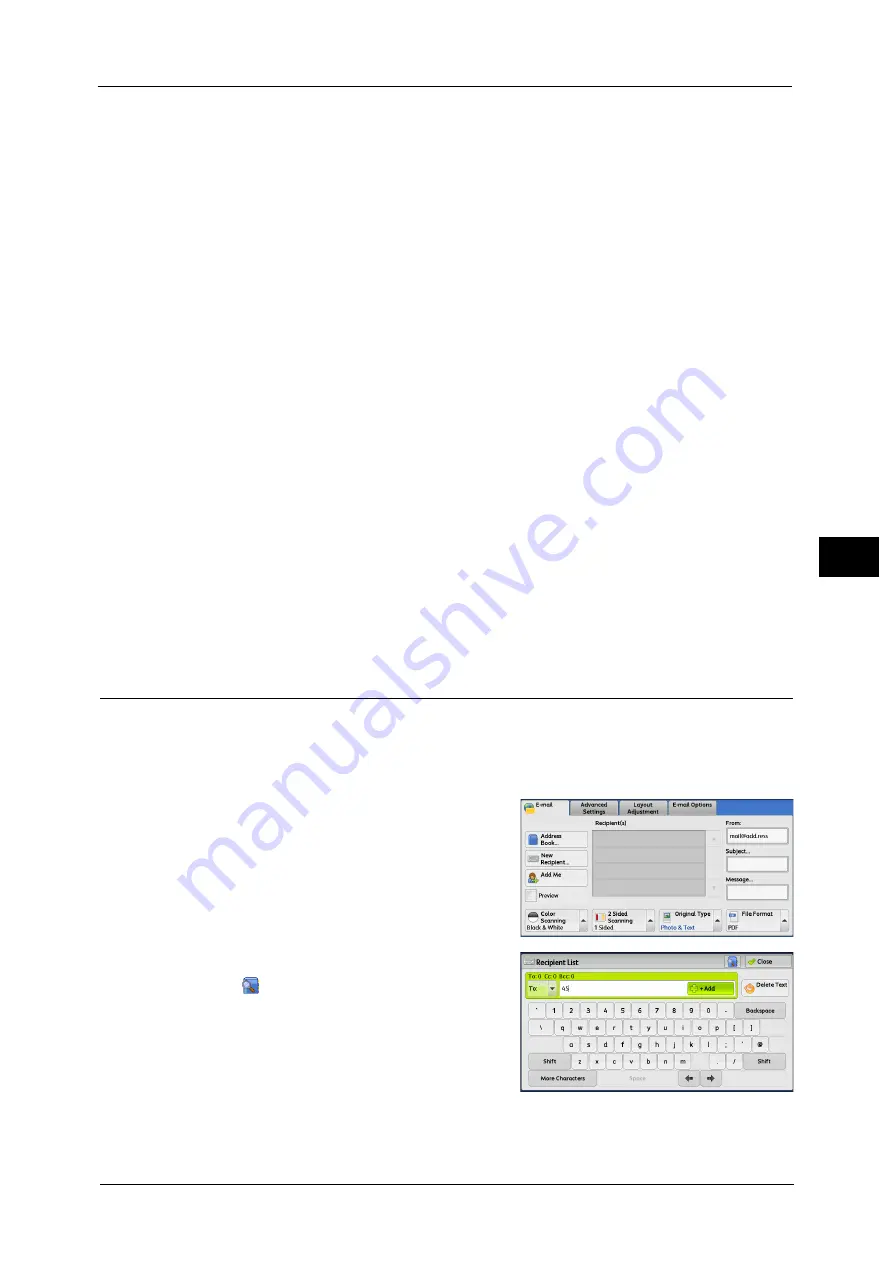
191
Sca
n
4
For information on how to enter characters, refer to "Entering Text" (P.73).
6
When you change the index, select [Index], select a new character from the keyboard
displayed on the screen, and then select [Save].
You can register a single alphanumeric index character for use as a keyword to search with
the Address Book.
For information on how to enter characters, refer to "Entering Text" (P.73).
7
When you change the address number, select [Change], select a number from the list, and
then select [Save].
8
Select [Next].
9
Select and set an item.
The following items appear:
Note
•
To delete the input data and return to the [E-mail Address Book] screen, select [Cancel].
For more information on the setting items, refer to "5 Tools" > "Setup" > "Add Address Book Entry" in the Administrator
Guide.
10
When the settings are completed, select [Registered].
Note
•
To return to the previous screen, select [Back].
New Recipient (Specifying an E-mail Address)
You can specify the recipient's e-mail address using the keyboard. Enter a part of the
address and search the Address Book, or directly enter the full address.
Entering a Part of the E-mail Address
1
Select [New Recipient].
2
Enter a part of the e-mail address, and then
select .
The search result appears. For information on
how to select the recipient, refer to "Address
Book" (P.184).
z
Address Type
z
E-mail Address
z
Name
z
Index
z
Surname
z
Given Name
z
Custom Item 1
z
Custom Item 2
z
Custom Item 3
z
S/MIME Certificate
Summary of Contents for Color C60
Page 1: ...User Guide Color C70 Printer Color C60 Printer...
Page 10: ...10...
Page 13: ...Preface 13 Before Using the Machine 1...
Page 74: ...2 Product Overview 74 Product Overview 2...
Page 101: ...Copy 101 Copy 3 1 Use and to select from seven density levels...
Page 166: ...3 Copy 166 Copy 3...
Page 182: ...4 Scan 182 Scan 4 Original Size Specifying a Scan Size P 243 4 Press the Start button...
Page 256: ...4 Scan 256 Scan 4...
Page 290: ...7 Stored Programming 290 Stored Programming 7...
Page 314: ...10 Job Status 314 Job Status 10 Print this Job Report Prints the Job Report...
Page 352: ...11 Computer Operations 352 Computer Operations 11...
Page 353: ...12 Appendix This chapter contains a glossary of terms used in this guide z Glossary 354...
Page 358: ...12 Appendix 358 Appendix 12...
















































