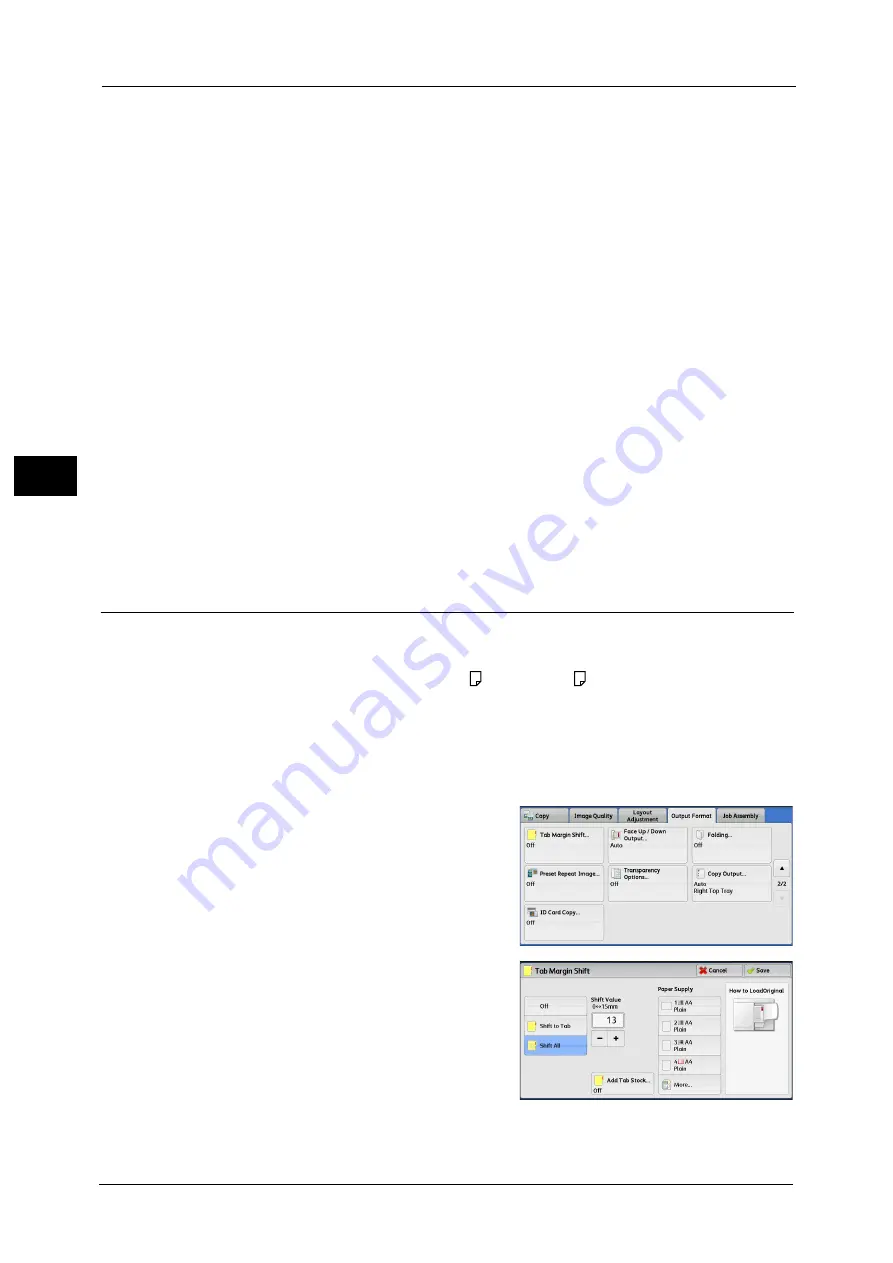
3 Copy
144
Co
py
3
Off
Does not print hidden text.
On
Prints hidden text.
Allows you to specify text from three preset texts, or text registered in the System Settings.
For information on how to register text, refer to "5 Tools" > "Common Service Settings" > "Secure Watermark" > "Secure
Watermark Effect" > "Custom Secure Watermark 1 to 3" in the Administrator Guide.
Original Orientation
Allows you to specify the orientation of the document so that the machine can identify the
top of the document.
Note
•
If the [Original Orientation] setting differs from the actual document orientation, the machine may
not detect the top of the document correctly.
z
Upright Images
Select this option when placing the top edge of the document against the top side of the
document glass or document feeder.
z
Sideways Images
Select this option when placing the top edge of the document against the left side of the
document glass or document feeder. Always select [Sideways Images] when the top of
the document is placed facing the left side (horizontal text).
Tab Margin Shift (Copying on Tab Stock Paper)
This feature allows you to adjust the position of your document image to copy the image
onto tab stock paper.
Available sizes of tab stock paper are A4 and 8.5 x 11" .
Available paper tray is Tray 1, Tray 2, Tray 5 (Bypass), Tray 6 (A3 High Capacity Feeder or
HCF C1-DS), and Tray 7 (HCF C1-DS).
Note
•
Tab paper that can be used in Tray 1 and Tray 2 is 106 to 220 gsm.
For how to load tap paper, refer to "2 Paper and Other Media" > "Loading Tab Paper/Postcards/Envelopes" > "Loading Tab
Paper" in the User Guide.
1
Select [Tab Margin Shift].
2
Select any option.
Summary of Contents for Color C60
Page 1: ...User Guide Color C70 Printer Color C60 Printer...
Page 10: ...10...
Page 13: ...Preface 13 Before Using the Machine 1...
Page 74: ...2 Product Overview 74 Product Overview 2...
Page 101: ...Copy 101 Copy 3 1 Use and to select from seven density levels...
Page 166: ...3 Copy 166 Copy 3...
Page 182: ...4 Scan 182 Scan 4 Original Size Specifying a Scan Size P 243 4 Press the Start button...
Page 256: ...4 Scan 256 Scan 4...
Page 290: ...7 Stored Programming 290 Stored Programming 7...
Page 314: ...10 Job Status 314 Job Status 10 Print this Job Report Prints the Job Report...
Page 352: ...11 Computer Operations 352 Computer Operations 11...
Page 353: ...12 Appendix This chapter contains a glossary of terms used in this guide z Glossary 354...
Page 358: ...12 Appendix 358 Appendix 12...
















































