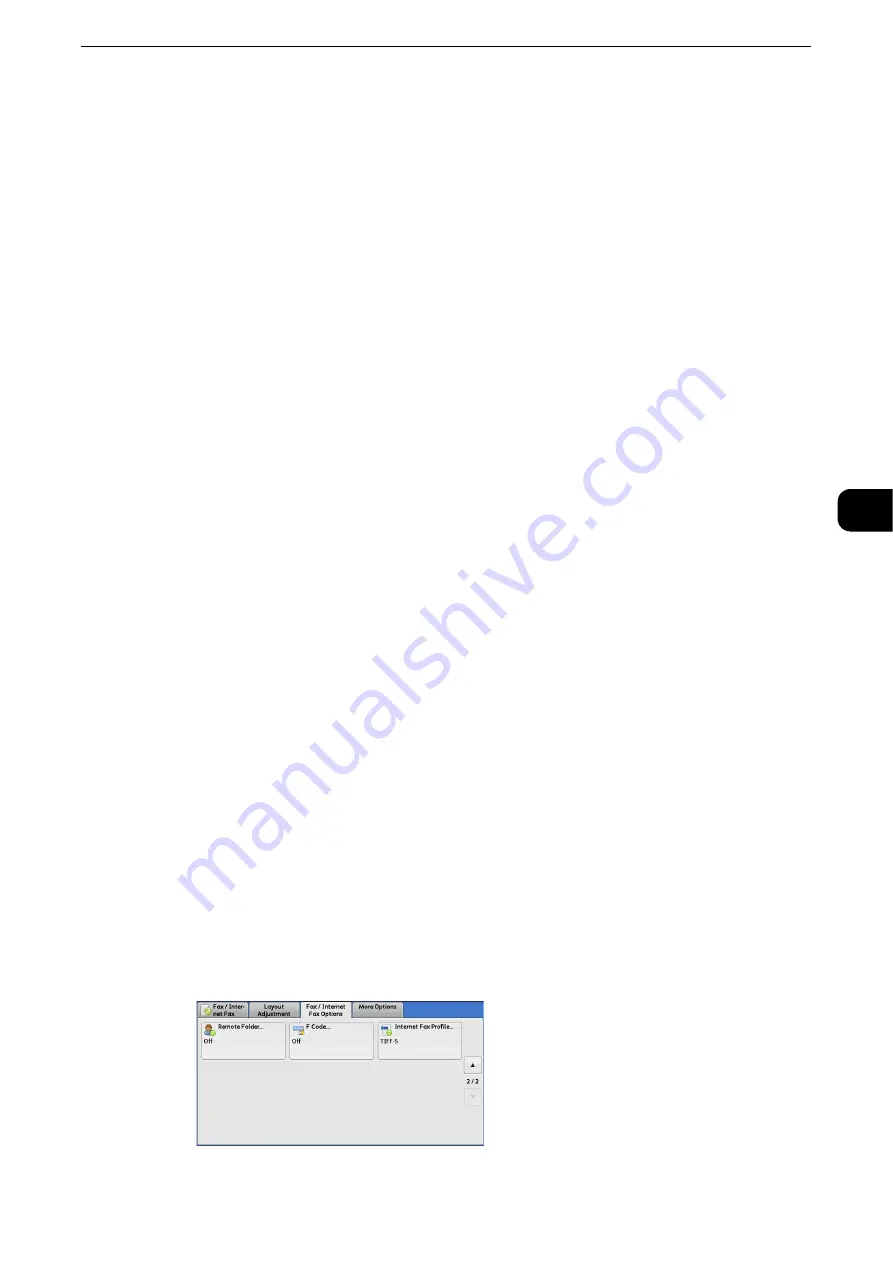
Fax/Internet Fax Options
267
Fax
4
Remote Folder (Using Remote Folder)
This feature allows you to send or receive confidential documents that you do not want
others to see.
Note
z
This feature is not available for the Server Fax service.
z
The Fax signal method and the F code method are available in IP Fax (SIP). For the method to use remote
folder using F code method, refer to "F Code (Using F Code Transmission)" (P.270).
z
In the IP Fax (SIP) using VoIP Gateway, remote folder using Fax signal method is not available. Only the F
code method is available. For more information, refer to "Copy" (P.79).
Sending to Folder (Fax Signal Method)
This feature allows you to send a file directly to a folder on the remote machine. The file
can be printed on the remote machine. To use this feature, you need the folder number and
passcode of the remote folder.
Secure Polling (Fax Signal Method)
This feature allows you to retrieve a file from a folder on a remote machine by sending a
polling request from your machine. To use this feature, you need the folder number and
passcode of the remote folder.
The retrieved file is stored in a folder on the machine. When a file is received in a folder, the
<Data> indicator lights up and a Folder Report is printed. The Folder Report lists the folder
number and name.
Important
z
You cannot use polling to retrieve files from multiple remote folders simultaneously.
Note
z
The DTMF method is available for Remote Folder. The supported signals are numerals, "*", and "#" only.
Reference
z
For information on how to print files received in a folder, refer to "Printing Files in a Folder" (P.423).
z
Files received in folders can be automatically printed depending on the folder settings. For information on
the folder settings, refer to "Configuring/Starting Job Flow" (P.427).
z
Depending on the report print settings, a Folder Report may not be printed even after a file is received in a
folder. For information on the Folder Report setting, refer to "Tools" > "Common Service Settings" > "Reports"
> "Folder Report" in the Administrator Guide.
Sending to Folder (DTMF Method)
To send a fax to a folder using the DTMF method, you need the folder number of the
remote folder. Two DTMF methods are available: Auto and Manual.
Sending to Folder (Fax Signal Method)
1
Select [Remote Folder].
Summary of Contents for ApeosPort-VI C2271
Page 12: ...12...
Page 13: ...1 1Before Using the Machine...
Page 36: ...Before Using the Machine 36 Before Using the Machine 1...
Page 37: ...2 2Product Overview...
Page 54: ...Product Overview 54 Product Overview 2 3 Click OK...
Page 79: ...3 3Copy...
Page 185: ...4 4Fax...
Page 300: ...Fax 300 Fax 4...
Page 301: ...5 5Scan...
Page 413: ...6 6Send from Folder...
Page 434: ...Send from Folder 434 Send from Folder 6...
Page 435: ...7 7Job Flow Sheets...
Page 442: ...Job Flow Sheets 442 Job Flow Sheets 7...
Page 443: ...8 8Stored Programming...
Page 454: ...Stored Programming 454 Stored Programming 8...
Page 455: ...9 9Web Applications...
Page 458: ...Web Applications 458 Web Applications 9 Close Menu Hides the pop up menu...
Page 460: ...Web Applications 460 Web Applications 9...
Page 461: ...10 10Media Print Text and Photos...
Page 478: ...Media Print Text and Photos 478 Media Print Text and Photos 10...
Page 479: ...11 11Job Status...
Page 484: ...Job Status 484 Job Status 11 Print this Job Report Prints the Job Report...
Page 513: ...12 12Computer Operations...
Page 540: ...Computer Operations 540 Computer Operations 12...
Page 541: ...13 13Appendix...






























