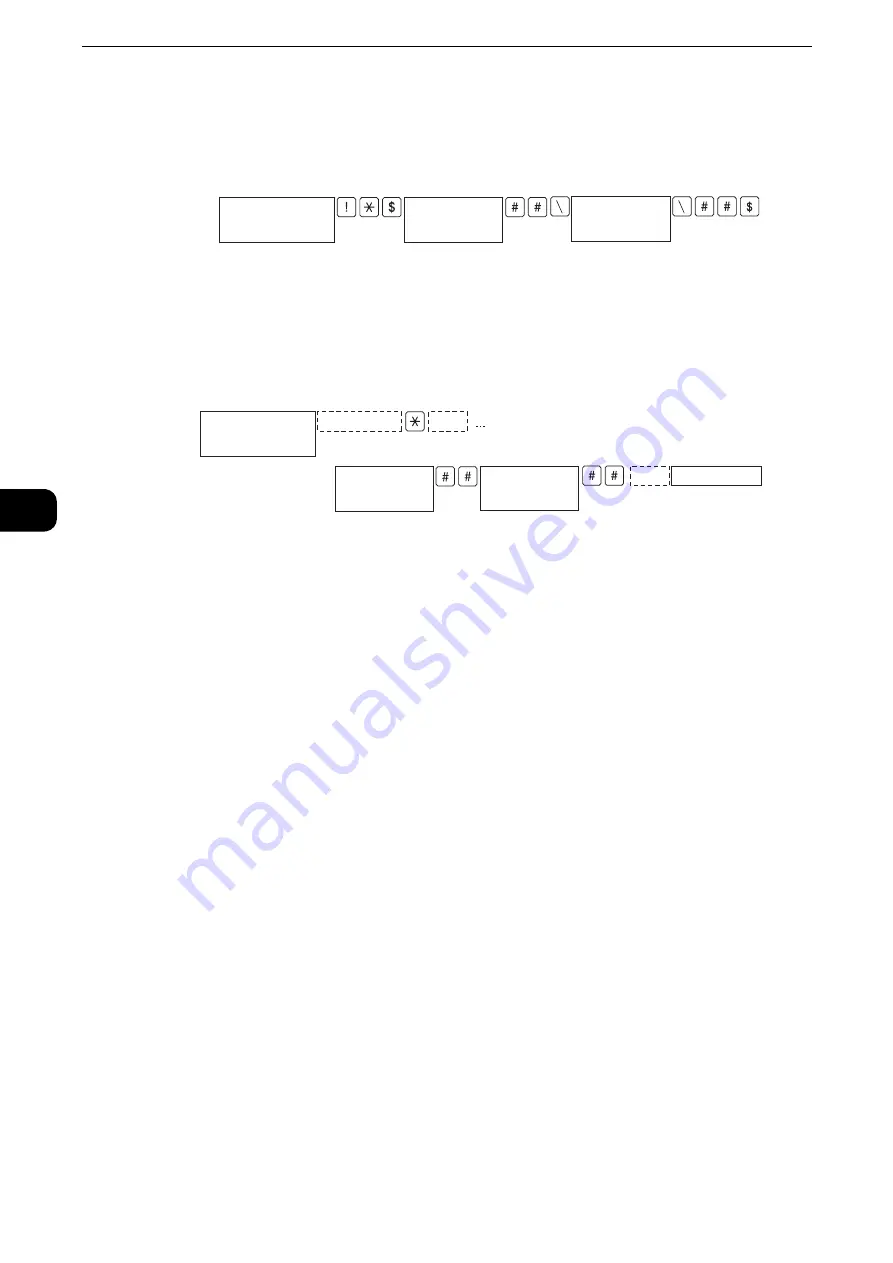
Fax
270
Fax
4
Format for Auto Send (DTMF Method)
1
Select the keyboard button on the [Fax/Internet] screen to display the keyboard on the
touch screen, and enter the destination and passcode in the following format.
Format for Manual Send (DTMF Method)
1
Select [On-hook (Manual Send/Receive)] on the [More Options] screen to display the
keyboard on the touch screen, and enter the destination and passcode in the following
format.
Note
z
Use the keyboard on the touch screen to enter symbols such as "!" and "*". For information on how to enter
characters, refer to "Entering Text" (P.77).
z
Enter a passcode only if necessary.
z
You can specify any machine that supports our DTMF method feature.
Reference
z
By registering destinations in address numbers using the above dialing formats, you can use the address numbers for the Secure
Polling feature. For information on how to register address numbers, refer to "Tools" > "Setup" > "Add Address Book Entry" in the
Administrator Guide.
F Code (Using F Code Transmission)
F Code is the transmission procedure set by the Communications and Information Network
Association of Japan and is the T.30 (communication protocol) method for using sub-
addresses that was standardized by the ITU-T. The F Code feature enables various features
to be used with transmission among F Code-compatible machines regardless of their
manufacturers.
When using F Code transmission, use an F Code and password. The F Code, which is also
called a sub-address by other companies, must be registered (entered). Set the password if
necessary.
Note
z
This feature is not available for the Server Fax service except when an F code is included in a dialing number.
z
To use the F Code feature, you need to confirm the F Code of the recipient’s machine in advance.
z
If you perform Sending to Folder or Secure Polling between machines of this model, we recommend that you
use the fax signal method.
Reference
z
You can set the F Code and password for each address number. For information on how to register address numbers, refer to
"Tools" > "Setup" > "Add Address Book Entry" in the Administrator Guide.
z
You can use the Relay Broadcast and Remote Relay Broadcast features with F Code transmission. For
information on Relay Broadcast and Remote Relay Broadcast, refer to "Relay Broadcast (Transmitting
Telephone number
of
remote machine
Folder number
on
remote machine
Passcode of
folder on
remote machine
Telephone number
of
remote machine
Facsimile tone
Beep!
Folder number
on
remote machine
Passcode of
folder on
remote machine
Beep!
Ready to start
Summary of Contents for ApeosPort-VI C2271
Page 12: ...12...
Page 13: ...1 1Before Using the Machine...
Page 36: ...Before Using the Machine 36 Before Using the Machine 1...
Page 37: ...2 2Product Overview...
Page 54: ...Product Overview 54 Product Overview 2 3 Click OK...
Page 79: ...3 3Copy...
Page 185: ...4 4Fax...
Page 300: ...Fax 300 Fax 4...
Page 301: ...5 5Scan...
Page 413: ...6 6Send from Folder...
Page 434: ...Send from Folder 434 Send from Folder 6...
Page 435: ...7 7Job Flow Sheets...
Page 442: ...Job Flow Sheets 442 Job Flow Sheets 7...
Page 443: ...8 8Stored Programming...
Page 454: ...Stored Programming 454 Stored Programming 8...
Page 455: ...9 9Web Applications...
Page 458: ...Web Applications 458 Web Applications 9 Close Menu Hides the pop up menu...
Page 460: ...Web Applications 460 Web Applications 9...
Page 461: ...10 10Media Print Text and Photos...
Page 478: ...Media Print Text and Photos 478 Media Print Text and Photos 10...
Page 479: ...11 11Job Status...
Page 484: ...Job Status 484 Job Status 11 Print this Job Report Prints the Job Report...
Page 513: ...12 12Computer Operations...
Page 540: ...Computer Operations 540 Computer Operations 12...
Page 541: ...13 13Appendix...






























